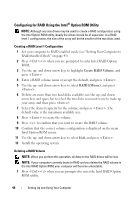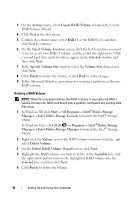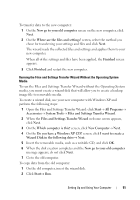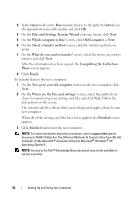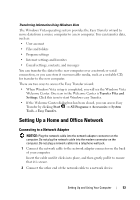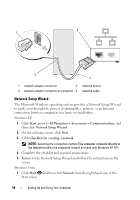Dell Vostro 200 Owner's Manual - Page 49
Transferring Information to a New Computer
 |
View all Dell Vostro 200 manuals
Add to My Manuals
Save this manual to your list of manuals |
Page 49 highlights
Transferring Information to a New Computer You can use your operating system "wizards" to help you transfer files and other data from one computer to another-for example, from an old computer to a new computer. For instructions, see the following section that corresponds to the operating system your computer is running. Transferring Information Using Windows XP The Microsoft Windows XP operating system provides the Files and Settings Transfer Wizard to move data from a source computer to a new computer. You can transfer data, such as: • E-mail messages • Toolbar settings • Window sizes • Internet bookmarks You can transfer the data to the new computer over a network or serial connection, or you can store it on removable media, such as a writable CD, for transfer to the new computer. NOTE: You can transfer information from an old computer to a new computer by directly connecting a serial cable to the input/output (I/O) ports of the two computers. To transfer data over a serial connection, you must access the Network Connections utility from the Control Panel and perform additional configuration steps, such as setting up an advanced connection and designating the host computer and the guest computer. For instructions on setting up a direct cable connection between two computers, see Microsoft Knowledge Base Article #305621, titled How to Set Up a Direct Cable Connection Between Two Computers in Windows XP. This information may not be available in certain countries. For transferring information to a new computer, you must run the Files and Settings Transfer Wizard. You can use the optional Operating System media for this process or you can create a wizard disk with the Files and Settings Transfer Wizard. Setting Up and Using Your Computer 49