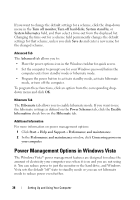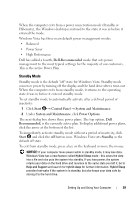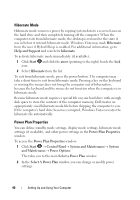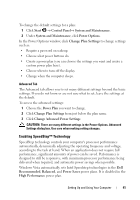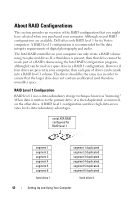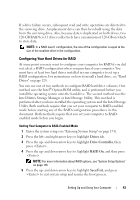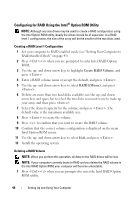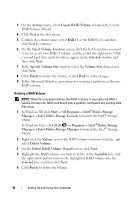Dell Vostro 200 Owner's Manual - Page 43
Configuring Your Hard Drives for RAID
 |
View all Dell Vostro 200 manuals
Add to My Manuals
Save this manual to your list of manuals |
Page 43 highlights
If a drive failure occurs, subsequent read and write operations are directed to the surviving drive. A replacement drive can then be rebuilt using the data from the surviving drive. Also, because data is duplicated on both drives, two 120-GB RAID level 1 drives collectively have a maximum of 120-GB on which to store data. NOTE: In a RAID level 1 configuration, the size of the configuration is equal to the size of the smallest drive in the configuration. Configuring Your Hard Drives for RAID At some point you may want to configure your computer for RAID if you did not select a RAID configuration when you purchased your computer. You must have at least two hard drives installed in your computer to set up a RAID configuration. For instructions on how to install a hard drive, see "Hard Drives" on page 128. You can use one of two methods to configure RAID hard drive volumes. One method uses the Intel® Option ROM utility, and is performed before you install the operating system onto the hard drive. The second method uses the Intel Matrix Storage Manager or Intel Storage Utility. This method is performed after you have installed the operating system and the Intel Storage Utility. Both methods require that you set your computer to RAID-enabled mode before starting any of the RAID configuration procedures in this document. Both methods require that you set your computer to RAIDenabled mode before you begin. Setting Your Computer to RAID-Enabled Mode 1 Enter the system setup (see "Entering System Setup" on page 174). 2 Press the left- and right-arrow keys to highlight Drives tab. 3 Press the up- and down-arrow keys to highlight Drive Controller, then press . 4 Press the up- and down-arrow keys to highlight RAID On, and then press . NOTE: For more information about RAID options, see "System Setup Options" on page 176. 5 Press the up- and down-arrow keys to highlight Save/Exit, and press to exit system setup and resume the boot process. Setting Up and Using Your Computer 43