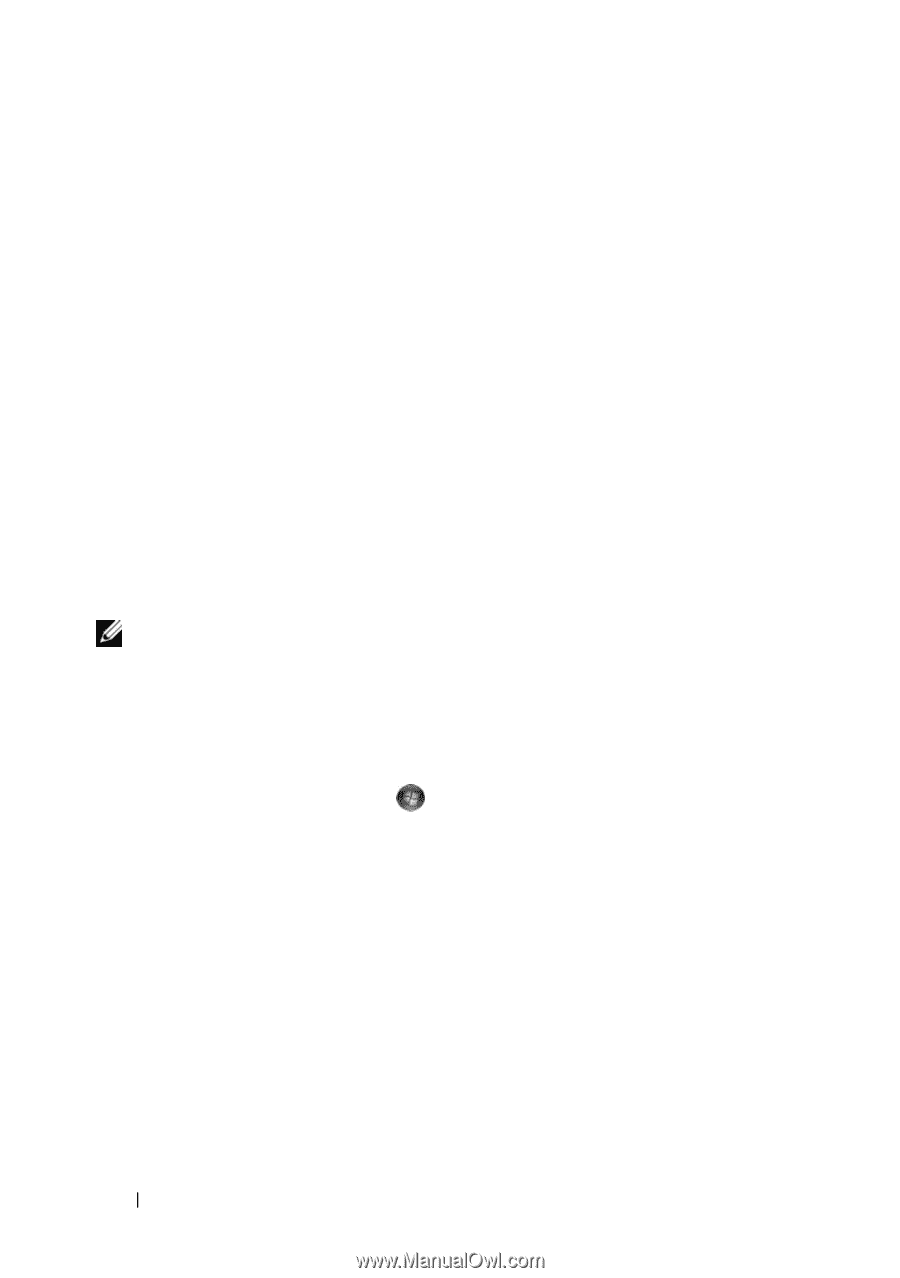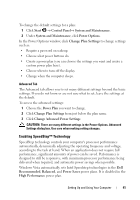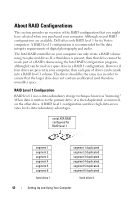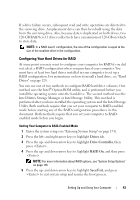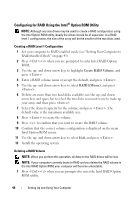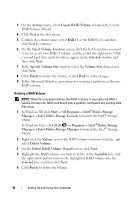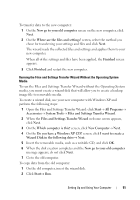Dell Vostro 200 Owner's Manual - Page 46
In Windows XP, click, In Windows Vista - raid
 |
View all Dell Vostro 200 manuals
Add to My Manuals
Save this manual to your list of manuals |
Page 46 highlights
3 On the Actions menu, select Create RAID Volume to launch the Create RAID Volume Wizard. 4 Click Next at the first screen. 5 Confirm the volume name, select RAID 1 as the RAID level, and then click Next to continue. 6 On the Select Volume Location screen, click the first hard drive you want to use to create your RAID 1 volume, and then click the right arrow. Click a second hard drive until two drives appear in the Selected window, and then click Next. 7 In the Specify Volume Size window, select the Volume Size desired and click Next. 8 Click Finish to create the volume, or click Back to make changes. 9 Follow Microsoft Windows procedures for creating a partition on the new RAID volume. Deleting a RAID Volume NOTE: While this procedure deletes the RAID 1 volume, it also splits the RAID 1 volume into two non-RAID hard drives with a partition, and leaves any existing data files intact. 1 In Windows XP, click Start→ All Programs→ Intel®Matrix Storage Manager→ Intel Matrix Storage Console to launch the Intel® Storage Utility. In Windows Vista, click Start → Programs→ Intel®Matrix Storage Manager→ Intel Matrix Storage Manager to launch the Intel® Storage Utility. 2 Right-click the Volume icon of the RAID volume you want to delete, and select Delete Volume. 3 On the Delete RAID Volume Wizard screen, click Next. 4 Highlight the RAID volume you want to delete in the Available box, click the right-arrow button to move the highlighted RAID volume into the Selected box, and then click Next. 5 Click Finish to delete the volume. 46 Setting Up and Using Your Computer