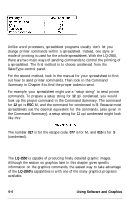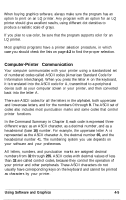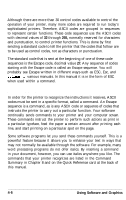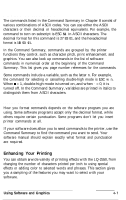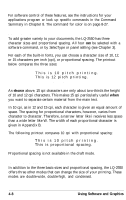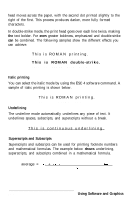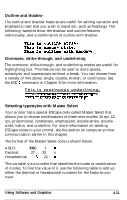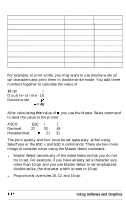Epson LQ-2550 User Manual - Page 113
Character Size, Special Effects and Emphasis, shown, Using Software and Graphics
 |
View all Epson LQ-2550 manuals
Add to My Manuals
Save this manual to your list of manuals |
Page 113 highlights
For software control of these features, see the instructions for your applications program or look up specific commands in the Command Summary in Chapter 8. The command for color is on page 8-27. Character size To add greater variety to your documents, the LQ-2550 has three character sizes and proportional spacing. All four can be selected with a software command, or by SelecType or panel setting (see Chapter 3). For each of the built-in fonts, you can choose a character size of 10, 12, or 15 characters per inch (cpi), or proportional spacing. The printout below compares the three sizes: This is 10 pitch printing. This is 12 pitch printing. This is 15 pitch printing. As shown above, 15 cpi characters are only about two-thirds the height of 10 and 12 cpi characters. This makes 15 cpi particularly useful when you want to separate certain material from the main text. In 10 cpi, as in 12 and 15 cpi, each character is given an equal amount of space. The spacing for proportional characters, however, varies from character to character. Therefore, a narrow letter like i receives less space than a wide letter like W. The width of each proportional character is given in Appendix B. The following printout compares 10 cpi with proportional spacing: This is 10 pitch printing. This is proportional spacing. Proportional spacing is not available in the draft mode. Special effects and emphasis In addition to the three basic sizes and proportional spacing, the LQ-2550 offers three other modes that can change the size of your printing. These modes are double-wide, double-high, and condensed. 4-8 Using Software and Graphics