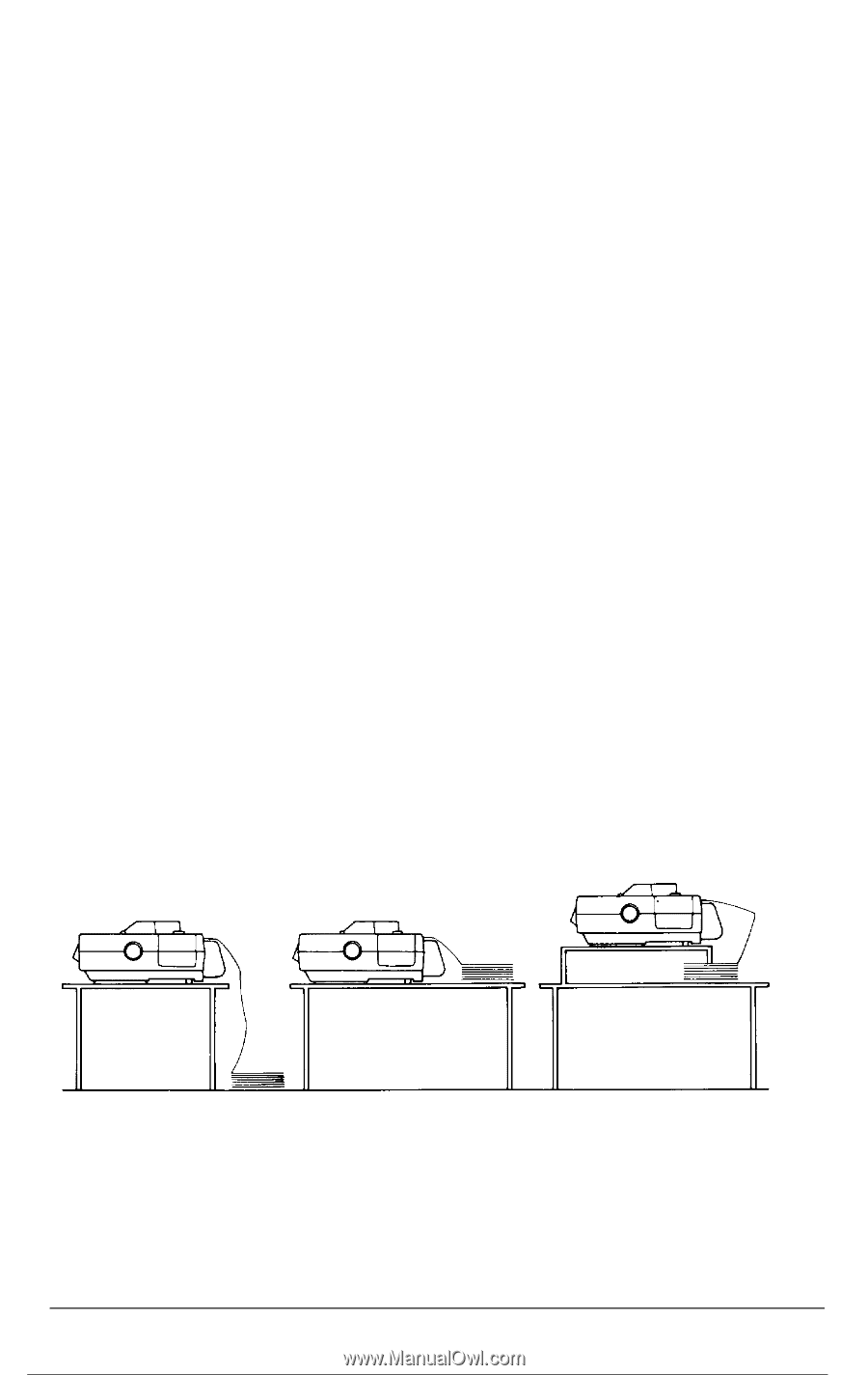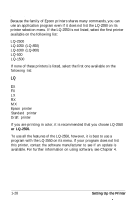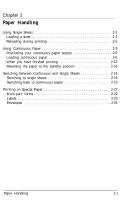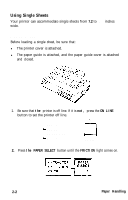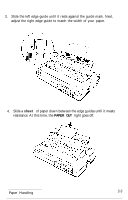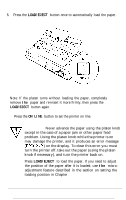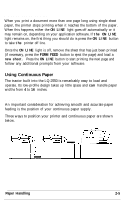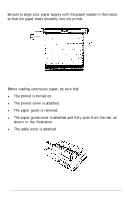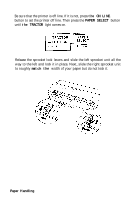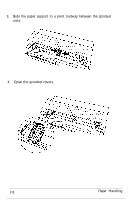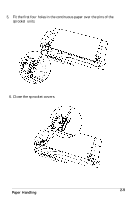Epson LQ-2550 User Manual - Page 42
Reloading During Printing, Using Continuous Paper, Positioning your Continuous Paper Supply
 |
View all Epson LQ-2550 manuals
Add to My Manuals
Save this manual to your list of manuals |
Page 42 highlights
Reloading during printing When you print a document more than one page long using single sheet paper, the printer stops printing when it reaches the bottom of the paper. When this happens, either the ON LINE light goes off automatically or it may remain on, depending on your application software. If the ON LINE light remains on, the first thing you should do is press the ON LINE button to take the printer off line. Once the ON LINE light is off, remove the sheet that has just been printed (if necessary, press the FORM FEED button to eject the page) and load a new sheet. Press the ON LINE button to start printing the next page and follow any additional prompts from your software. Using Continuous Paper The tractor built into the LQ-2550 is remarkably easy to load and operate. Its low-profile design takes up little space and can handle paper widths from 4 to 16 inches. Positioning your continuous paper supply An important consideration for achieving smooth and accurate paper feeding is the position of your continuous paper supply. Three ways to position your printer and continuous paper are shown below. Paper Handling 2-5