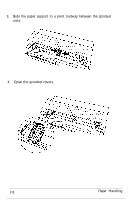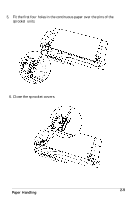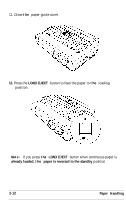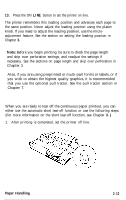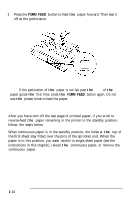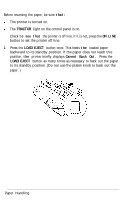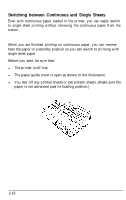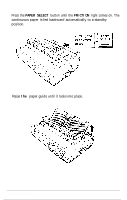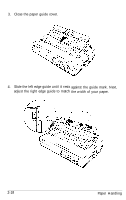Epson LQ-2550 User Manual - Page 50
When You Have Finished Printing, Press the
 |
View all Epson LQ-2550 manuals
Add to My Manuals
Save this manual to your list of manuals |
Page 50 highlights
13. Press the ON LINE button to set the printer on line. The printer remembers this loading position and advances each page to the same position. Never adjust the loading position using the platen knob. If you need to adjust the loading position, use the microadjustment feature. See the section on setting the loading position in Chapter 3. Note: Before you begin printing, be sure to check the page length and skip over perforation settings, and readjust the settings if necessary. See the sections on page length and skip over perforation in Chapter 3. Also, if you are using preprinted or multi-part forms or labels, or if you wish to obtain the highest quality graphics, it is recommended that you use the optional pull tractor. See the pull tractor section in Chapter 7. When you have finished printing When you are ready to tear off the continuous paper printout, you can either use the automatic short tear-off function or use the following steps. (For more information on the short tear-off function, see Chapter 3.) 1. After printing is completed, set the printer off line. Paper Handling 2-13