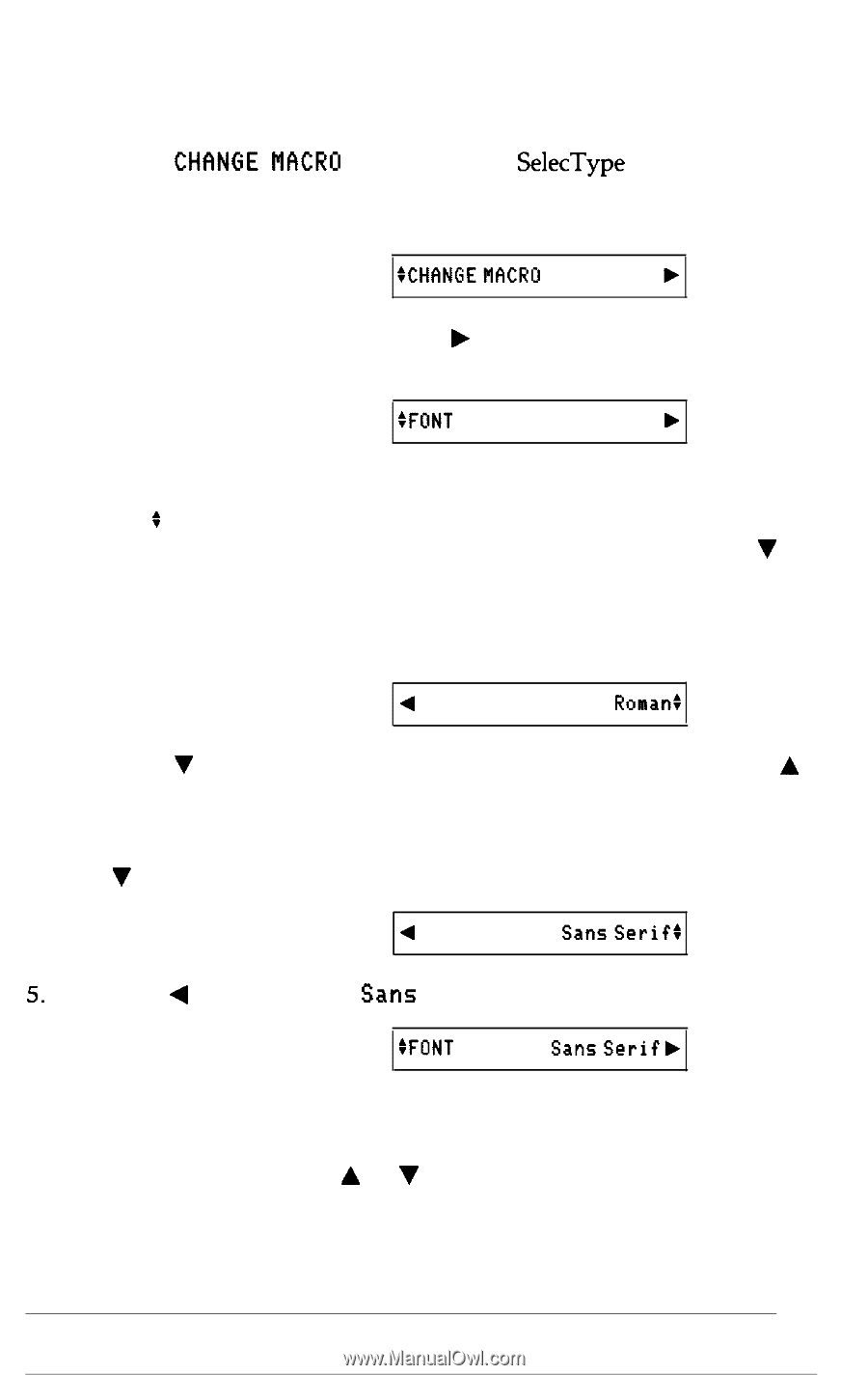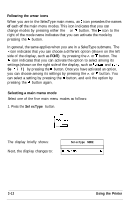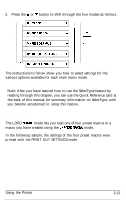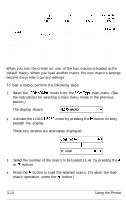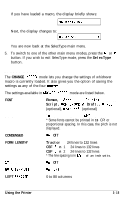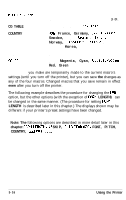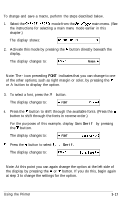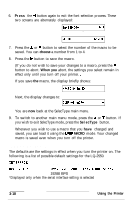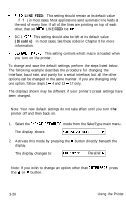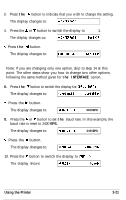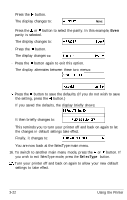Epson LQ-2550 User Manual - Page 81
CHhNGE, MACRD, Serif
 |
View all Epson LQ-2550 manuals
Add to My Manuals
Save this manual to your list of manuals |
Page 81 highlights
To change and save a macro, perform the steps described below. 1. Select the CHhNGE MACRD mode from the SelecType main menu. (See the instructions for selecting a main menu mode earlier in this chapter.) The display shows: SCHCINGEMKRO b 2. Activate this mode by pressing the b button directly beneath the display. The display changes to: :FONT Roman b Note: The + icon preceding FONT indicates that you can change to one of the other options, such as right margin or color, by pressing the V or A button to display the option. 3. To select a font, press the ä button. The display changes to: 4 FONT Ronat- 4. Press the V button to shift through the available fonts. (Press the A button to shift through the fonts in reverse order.) For the purposes of this example, display Sans Serif by pressing the V button. The display changes to: 4 FONT SansSerifI 5. Press the 4 button to select Sans Serif. The display changes to: :FONT SansSerifb Note: At this point you can again change the option at the left side of the display by pressing the A or V button. If you do this, begin again at step 3 to change the settings for the option. Using the Printer 3-17