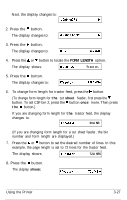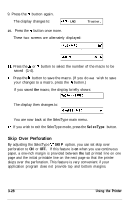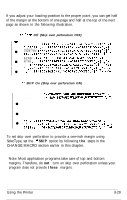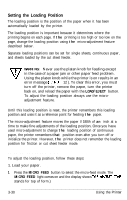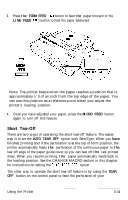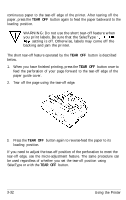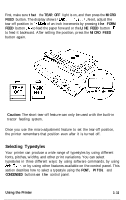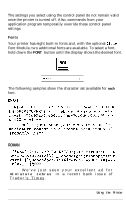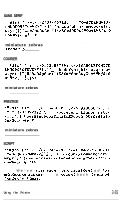Epson LQ-2550 User Manual - Page 94
Setting the Loading Position, LOAD/EJECT, MICRO FEED
 |
View all Epson LQ-2550 manuals
Add to My Manuals
Save this manual to your list of manuals |
Page 94 highlights
Setting the Loading Position The loading position is the position of the paper when it has been automatically loaded by the printer. The loading position is important because it determines where the printing begins on each page. If the printing is too high or too low on the page, change the loading position using the micro-adjustment feature described below. Separate loading positions can be set for single sheets, continuous paper, and sheets loaded by the cut sheet feeder. 1. WARNING: Never use the platen knob for feeding except in the case of a paper jam or other paper feed problem. v Using the platen knob while the printer is on results in an error message (ERKG? 12 ). To clear this error, you must turn off the printer, remove the paper, turn the printer back on, and reload the paper with the LOAD/EJECT button. To adjust the loading position always use the micro- adjustment feature. Until this loading position is reset, the printer remembers this loading position and uses it as a reference point for feeding the paper. The micro-adjustment feature moves the paper l/180th of an inch at a time to make fine adjustments of the loading position. Once you have used micro-adjustment to change the loading position of continuous paper, the printer remembers that position even after you turn off or initialize the printer. However, the printer does not remember the loading position for friction or cut sheet feeder mode. Adjusting the loading position To adjust the loading position, follow these steps: 1. Load your paper. 2. Press the MICRO FEED button to select the micro-feed mode. The MICRO FEED light comes on and the display shows TOF ADJLIST. (TOF stands for top of form.) 3-30 Using the Printer