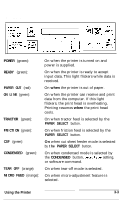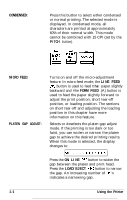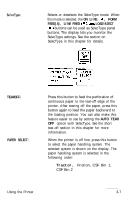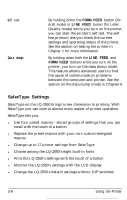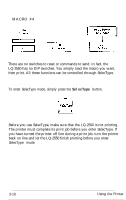Epson LQ-2550 User Manual - Page 69
LINE FEED, LOAD/EJECT, settings., PITCH, Draft, Roman, Sans Serif, Courier, Prestige, Script, OCR-B
 |
View all Epson LQ-2550 manuals
Add to My Manuals
Save this manual to your list of manuals |
Page 69 highlights
LINE FEED: LOAD/EJECT: When the printer is off line, this button feeds the paper one line, or held down, feeds the paper continuously. In SelecType mode, this button changes the SelecType settings. When the printer is off line, this button loads or ejects the paper. In SelecType mode, this button changes the SelecType settings. FONT: PITCH: Hold down this button until the display shows the desired font. Pressing the FONT button displays fonts in the following order: Draft, Roman, Sans Serif, Courier, Prestige, Script, OCR-B, OCR-R, ORATOR, ORATOR-S Orator and Orator-S are only available with the optional Multi-Font Module. See the section on fonts in this chapter for more information. Hold down this button until the display shows the desired pitch. You can choose 10, 12, or 15 CPI (characters per inch) or Proportional. See the section on pitch in this chapter for more information. Using the Printer 3-5