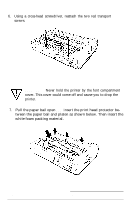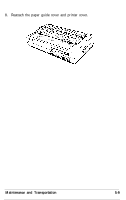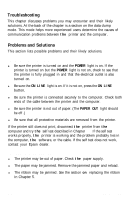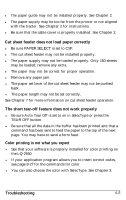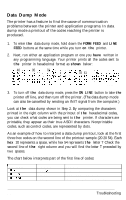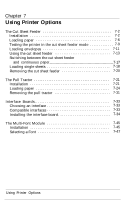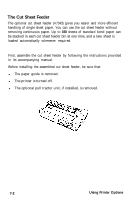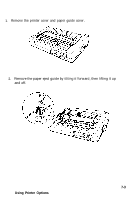Epson LQ-2550 User Manual - Page 151
The Printout is Not what You Expect, Single Sheets Do Not Feed Properly
 |
View all Epson LQ-2550 manuals
Add to My Manuals
Save this manual to your list of manuals |
Page 151 highlights
l If printing on envelopes is faint, use the PLATEN GAP ADJUST button. See Chapter 3 for details. The printout is not what you expect The wrong international character set may be selected. See Chapter 3. The wrong character table (italics or Epson Extended Graphics) may be selected. See Chapter 3 and Appendix B. The printer may not be securely connected to the computer. Check both ends of the cable between the printer and the computer. See that your software's font, size, or page layout settings are correctly set up for your printer. The application program may be changing the SelecType settings. Use the program's setup procedure to remove codes that interfere with SelecType, or use the program's printer control codes instead of SelecType. (See your software manual.) Single sheets do not feed properly Be sure that PAPER SELECT is set to FRICTION. The paper may be too large or too small. See Appendix A. Be sure the paper guide is in the upright position and the edge guides are properly adjusted. See Chapter 2. Be sure that the paper is not jammed. Be sure your software is set correctly. Choose your software's hand-fed or single sheet mode if available. Use a form feed at the end of each page if possible. Continuous paper does not feed properly l Be sure that PAPER SELECT is set to TRACTOR. l See that the holes of the paper fit correctly over the sprockets. 6-4 Troubleshooting