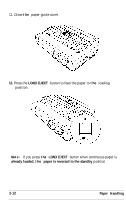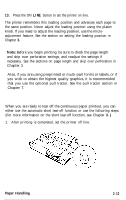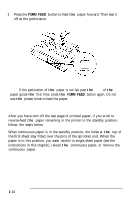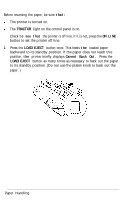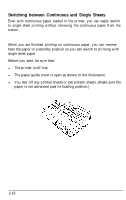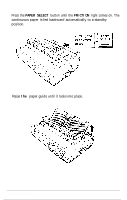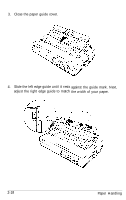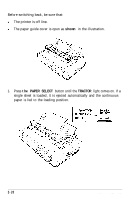Epson LQ-2550 User Manual - Page 52
TRACTOR, to see that, ON LINE, LOAD/EJECT, Cannot Back Out.
 |
View all Epson LQ-2550 manuals
Add to My Manuals
Save this manual to your list of manuals |
Page 52 highlights
Before reversing the paper, be sure that: l The printer is turned on. l The TRACTOR light on the control panel is on. 1. Check to see that the printer is off line. If it is not, press the ON LINE button to set the printer off line. 2. Press the LOAD/EJECT button once. This feeds the loaded paper backward to its standby position. If the paper does not reach this position, the printer briefly displays Cannot Back Out. Press the LOAD/EJECT button as many times as necessary to back out the paper to its standby position. (Do not use the platen knob to back out the paper. ) Paper Handling 2-15

Before reversing the paper, be sure
that:
l
The printer is turned on.
l
The
TRACTOR
light on the control panel is on.
1.
Check
to see that
the printer is off line. If it is not, press the
ON LINE
button to set the printer off line.
2.
Press the
LOAD/EJECT
button once. This feeds
the
loaded paper
backward to its standby position. If the paper does not reach this
position,
the
printer briefly displays
Cannot Back Out.
Press the
LOAD/EJECT
button as many times as necessary to back out the paper
to its standby position. (Do not use the platen knob to back out the
paper. )
Paper Handling
2-15