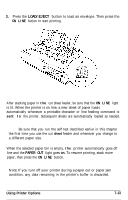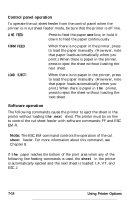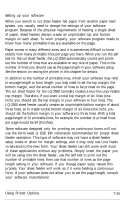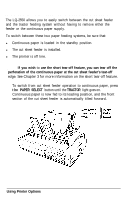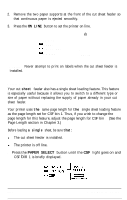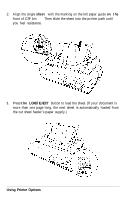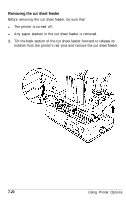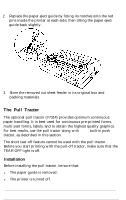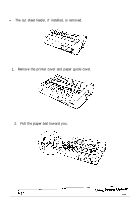Epson LQ-2550 User Manual - Page 170
Switching between the Cut Sheet Feeder and Continuous Paper, the PAPER SELECT, TRACTOR
 |
View all Epson LQ-2550 manuals
Add to My Manuals
Save this manual to your list of manuals |
Page 170 highlights
Switching between the cut sheet feeder and continuous paper The LQ-2550 allows you to easily switch between the cut sheet feeder and the tractor feeding system without having to remove either the feeder or the continuous paper supply. To switch between these two paper feeding systems, be sure that: l Continuous paper is loaded in the standby position. l The cut sheet feeder is installed. l The printer is off line. Note: If you wish to use the short tear-off feature, you can tear off the perforation of the continuous paper at the cut sheet feeder's tear-off edge. See Chapter 3 for more information on the short tear-off feature. 1. To switch from cut sheet feeder operation to continuous paper, press the PAPER SELECT button until the TRACTOR light goes on. Continuous paper is now fed to its loading position, and the front section of the cut sheet feeder is automatically tilted forward. Using Printer Options 7-17