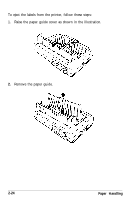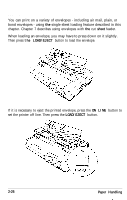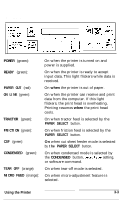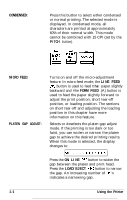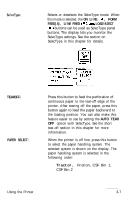Epson LQ-2550 User Manual - Page 66
Operating the Control Panel, The Display
 |
View all Epson LQ-2550 manuals
Add to My Manuals
Save this manual to your list of manuals |
Page 66 highlights
Operating the Control Panel The LQ-2550 control panel is made up of three elements: the buttons, indicator lights, and Liquid Crystal Display (LCD). The buttons let you control all of the main printer settings and paper handling functions, and the indicator lights and display let you monitor the current status of the printer. The display 0 POWER 0 READY 0 PAPER OUT o ON LINE If any of the following states occur, the display shows the corresponding message. The printer is out of paper. The printer cover is open. The print head has become hot. When the print head cools, printing resumes and this message clears. Paper is jammed. Turn the printer off and remove paper. If no paper is jammed, the printer requires service. Paper is crooked. Turn the printer off and remove paper. Turn the printer back on, and reload paper using the LOAD/EJECT button. Paper was advanced using the platen knob. Turn the printer off and remove paper. Turn the printer back on and reload paper using the LOAD/EJECT button. 3-2 Using the Printer