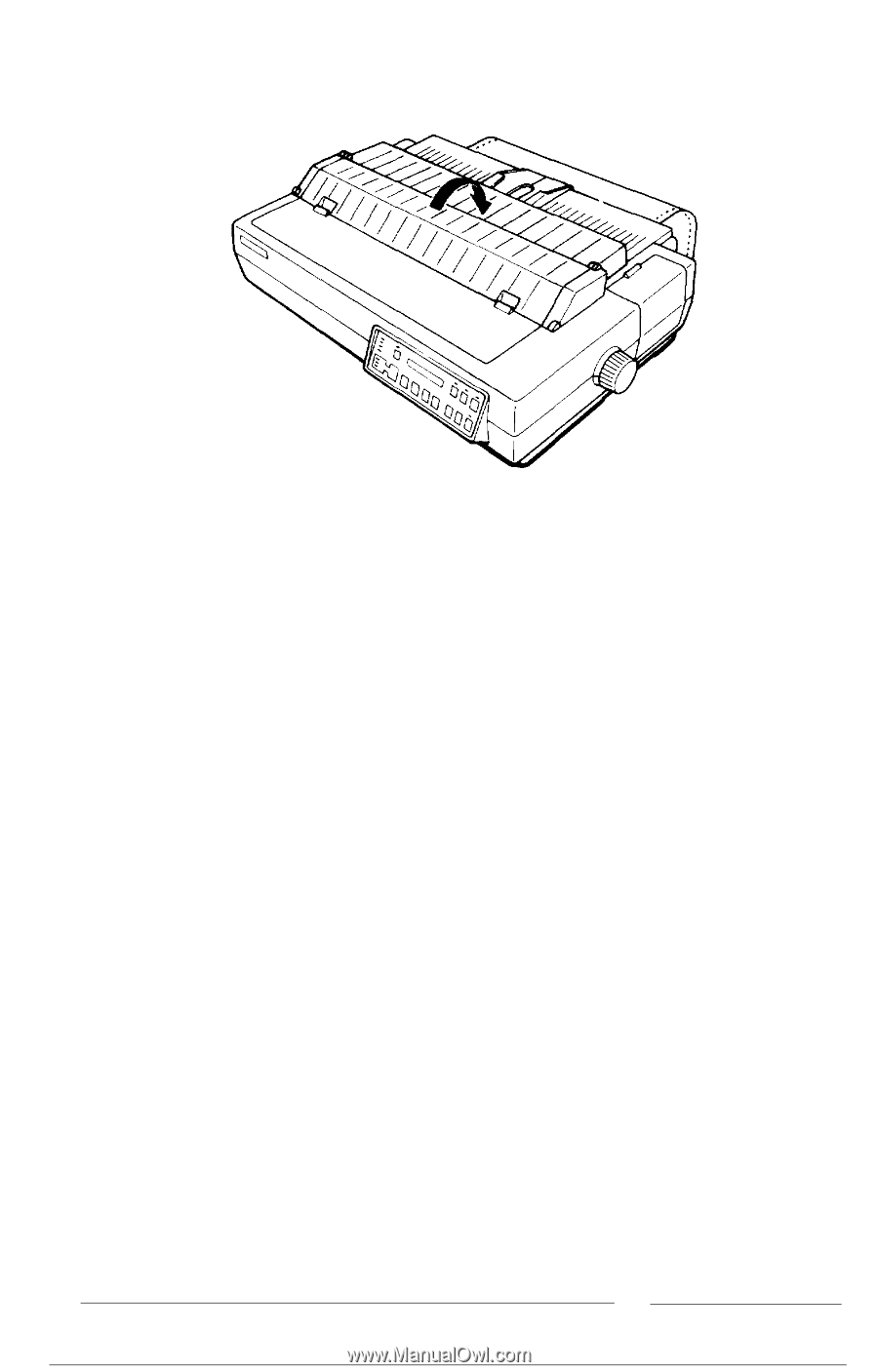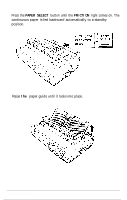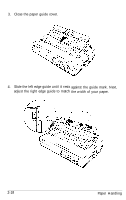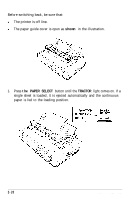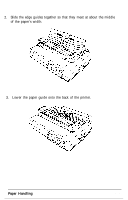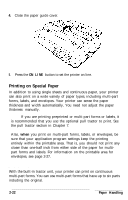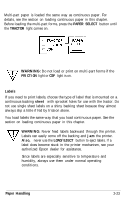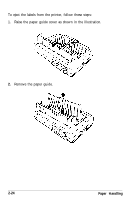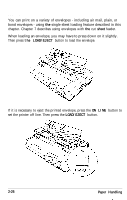Epson LQ-2550 User Manual - Page 59
Printing on Special Paper, Multi-Part Forms
 |
View all Epson LQ-2550 manuals
Add to My Manuals
Save this manual to your list of manuals |
Page 59 highlights
4. Close the paper guide cover. 5. Press the ON LINE button to set the printer on line. Printing on Special Paper In addition to using single sheets and continuous paper, your printer can also print on a wide variety of paper types, including multi-part forms, labels, and envelopes. Your printer can sense the paper thickness and width automatically. You need not adjust the paper thickness manually. Note: If you are printing preprinted or multi-part forms or labels, it is recommended that you use the optional pull tractor to print. See the pull tractor section in Chapter 7. Also, when you print on multi-part forms, labels, or envelopes, be sure that your application program settings keep the printing entirely within the printable area. That is, you should not print any closer than one-half inch from either side of the paper for multipart forms and labels. For information on the printable area for envelopes, see page 2-27. Multi-part forms With the built-in tractor unit, your printer can print on continuous multi-part forms. You can use multi-part forms that have up to six parts including the original. 2-22 Paper Handling