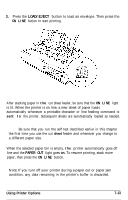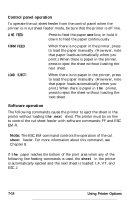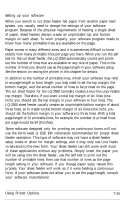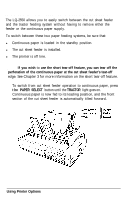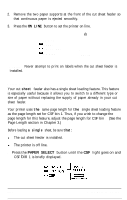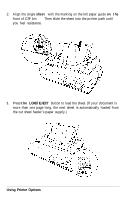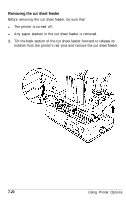Epson LQ-2550 User Manual - Page 168
Some software designed only for printing on continuous forms will
 |
View all Epson LQ-2550 manuals
Add to My Manuals
Save this manual to your list of manuals |
Page 168 highlights
Setting up your software When you switch to cut sheet feeder fed paper from another paper feed system, you usually need to change the settings of your software program. Because of the physical requirements of feeding a single sheet of paper, sheet feeders always create an unprintable top and bottom margin on each sheet. To work properly, your software program needs to know how many printable lines are available on the page. Paper comes in many different sizes, and it is sometimes difficult to know exactly how many printable lines per page you have. When you run the self test for the cut sheet feeder, the LQ-2550 automatically counts and prints out the number of lines that are available on any size of paper. This is the number of lines you should use as the page length in your software setup. See the section on testing the printer in this chapter for details. In addition to the number of printable lines, which your software may refer to as page length or form length, you may need to set the top margin, the bottom margin, and the actual number of lines to be printed on the page. The cut sheet feeder for the LQ-2550 normally creates a two-line unprintable top margin. Therefore, if you want a total top margin of six lines (one inch), you should set the top margin in your software to four lines. The LQ-2550 sheet feeder usually creates an unprintable bottom margin of about three lines, so to create a total bottom margin of six lines (one inch), you should set the bottom margin in your software to three lines. With a total page length of 61 printable lines, for example, the number of printed lines per page would be 54 (9 inches). Some software designed only for printing on continuous forms will not use the Form Feed or ESC EM commands recommended for proper sheet feeder operation. This type of software may not have a sheet feeder setup mode or allow for margin settings, and it may only use Line Feeds to advance to the next form. Your sheet feeder can still work with most of these applications without any problems. Simply insert the paper you will be using into the sheet feeder, use the self test to print out the number of printable lines, then use that number of lines as the page length setting in your software. If you change paper sizes, repeat this process. Your sheet feeder will work as if it were feeding a continuous form. If your software does not allow you to set the page length, consult your software manufacturer. Using Printer Options 7-15