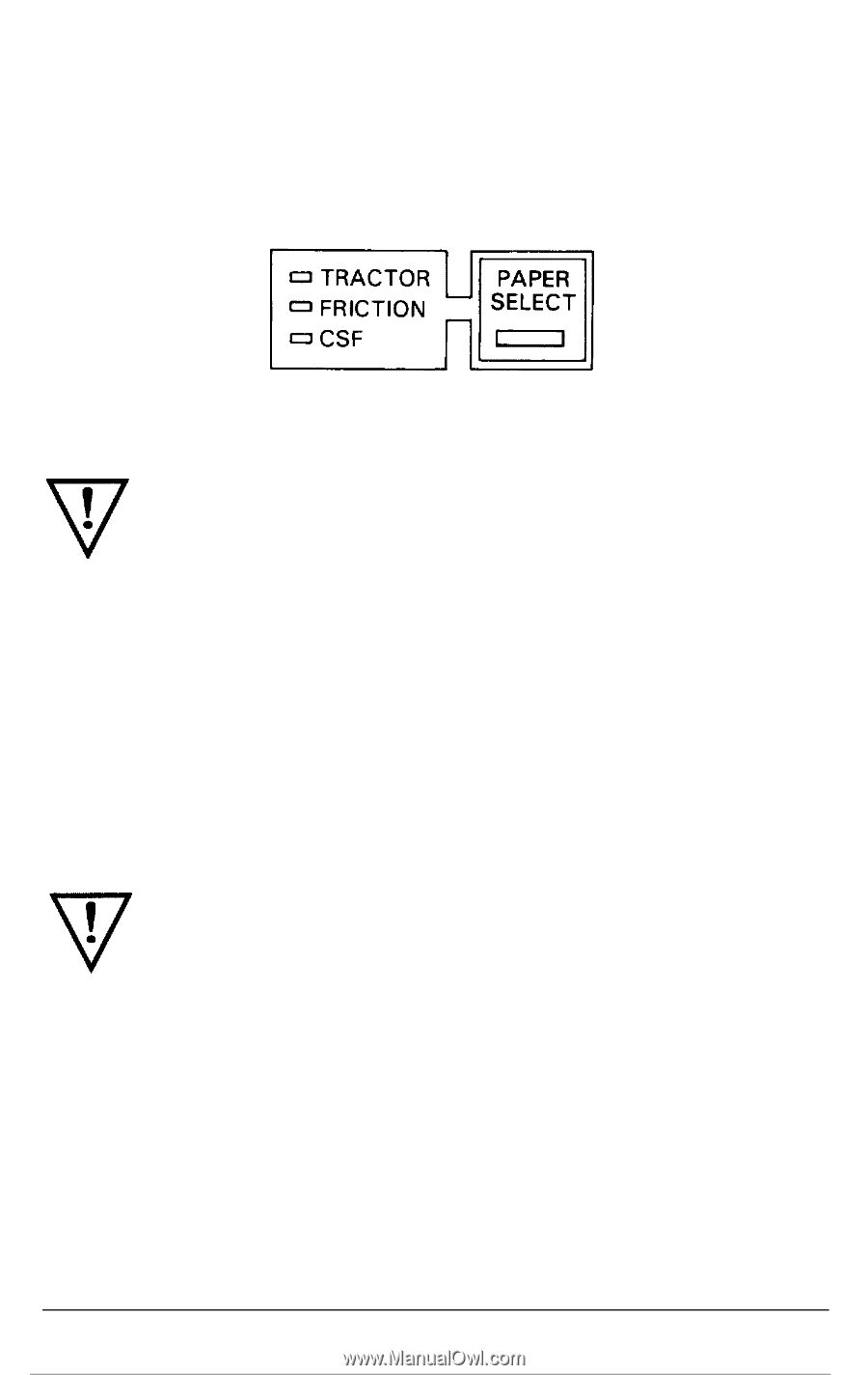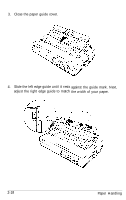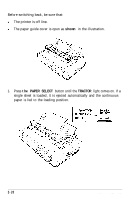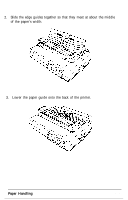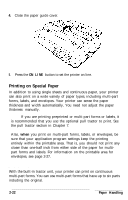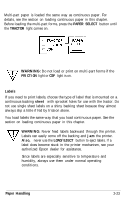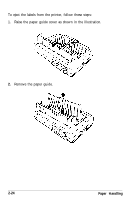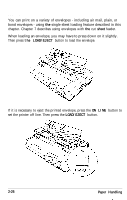Epson LQ-2550 User Manual - Page 60
Labels, WARNING, Paper Handling
 |
View all Epson LQ-2550 manuals
Add to My Manuals
Save this manual to your list of manuals |
Page 60 highlights
Multi-part paper is loaded the same way as continuous paper. For details, see the section on loading continuous paper in this chapter. Before loading the multi-part forms, press the PAPER SELECT button until the TRACTOR light comes on. WARNING: Do not load or print on multi-part forms if the FRICTION light or CSF light is on. Labels If you need to print labels, choose the type of label that is mounted on a continuous backing sheet with sprocket holes for use with the tractor. Do not use single sheet labels on a shiny backing sheet because they almost always slip a little if fed by friction alone. You load labels the same way that you load continuous paper. See the section on loading continuous paper in this chapter. WARNING: Never feed labels backward through the printer. Labels can easily come off the backing and jam the printer. Also, never use the LOAD/EJECT button to eject labels. If a label does become stuck in the printer mechanism, see your authorized Epson dealer for assistance. Since labels are especially sensitive to temperature and humidity, always use them under normal operating conditions. Paper Handling 2-23