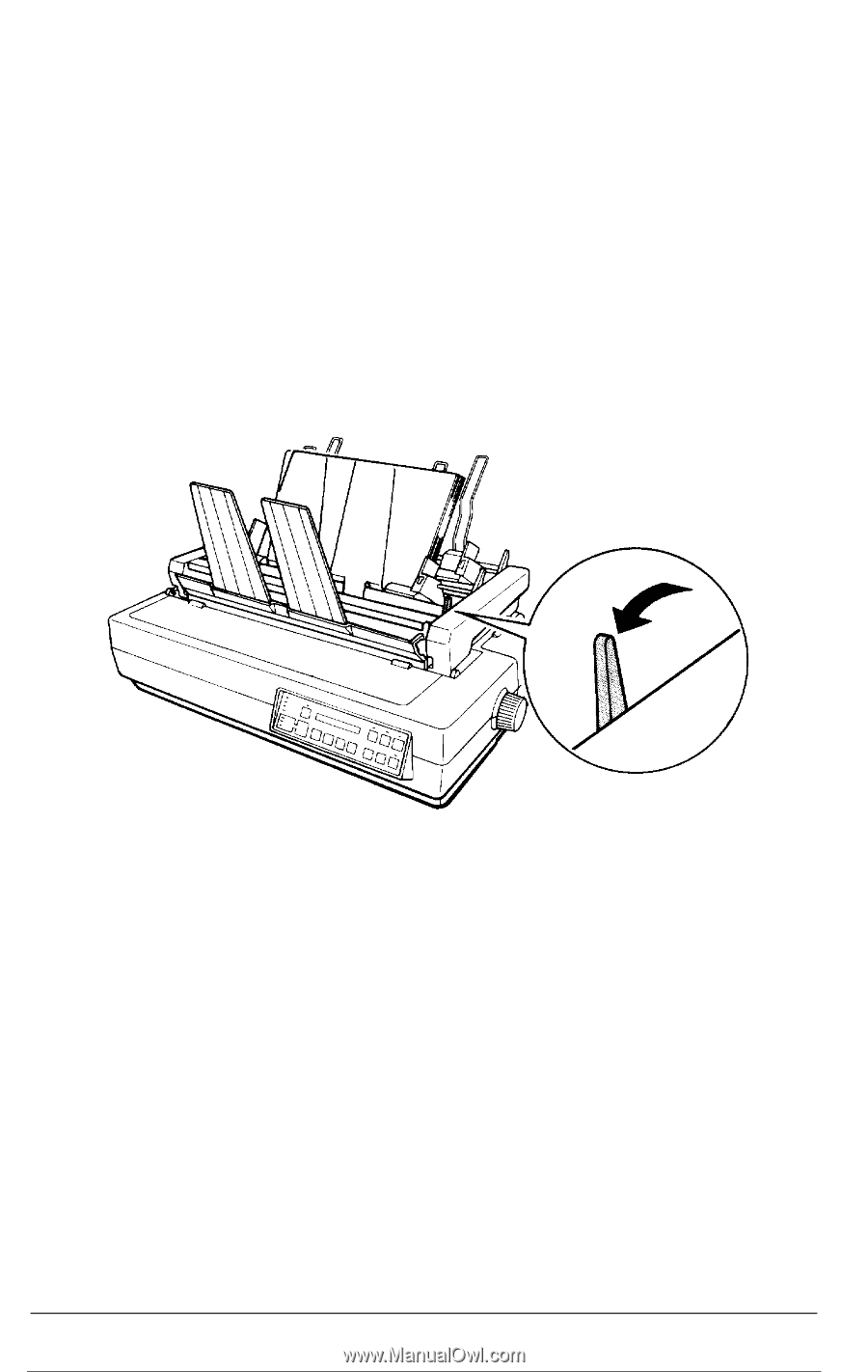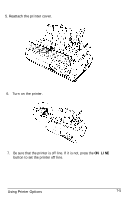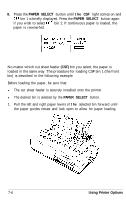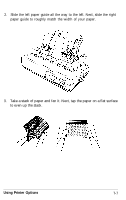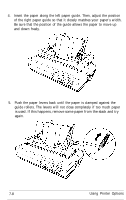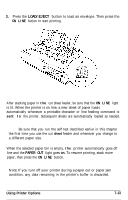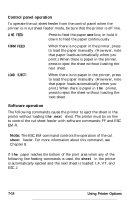Epson LQ-2550 User Manual - Page 162
Testing the Printer In The Cut Sheet Feeder Mode, number of lines
 |
View all Epson LQ-2550 manuals
Add to My Manuals
Save this manual to your list of manuals |
Page 162 highlights
6. You can choose to have the printer eject the sheets with the printed side facing downward or upward. To have the printer eject the sheets with the printed side facing downward, pull the front lever on the right side of the cut sheet feeder forward. To eject the sheets with the printed side facing upward, push this lever back. If you eject the sheets with the printed side facing downward, the paper is collated as it prints. If you eject the sheets with the printed side facing upward, sheets are fed in reverse order but more sheets can be stacked in the cut sheet feeder. Caution: Never move this lever during printing. Testing the printer in the cut sheet feeder mode When you perform the cut sheet feeder self test, the printer counts the number of lines on the page and prints out this number at the bottom of the first page. The number of lines counted by the printer becomes the default page length setting. This setting, however, can be overriden by SelecType or by software commands. Using Printer Options 7-9