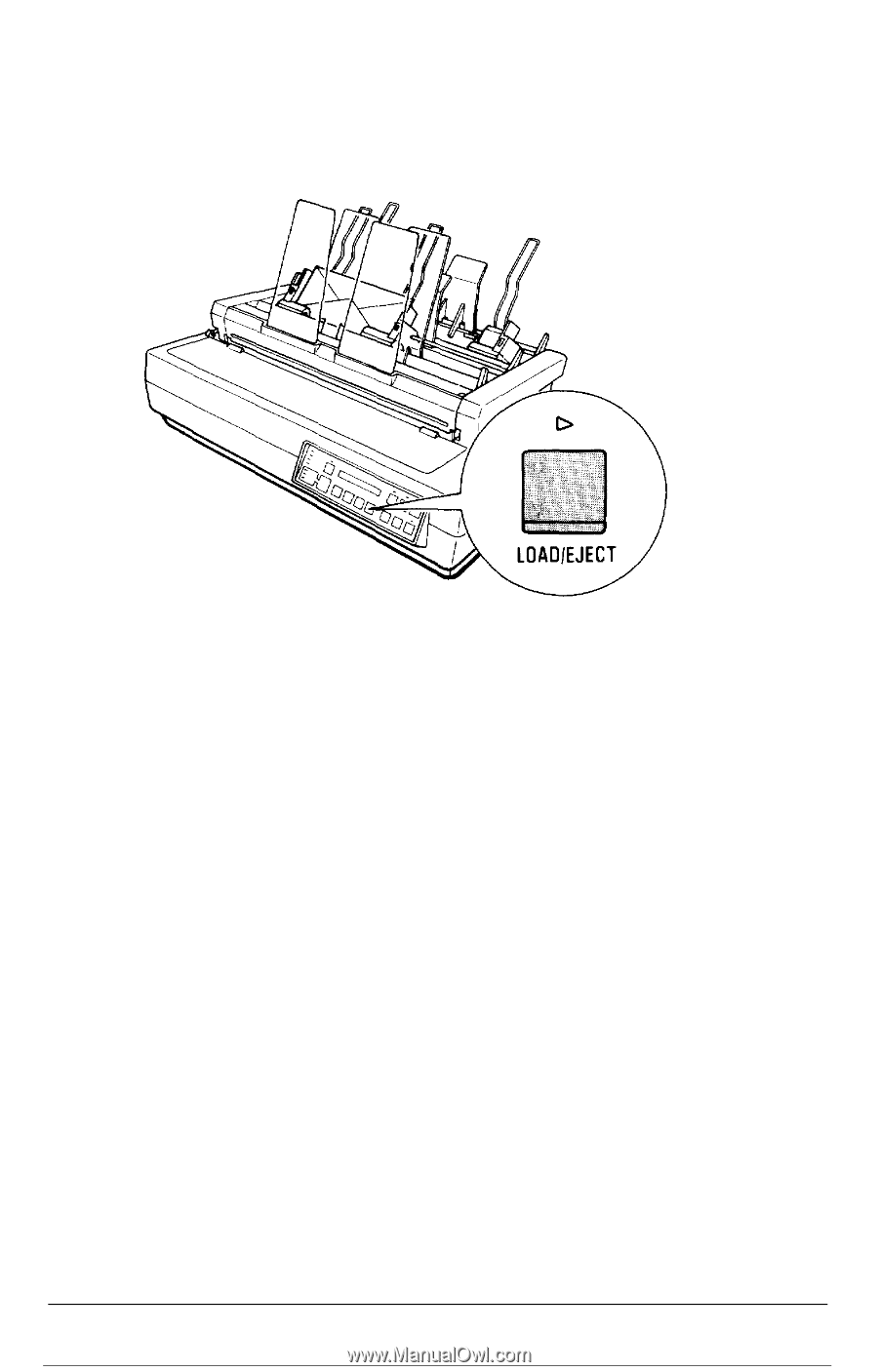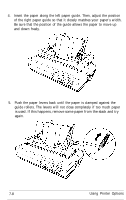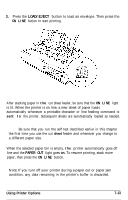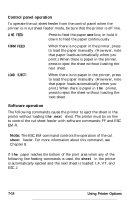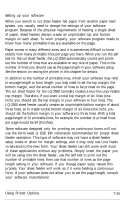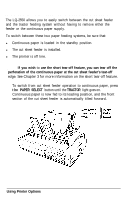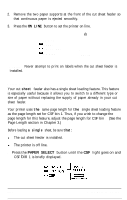Epson LQ-2550 User Manual - Page 166
Using the Cut Sheet Feeder, LOAD/EJECT, ON LINE, sent to, PAPER OUT
 |
View all Epson LQ-2550 manuals
Add to My Manuals
Save this manual to your list of manuals |
Page 166 highlights
3. Press the LOAD/EJECT button to load an envelope. Then press the ON LINE button to start printing. Using the cut sheet feeder After stacking paper in the cut sheet feeder, be sure that the ON LINE light is lit. When the printer is on line, a new sheet of paper loads automatically whenever a printable character or line feeding command is sent to the printer. Subsequent sheets are automatically loaded as needed. Note: Be sure that you run the self test described earlier in this chapter the first time you use the cut sheet feeder and whenever you change to a different paper size. When the selected paper bin is empty, the printer automatically goes off line and the PAPER OUT light goes on. To resume printing, stack more paper, then press the ON LINE button. Note: If you turn off your printer during a paper out or paper jam condition, any data remaining in the printer's buffer is discarded. Using Printer Options 7-13