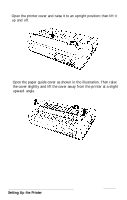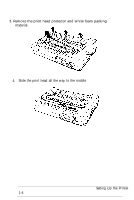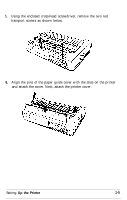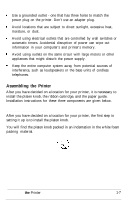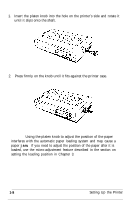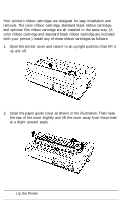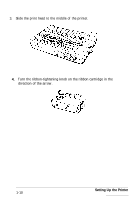Epson LQ-2550 User Manual - Page 17
Caution, If you need to adjust the position of the paper after it is
 |
View all Epson LQ-2550 manuals
Add to My Manuals
Save this manual to your list of manuals |
Page 17 highlights
1. Insert the platen knob into the hole on the printer's side and rotate it until it slips onto the shaft. 2. Press firmly on the knob until it fits against the printer case. Caution: Using the platen knob to adjust the position of the paper interferes with the automatic paper loading system and may cause a paper jam. If you need to adjust the position of the paper after it is loaded, use the micro-adjustment feature described in the section on setting the loading position in Chapter 3. 1-8 Setting Up the Printer
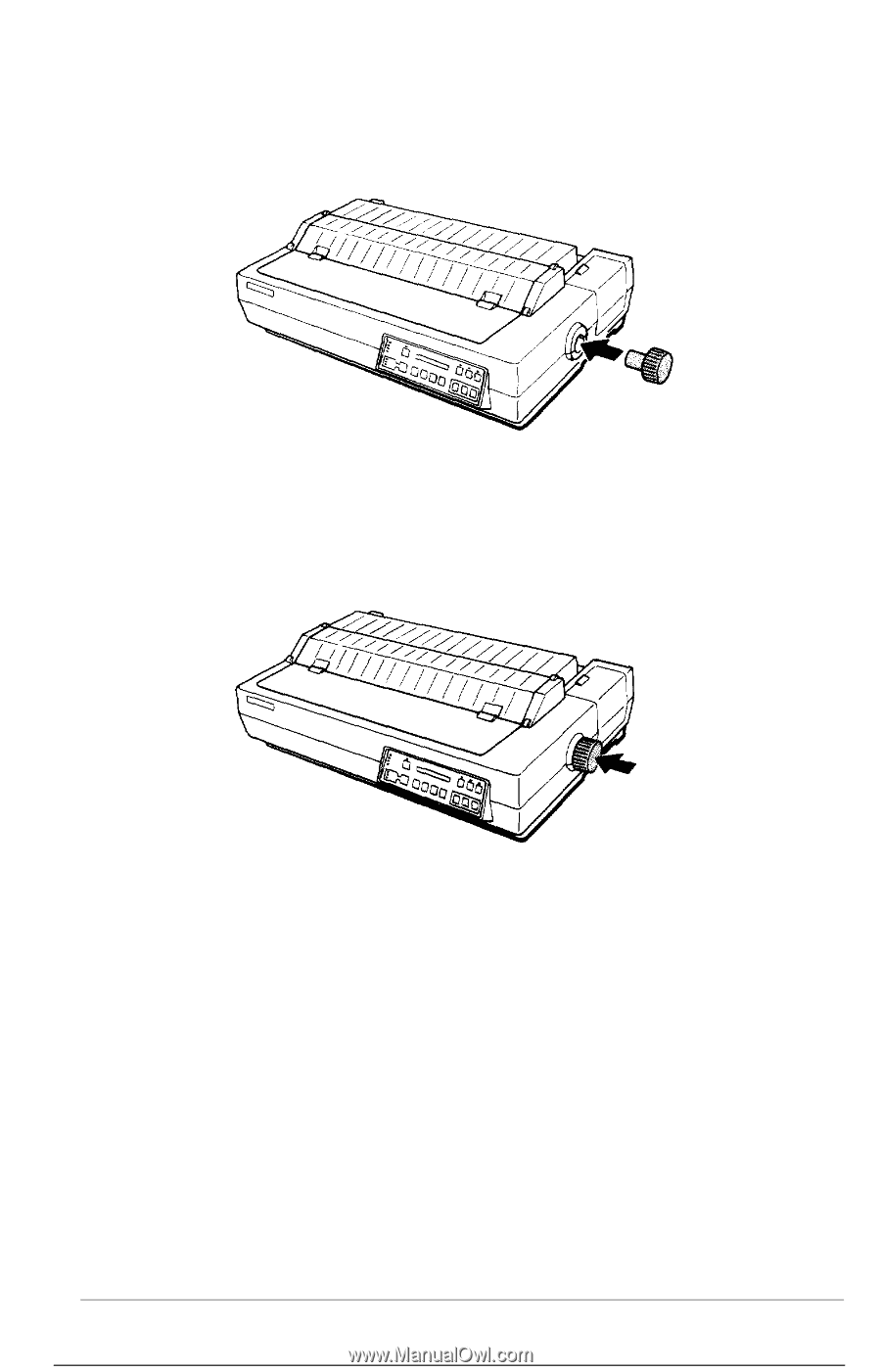
1.
Insert the platen knob into the hole on the printer’s side and rotate it
until it slips onto the shaft.
2.
Press firmly on the knob until it fits against the printer case.
Caution:
Using the platen knob to adjust the position of the paper
interferes with the automatic paper loading system and may cause a
paper
jam.
If you need to adjust the position of the paper after it is
loaded, use the micro-adjustment feature described in the section on
setting the loading position in Chapter 3.
1-8
Setting Up the Printer