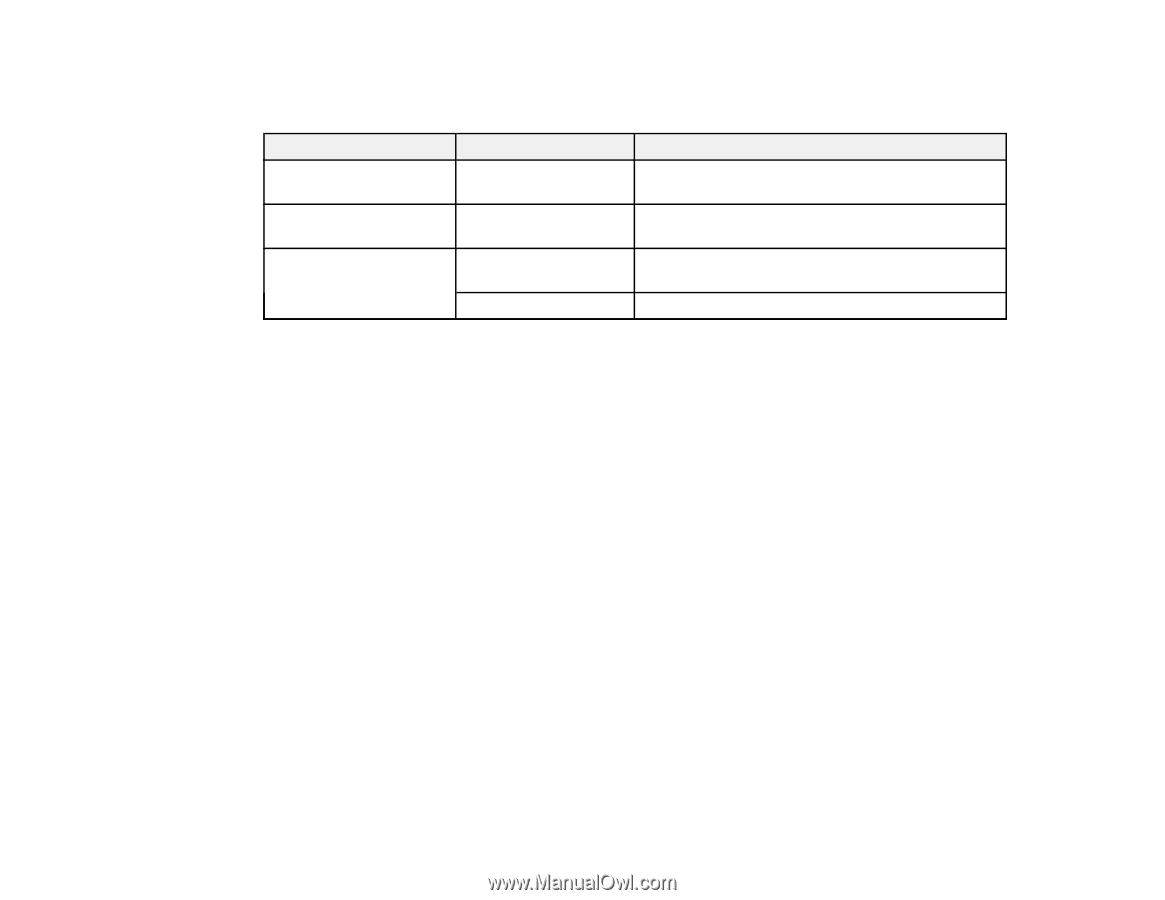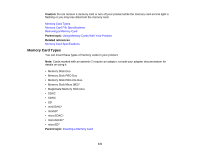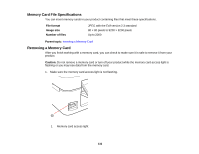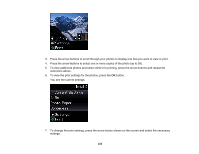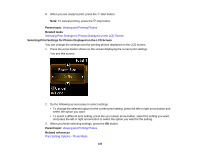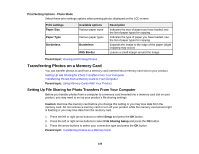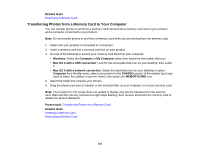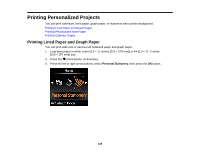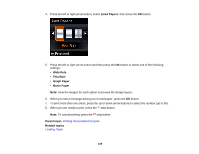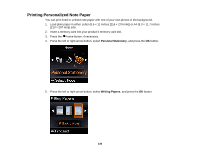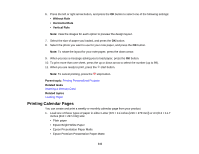Epson XP-310 User Manual - Page 136
Print Setting Options - Photo Mode, Transferring Photos on a Memory Card
 |
View all Epson XP-310 manuals
Add to My Manuals
Save this manual to your list of manuals |
Page 136 highlights
Print Setting Options - Photo Mode Select these print settings options when printing photos displayed on the LCD screen. Print settings Paper Size Paper Type Borderless Available options Various paper sizes Various paper types Borderless With Border Description Indicates the size of paper you have loaded; see the list of paper types for copying Indicates the type of paper you have loaded; see the list of paper types for copying Expands the image to the edge of the paper (slight cropping may occur) Leaves a small margin around the image Parent topic: Viewing and Printing Photos Transferring Photos on a Memory Card You can transfer photos to and from a memory card inserted into a memory card slot on your product. Setting Up File Sharing for Photo Transfers From Your Computer Transferring Photos from a Memory Card to Your Computer Parent topic: Using Memory Cards With Your Product Setting Up File Sharing for Photo Transfers From Your Computer Before you transfer photos from a computer to a memory card inserted into a memory card slot on your product, you may need to set up your product's file sharing settings. Caution: Remove the memory card before you change this setting or you may lose data from the memory card. Do not remove a memory card or turn off your product while the memory card access light is flashing or you may lose data from the memory card. 1. Press the left or right arrow buttons to select Setup and press the OK button. 2. Press the left or right arrow buttons to select File Sharing Setup and press the OK button. 3. Press the arrow buttons to select your connection type and press the OK button. Parent topic: Transferring Photos on a Memory Card 136