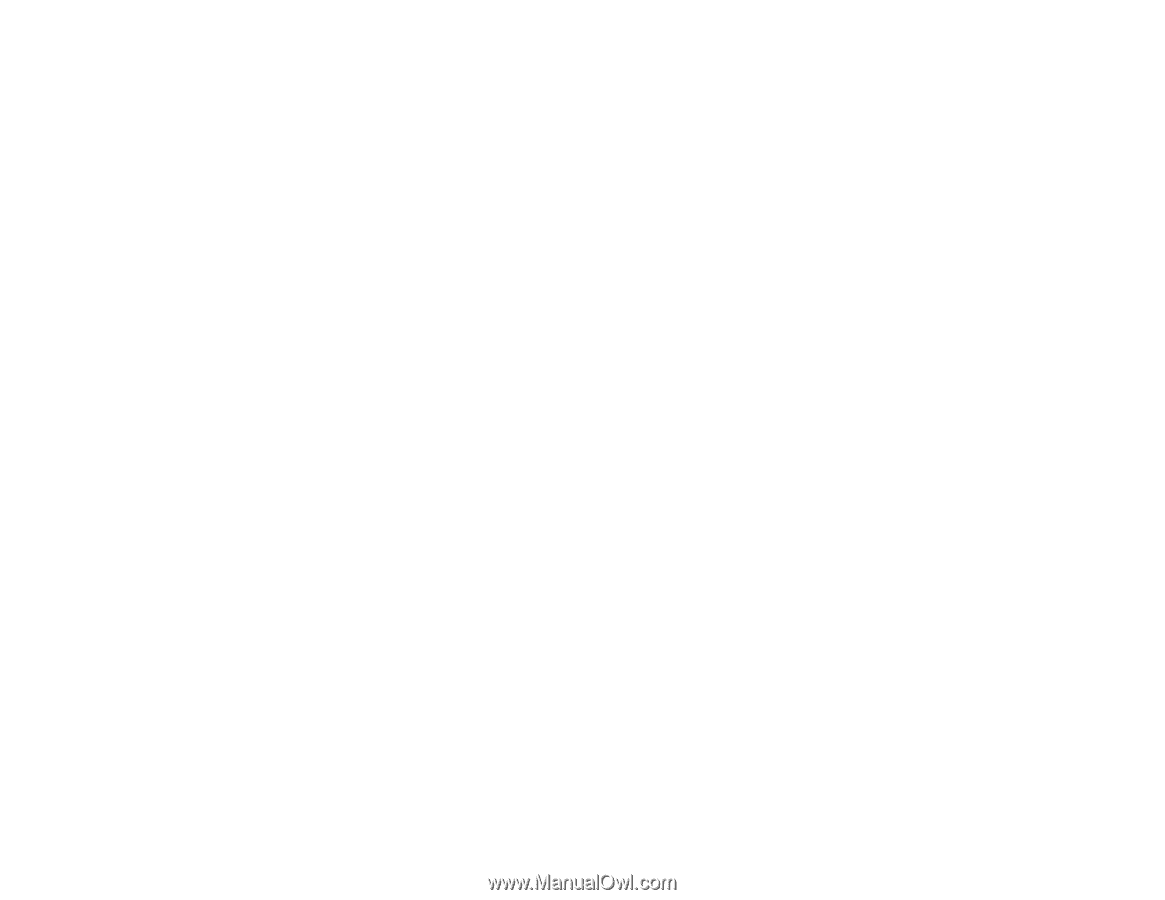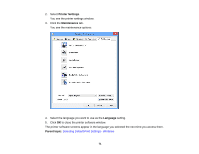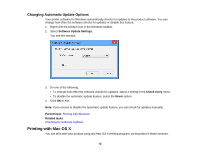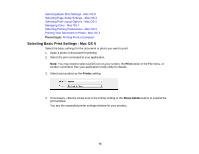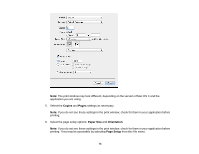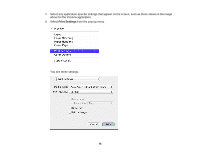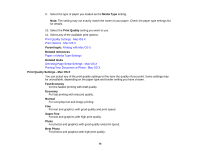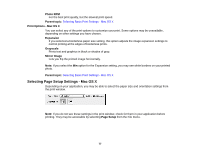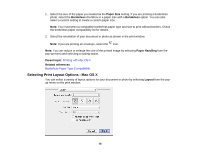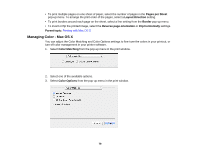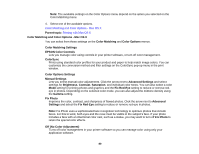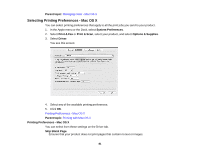Epson XP-310 User Manual - Page 76
Print Quality Settings - Mac OS X, Best Photo
 |
View all Epson XP-310 manuals
Add to My Manuals
Save this manual to your list of manuals |
Page 76 highlights
9. Select the type of paper you loaded as the Media Type setting. Note: The setting may not exactly match the name of your paper. Check the paper type settings list for details. 10. Select the Print Quality setting you want to use. 11. Select any of the available print options. Print Quality Settings - Mac OS X Print Options - Mac OS X Parent topic: Printing with Mac OS X Related references Paper or Media Type Settings Related tasks Selecting Page Setup Settings - Mac OS X Printing Your Document or Photo - Mac OS X Print Quality Settings - Mac OS X You can select any of the print quality settings to fine-tune the quality of your print. Some settings may be unavailable, depending on the paper type and border setting you have chosen. Fast Economy For the fastest printing with draft quality. Economy For fast printing with reduced quality. Normal For everyday text and image printing. Fine For text and graphics with good quality and print speed. Super Fine For text and graphics with high print quality. Photo For photos and graphics with good quality and print speed. Best Photo For photos and graphics with high print quality. 76