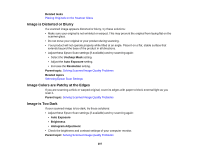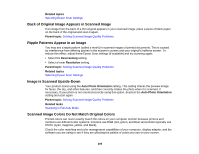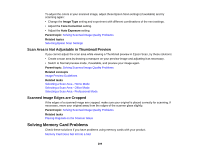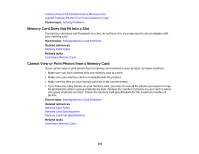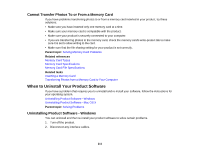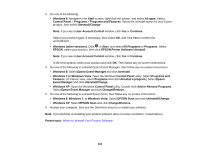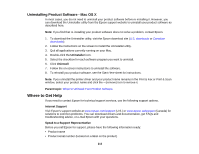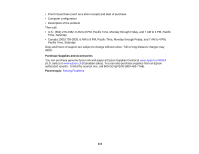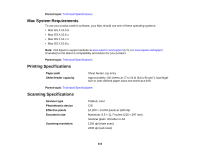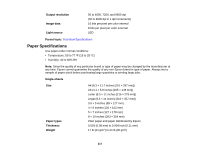Epson XP-310 User Manual - Page 212
EPSON Printer Software Uninstall, Windows 7 or Windows Vista
 |
View all Epson XP-310 manuals
Add to My Manuals
Save this manual to your list of manuals |
Page 212 highlights
3. Do one of the following: • Windows 8: Navigate to the Start screen, right-click the screen, and select All apps. Select Control Panel > Programs > Programs and Features. Select the uninstall option for your Epson product, then select Uninstall/Change. Note: If you see a User Account Control window, click Yes or Continue. Select your product again, if necessary, then select OK, and click Yes to confirm the uninstallation. • Windows (other versions): Click or Start, and select All Programs or Programs. Select EPSON, select your product, then click EPSON Printer Software Uninstall. Note: If you see a User Account Control window, click Yes or Continue. In the next window, select your product and click OK. Then follow any on-screen instructions. 4. Do one of the following to uninstall Epson Event Manager, then follow any on-screen instructions: • Windows 8: Select Epson Event Manager and click Uninstall. • Windows 7 or Windows Vista: Open the Windows Control Panel utility. Select Programs and Features. (In Classic view, select Programs and click Uninstall a program.) Select Epson Event Manager and click Uninstall/Change. • Windows XP: Open the Windows Control Panel utility. Double-click Add or Remove Programs. Select Epson Event Manager and click Change/Remove. 5. Do one of the following to uninstall Epson Scan, then follow any on-screen instructions: • Windows 8, Windows 7, or Windows Vista: Select EPSON Scan and click Uninstall/Change. • Windows XP: Select EPSON Scan and click Change/Remove. 6. Restart your computer, then see the Start Here sheet to re-install your software. Note: If you find that re-installing your product software does not solve a problem, contact Epson. Parent topic: When to Uninstall Your Product Software 212