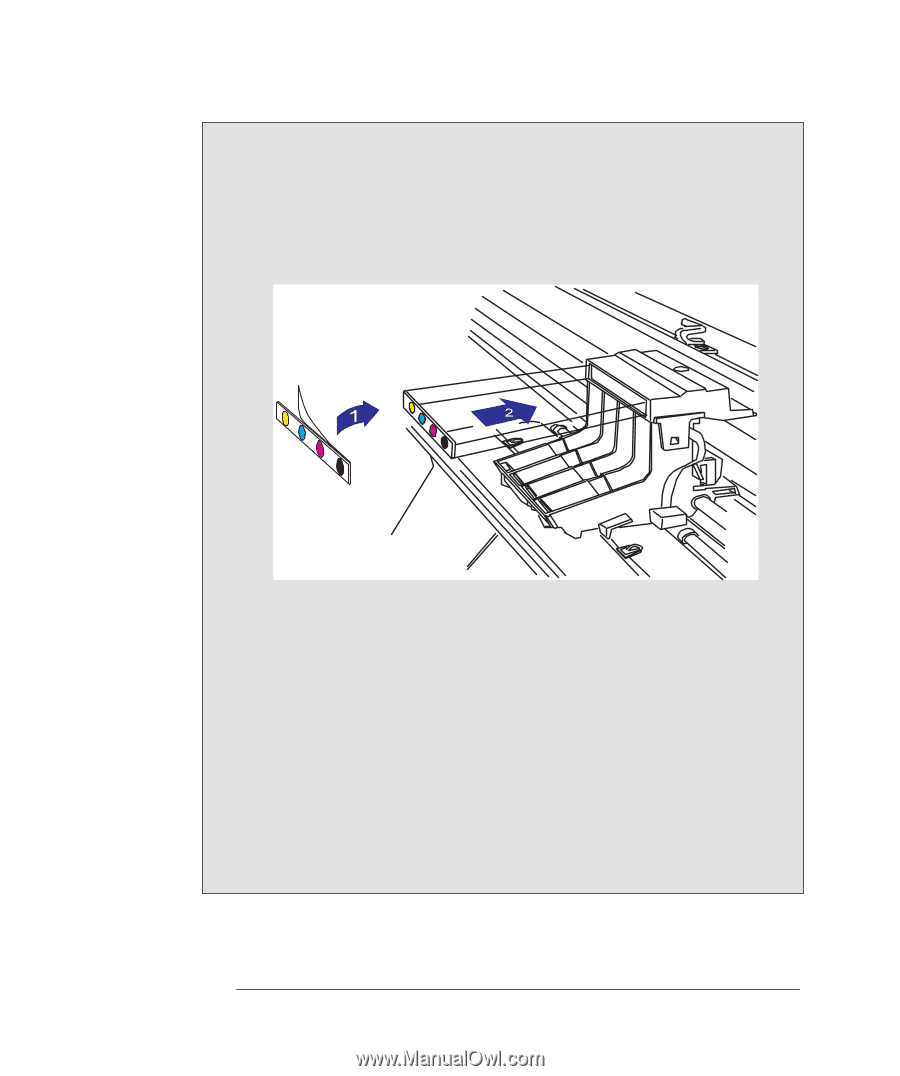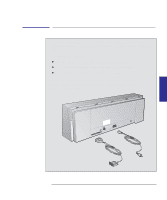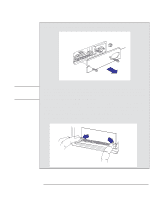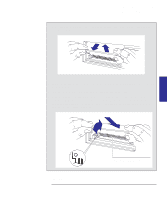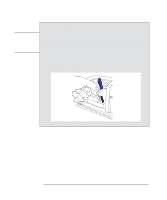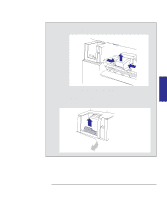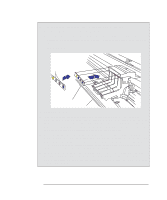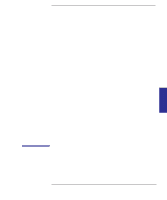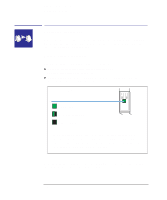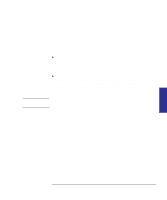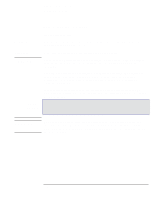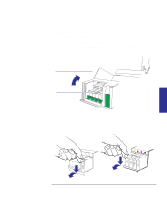HP 450c HP DesignJet 430/450C/488CA Printer - UserÂ’s Guide - Page 118
For instructions - designjet driver for windows 7
 |
View all HP 450c manuals
Add to My Manuals
Save this manual to your list of manuals |
Page 118 highlights
430 Reconfiguring your printer To upgrade the HP DesignJet 430 with color 12 From the upgrade kit, take the label containing four colored dots. a Remove the protective strip from the back. b Stick the label onto the vertical panel above the cartridge stalls while the cartridge is out of its stall, as shown below. Note that the yellow dot must be on the left. c Close the cover. 13 Switch ON the printer. 14 From the upgrade kit, take the three new colored cartridges (yellow, cyan and magenta) and, together with the black cartridge you removed earlier, install them in the printer's four vacant cartridge stalls. This procedure is explained in full from page 7-5-remember to follow the instructions for the 450C, not the 430! Be sure to match the colors of the cartridges with the colors of the dots. 15 Print a Setup Sheet to confirm that the printer has correctly read the new ROM SIMM and has reconfigured itself to be an HP DesignJet 450C. For instructions on how to print a Setup Sheet, see the section "Configure the printer" starting on page 1-19. The place to look is at the bottom of the Setup Sheet, which should now show a color filled circle and read "HP DesignJet 4xx". 16 Finally, reconfigure the print driver(s) you are using to indicate that your device is no longer an HP DesignJet 430 printer, but now an HP DesignJet 450C printer. Drivers for AutoCAD and for Microsoft Windows applications are supplied as part of your upgrade kit. 6-10