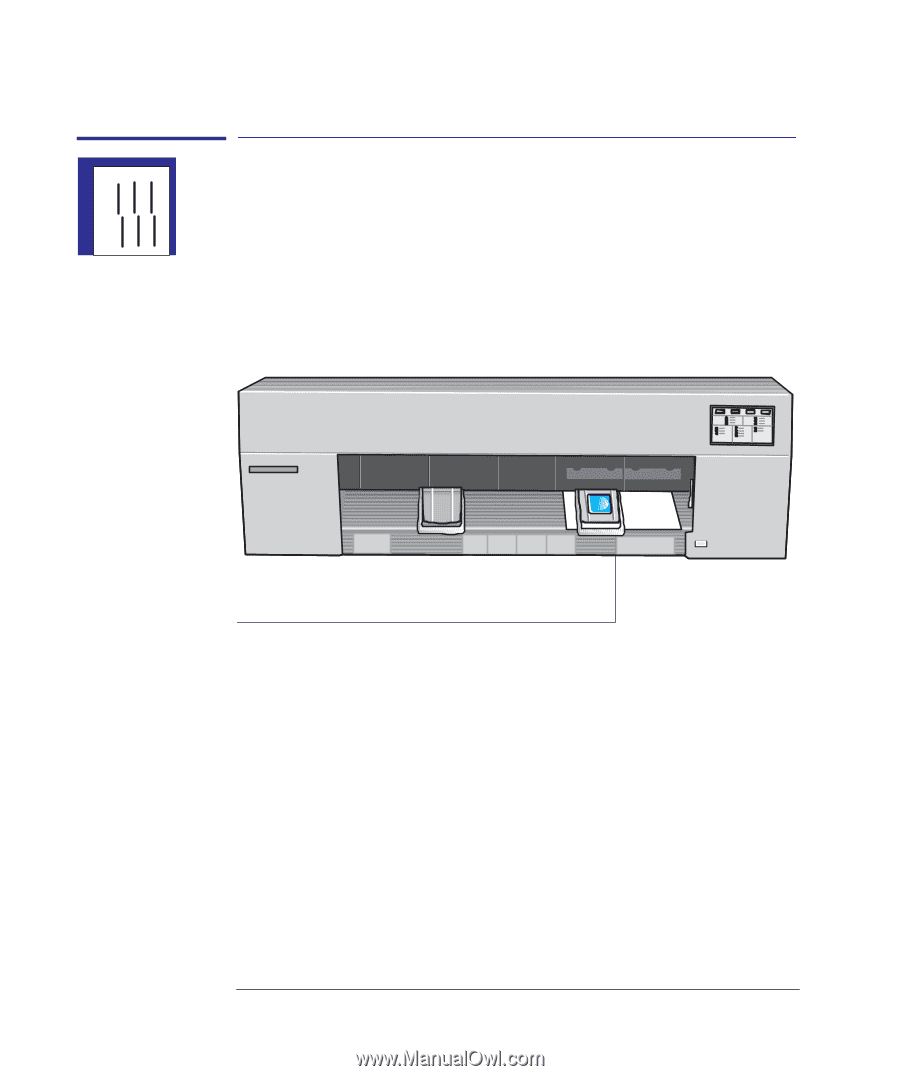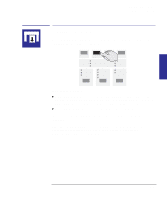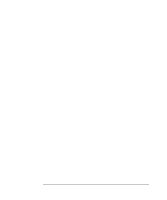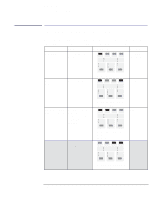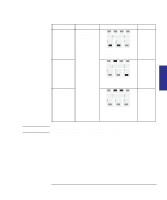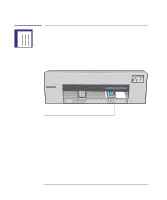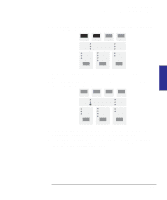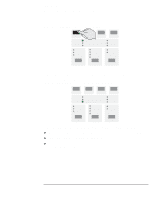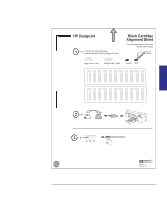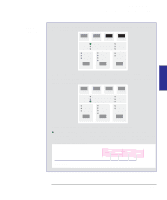HP 450c HP DesignJet 430/450C/488CA Printer - UserÂ’s Guide - Page 96
as the media type on the front panel see - paper 24 rolls
 |
View all HP 450c manuals
Add to My Manuals
Save this manual to your list of manuals |
Page 96 highlights
Special internal prints Using the Black Cartridge Alignment Sheet Using the Black Cartridge Alignment Sheet Some of the circumstances in which it is useful to use the Black Cartridge Alignment Sheet are explained in chapter 9, "Troubleshooting". It tests the alignment between the two horizontal cartridge movements-movement to the right and movement to the left-and allows you to correct any misalignment. You should run the test after installing a new cartridge. 1 Load a sheet of A-size or A4-size plain paper, in portrait orientation. Make sure you have selected Paper as the media type on the front panel (see page 2-3). For this print, the printer sets the print quality level automatically. Print will be on underside For help on how to load a sheet, either refer to the pictures on the right-hand side of the printer's media-entry slot, or see the section starting on page 2-9. Note that you cannot print the Black Cartridge Alignment Sheet on roll media. To load a sheet with the the roll-feed option installed, see page 2-24. 5-4