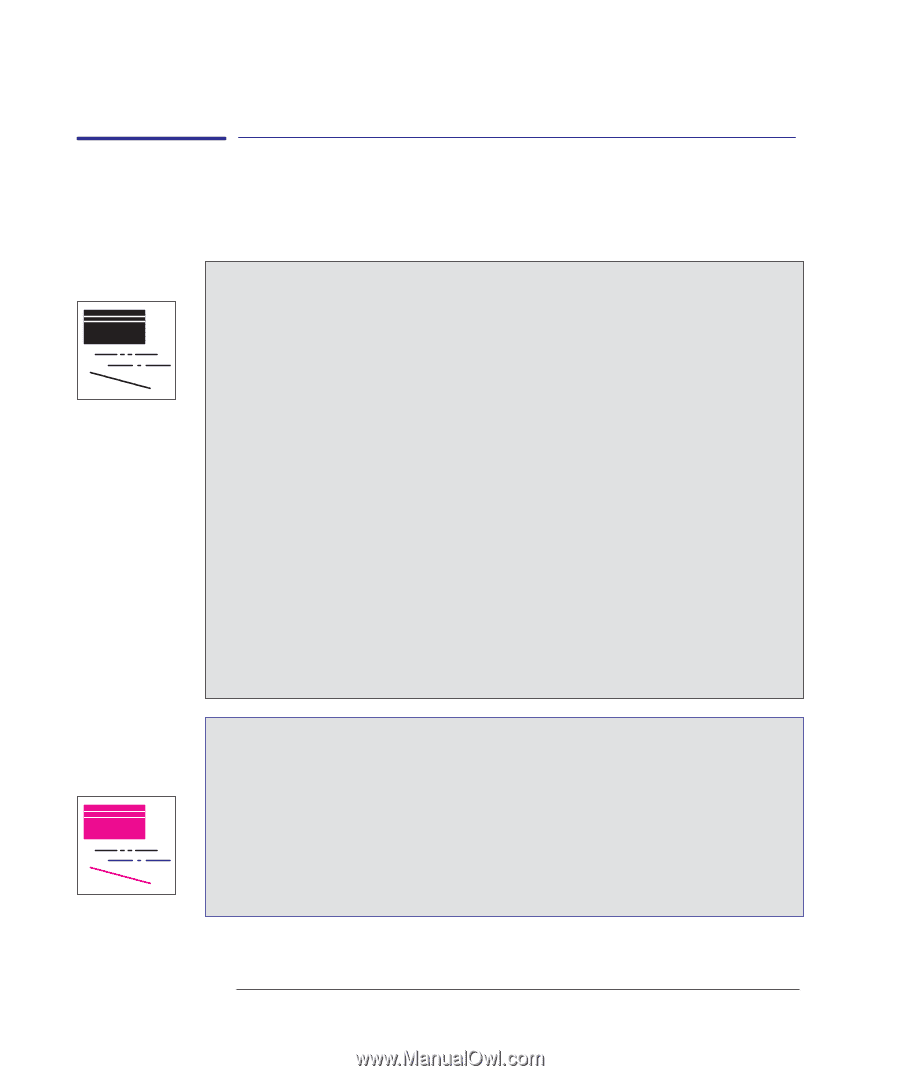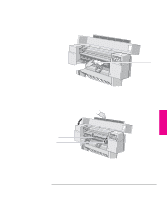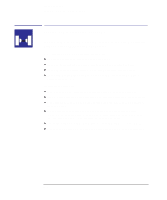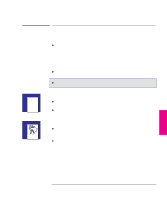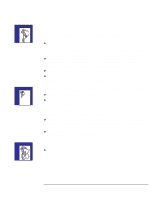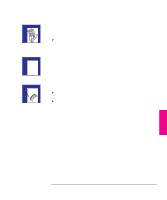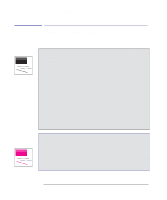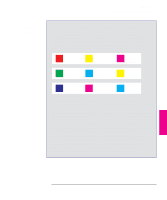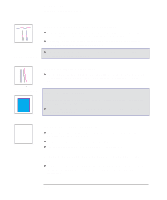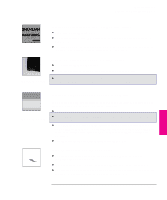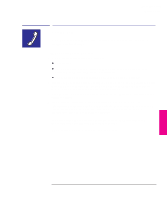HP 450c HP DesignJet 430/450C/488CA Printer - UserÂ’s Guide - Page 148
Solving print-quality problems - black ink runs
 |
View all HP 450c manuals
Add to My Manuals
Save this manual to your list of manuals |
Page 148 highlights
Troubleshooting Solving print quality problems 430 450C 488CA Solving print-quality problems Remember: the key to good print quality is to choose the right media-see the section starting on page 2-2. If there are white streaks in solid areas or gaps in lines (HP DesignJet 430) 1 The problem may have resolved itself during the print (for example, the cartridge nozzles may have cleared themselves), and so, unless the problem occurs repeatedly all the way to the end of the print, simply try printing it again, by pressing Reprint. 2 Your cartridge may be out of ink. For an explanation of how to check, see page 7-2. 3 If the ink level is OK, then prime the cartridge to clean the nozzles, and try your print again. For an explanation of how to prime a cartridge, see page 7-7. 4 If the problem still occurs after priming, try reseating the cartridge to ensure a good electrical connection. Then run the Black Cartridge Alignment Procedure (see page 5-4). 5 If the problem still occurs, then prime the cartridge again, this time pressing the plunger twice. 6 If the problem still occurs, try choosing a higher print-quality level (see page 2-8). With lower print-quality levels, the different pattern of ink may create the impression in some drawings of white streaks or gaps. 7 If the problem is still unresolved, replace the cartridge. If there are white streaks in solid areas or gaps in lines (HP DesignJet 450C/488CA) 1 The problem may have resolved itself during the print (for example, the cartridge nozzles may have cleared themselves), and so, unless the problem occurs repeatedly all the way to the end of the print, simply try printing it again, by pressing Reprint. 2 Did you replace or reseat a cartridge with the printer switched OFF? Never do this. If you did, reseat the cartridge with the printer switched ON, and then run the Color Cartridge Test procedure, as explained on page 5-8. 9-12