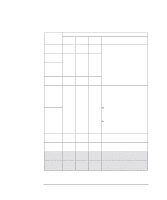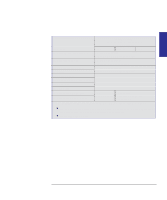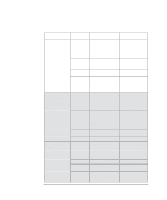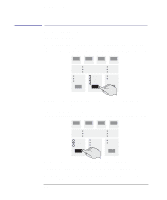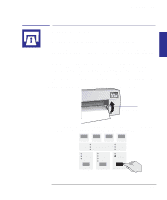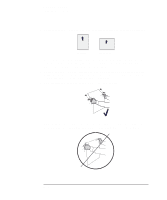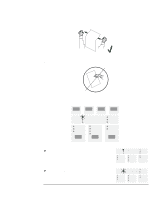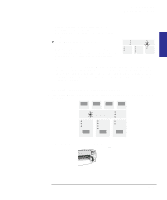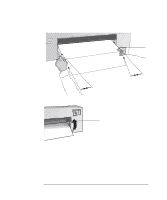HP 450c HP DesignJet 430/450C/488CA Printer - UserÂ’s Guide - Page 51
To load a sheet without the roll-feed option installed - error lights
 |
View all HP 450c manuals
Add to My Manuals
Save this manual to your list of manuals |
Page 51 highlights
MEDIA 2 Working with media Loading sheet media Loading sheet media To load a sheet (without the roll-feed option installed) To learn how to load a sheet correctly first time, follow steps 1 through 9. For subsequent help on how to load a sheet, refer to the pictures on the right-hand side of the printer's media-entry slot. When you load a sheet, the printer checks that it is correctly aligned. If it is not correctly aligned, the printer flashes an error on the front panel, as explained in step 10 below, and you must try again. If your alignment is almost correct, you have a chance to re-align it, as explained on page 2-14. 1 If your printer has no legs, you'll find it easier if it is positioned at the edge of the table. 2 Make sure that the cover is closed and that the media lever is raised. media lever 3 On the front panel, make sure the Sheet light is on, to indicate that you are going to load a sheet. Select Sheet by pressing the Media Source button. SHEET MEDIA SOURCE 2-9