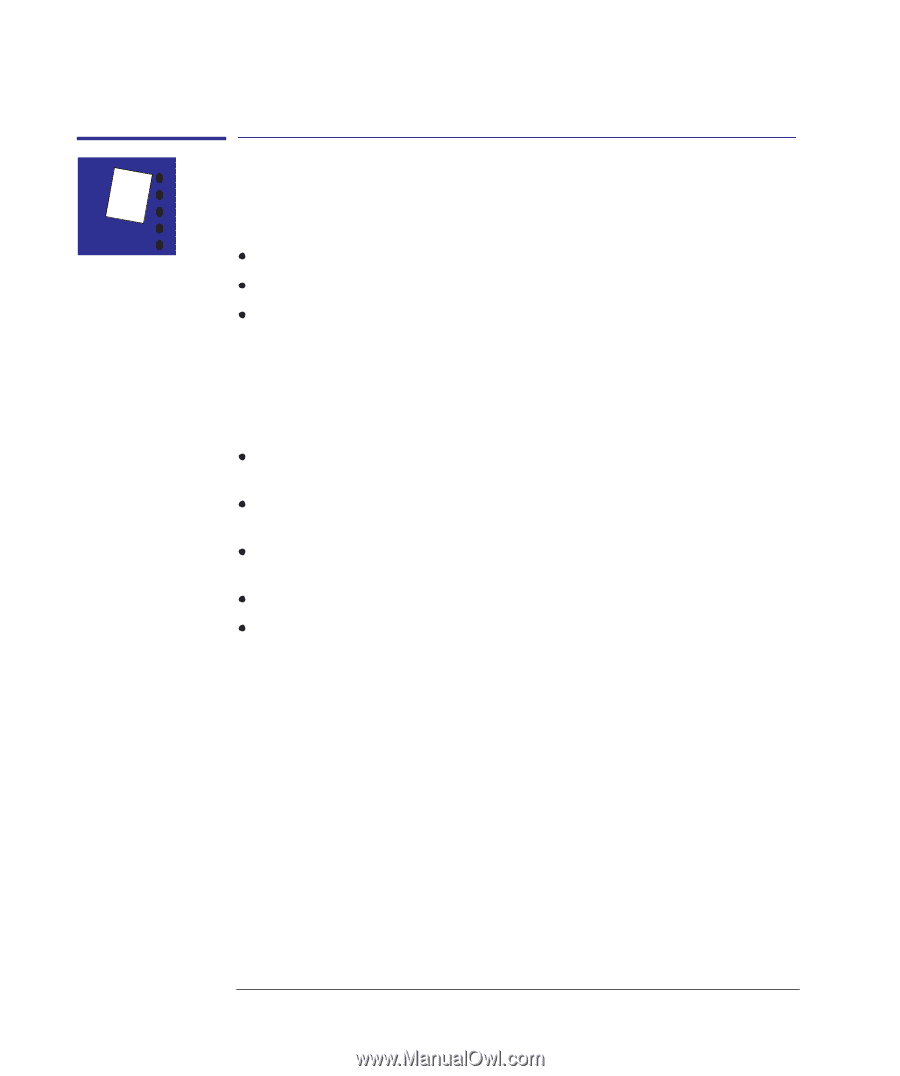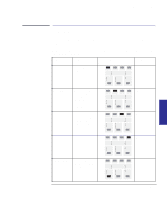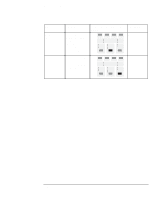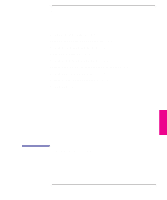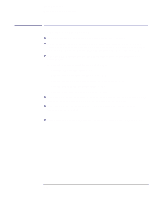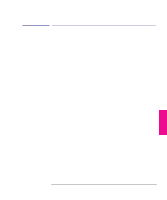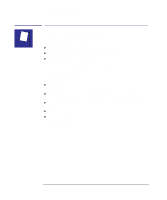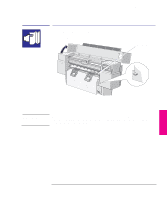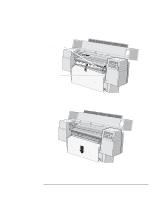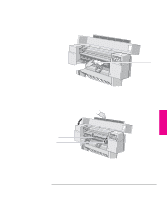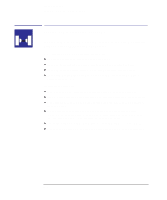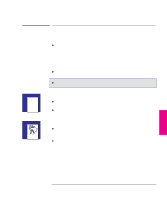HP 450c HP DesignJet 430/450C/488CA Printer - UserÂ’s Guide - Page 140
If the printer will not accept your media, If the printer continually rejects your media, with the,
 |
View all HP 450c manuals
Add to My Manuals
Save this manual to your list of manuals |
Page 140 highlights
Troubleshooting Solving media-handling problems Solving media-handling problems If the printer will not accept your media Is the power on? No lights on the front panel indicates no power. Is the media lever raised? It must be lowered. Is the cover raised? It must be closed. If the printer continually rejects your media, with the Load Media light flashing You may have: Loaded the media at the wrong side of the entry slot. You must load it with the right-hand edge against the perforated line on the printer. Loaded the media at an angle. The right-hand edge must be parallel to the perforated line on the printer. Held or pushed the surface of the media. You must hold the media only by the edges. Used media that is crumpled or warped or has irregular edges. Used hand-cut media, the edges of which do not form a right-angle or are rough. It is not recommended to use media that you have cut yourself; use only purchased sheet media. For step-by-step media-loading advice, see page 2-9 for a sheet or page 2-19 for a roll. 9-4