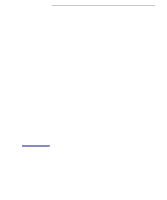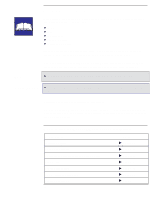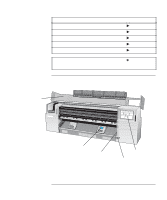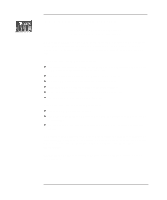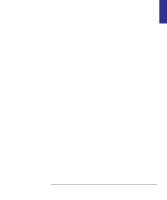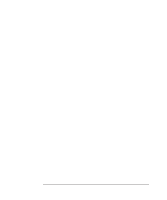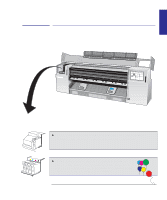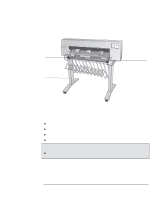HP 450c HP DesignJet 430/450C/488CA Printer - UserÂ’s Guide - Page 8
Controlling your print's appearance, Managing your prints, Special internal prints - not printing color
 |
View all HP 450c manuals
Add to My Manuals
Save this manual to your list of manuals |
Page 8 highlights
Contents Unloading media 2-25 Drying time 2-25 To unload a sheet at the end of a print 2-26 To unload a sheet under any other circumstances To cut and unload a print from a roll 2-27 2-26 3 Controlling your print's appearance Ways to control the print's appearance 3-2 Page size 3-3 When do you need to adjust the page size in the printer? 3-4 To adjust the page size in the Setup Sheet 3-5 Page size and clipped prints 3-6 Rotating a print 3-7 Can you rotate any drawing using the Setup Sheet? 3-7 To rotate a print using the printer's Setup Sheet 3-7 Exactly what is rotated? 3-8 The Rotate feature and clipped prints 3-9 How does Rotate interact with your software? 3-9 Printing a mirror image 3-10 Changing the treatment of overlapping lines (Merge feature) 3-11 Changing the printer's logical pen characteristics 3-12 Printing color drawings in monochrome 3-13 To switch from color to monochrome 3-13 Important points about monochrome printing 3-14 Choosing an appropriate print quality 3-15 To change the print quality on the front panel 3-16 Print quality recommendations 3-18 4 Managing your prints To cancel a print 4-2 To copy a print 4-2 To advance the media 4-3 5 Special internal prints Their purpose and how to print them 5-2 Using the Black Cartridge Alignment Sheet 5-4 Using the Color Cartridge Test Sheet 5-8 Using the Print Quality Test Print 5-12 Printing the Print Quality Test Print 5-13 vi