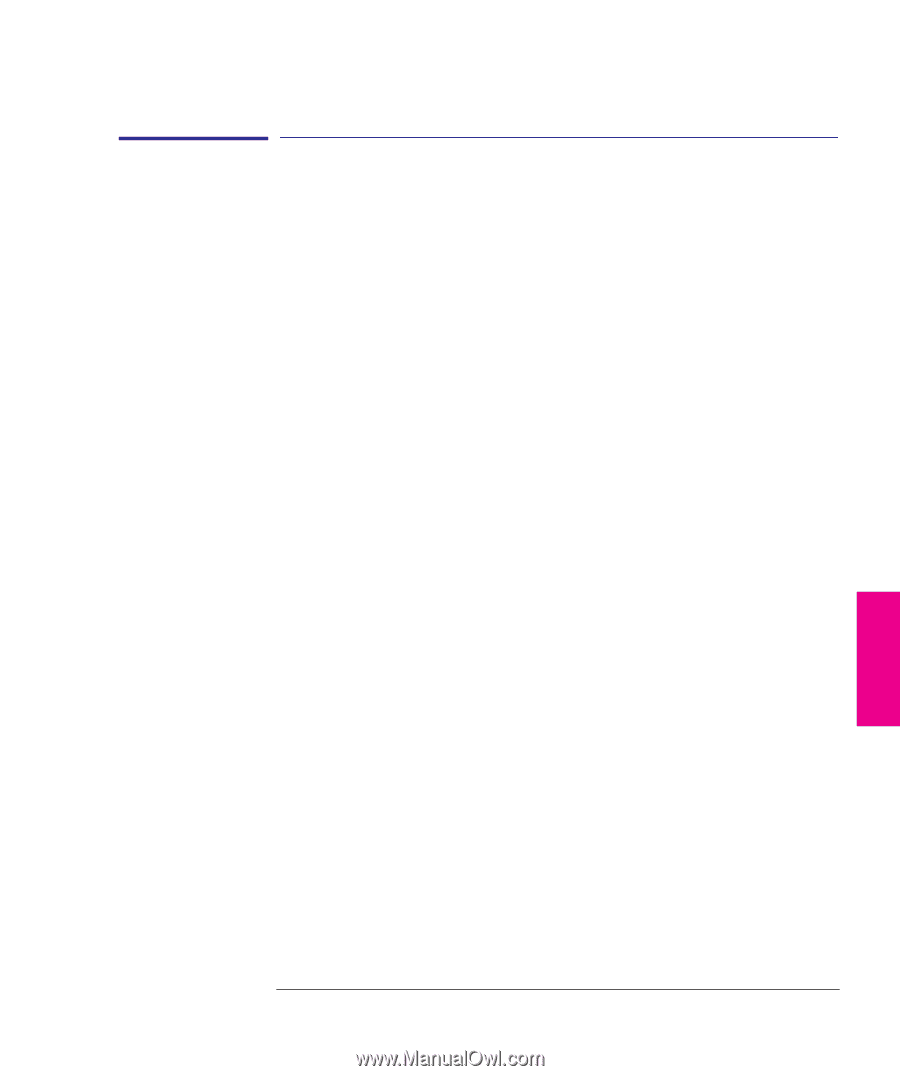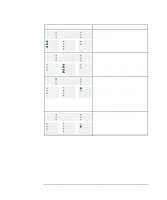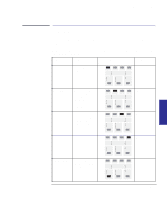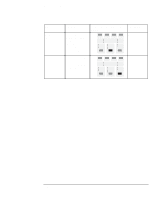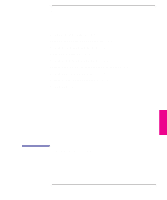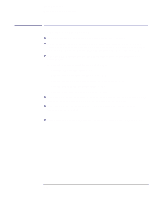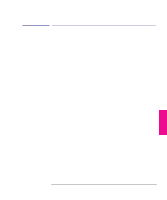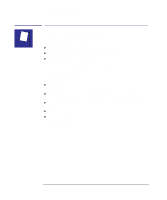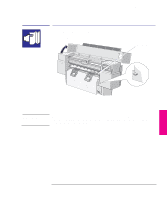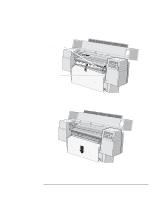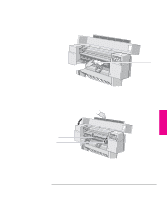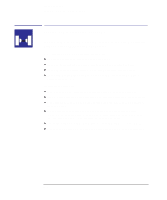HP 450c HP DesignJet 430/450C/488CA Printer - UserÂ’s Guide - Page 139
the printer, that it is firmly connected to the correct ports see s 1-17
 |
View all HP 450c manuals
Add to My Manuals
Save this manual to your list of manuals |
Page 139 highlights
Troubleshooting Locating the source of your problem Locating the source of your problem 1 Check the status of the front-panel lights. For an explanation, see Chapter 8. 2 Test the printer, as follows: a Switch the printer off. b Ensure that the power cord is firmly inserted in the printer and plugged in to an outlet that you know works. c Switch the printer on. d Print a demonstration print (see page 1-26). If the printer prints this correctly, the problem is probably not with the printer. 3 Test your computer hardware and interface, as follows: a Ensure that you are using the correct interface cable between the computer and the printer, that it is firmly connected to the correct ports (see pages 1-17 and 10-11), and that the cable is held in place by the cable clip. b Serial interface users only. Check that the serial interface settings on the Setup Sheet match the requirements of your computer hardware and application software (see page 1-19). 9-3 TROUBLE- 9 SHOOTING