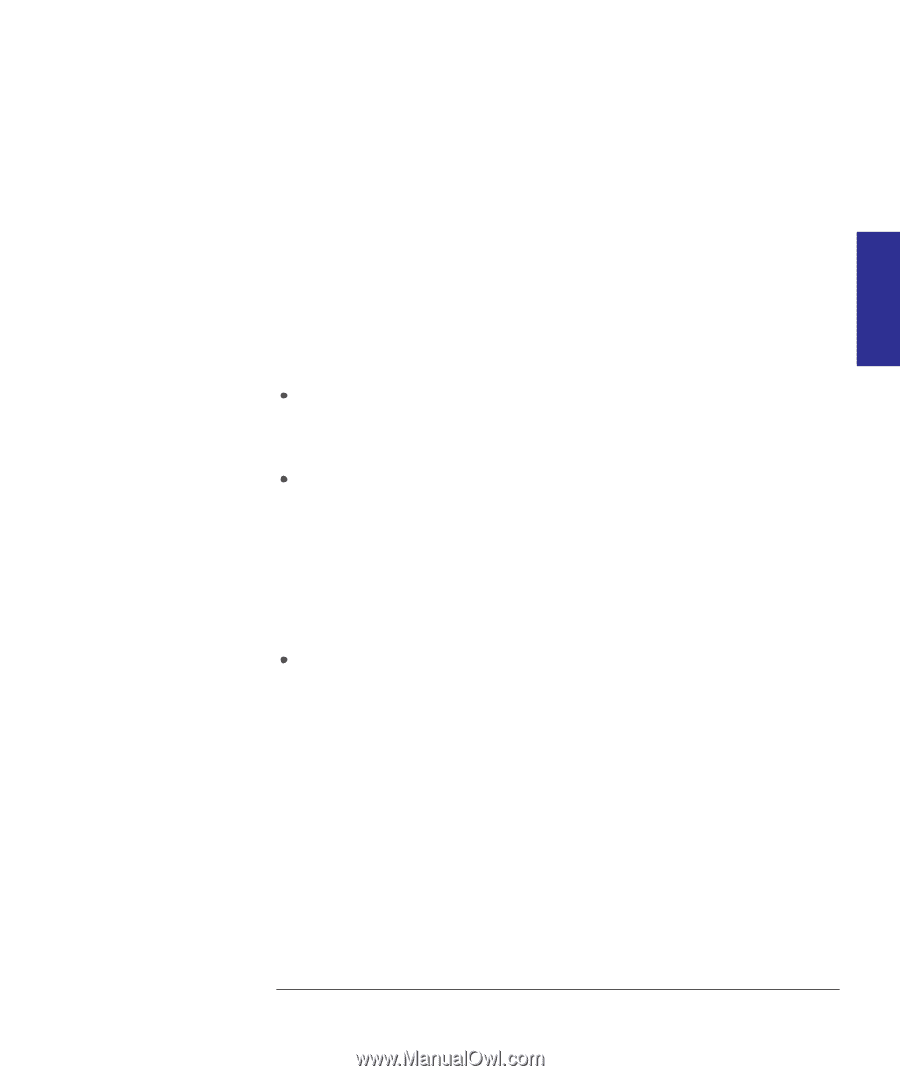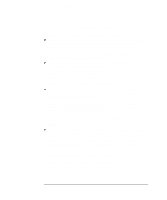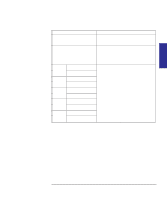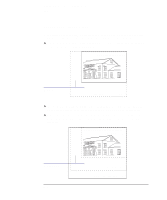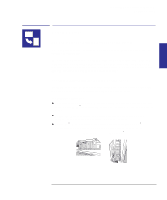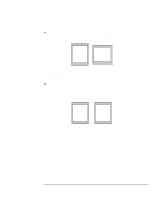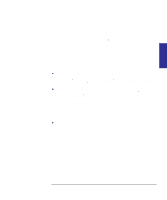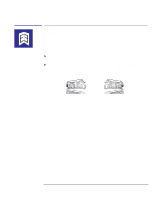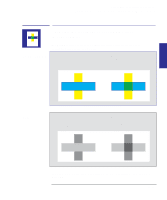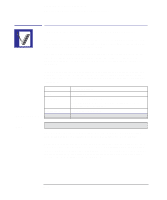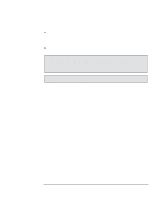HP 450c HP DesignJet 430/450C/488CA Printer - UserÂ’s Guide - Page 79
The Rotate feature and clipped prints, How does Rotate interact with your software?
 |
View all HP 450c manuals
Add to My Manuals
Save this manual to your list of manuals |
Page 79 highlights
PRINT 3 APPEARANCE Controlling your print's appearance Rotating a print The Rotate feature and clipped prints With either roll or sheet media, if you rotate to landscape a print whose original orientation was portrait, the media may not be wide enough for the drawing, which may be clipped. For example, rotating by 90_ a portrait D/A1-size print on D/A1-size media will probably result in a clipped print. Clipping does not occur with Auto rotate, which checks whether the rotated print will fit. How does Rotate interact with your software? The printer adds the rotation setting to any rotation angle you specify in your software. For software applications which, like the printer, rotate counterclockwise (for example, CorelDRAW!) the result is the sum. For example, if your software specifies 180_ rotation, and you set Rotate 90_ in the Setup Sheet, your print's final rotation will be 270_. For software applications which rotate clockwise (for example, AutoCAD) the result is the difference. For example, if your software specifies 90_ rotation, and you set Rotate 90_ in the Setup Sheet, there will be no rotation. Auto rotate behaves in the same way, if media could be saved. Note that Auto rotate will rotate a print to save media, even if you have chosen a best-fit page size in the Setup Sheet (see page 1-19). However the effects may not be what you expect. Note that the Windows driver deactivates rotation. 3-9