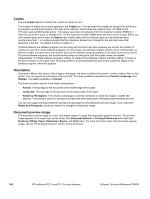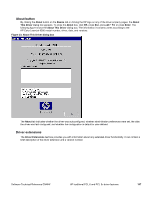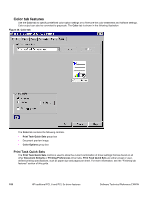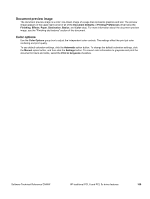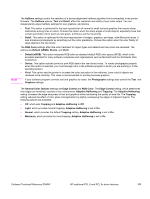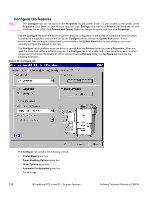HP 9500hdn HP Color LaserJet 9500n and 9500hdn - Software Technical Reference - Page 113
General Color Options, Edge Control
 |
UPC - 808736429689
View all HP 9500hdn manuals
Add to My Manuals
Save this manual to your list of manuals |
Page 113 highlights
Note The Halftone settings control the selection of a device-dependent halftone algorithm that is embedded in the printer firmware. The Halftone options, Text and Detail, affect the resolution and clarity of your color output. You can independently adjust halftone settings for text, graphics, and photos. • Text. This option is optimized for the best reproduction of normal to small text and graphics that require sharp distinctions among lines or colors. Choose this option when the sharp edges of small objects, especially those that contain secondary colors (such as red, green, and blue), are the top priority. • Detail. This option is optimized for the best reproduction of images, graphics, and large, solid-filled print areas. It also enhances photographs by smoothing out fine color gradations. Choose this option when the color fidelity of large objects is the top priority. The RGB Color settings affect the color treatment for object types and determines how colors are rendered. The options are Default (sRGB), Device, and Vivid. • Default (sRGB). This option interprets RGB color as standard default RGB color space (sRGB), which is the accepted standard for many software companies and organizations such as Microsoft and the Worldwide Web Consortium. • Device. This option sets the printer to print RGB data in the raw device mode. To render photographs properly when this option is selected, you must manage color in the software program in which you are working or in the operating system. • Vivid. This option sets the printer to increase the color saturation in the midtones. Less colorful objects are rendered more colorfully. This value is recommended for printing business graphics. If your software program converts text and graphics to raster, the Photographs settings also control the Text and Graphics settings. The General Color Options settings are Edge Control and RGB Color. The Edge Control setting, which determines how edges are rendered, consists of two components: Adaptive Halftoning and Trapping. The Adaptive Halftoning setting increases the edge sharpness of text and graphics while maintaining the quality of area fills. The Trapping setting reduces the effect of color plane misregistration by slightly overlapping the edges of adjacent objects. The following options are available: • Off, which sets Trapping and Adaptive Halftoning to Off. • Light, which provides minimal trapping. Adaptive Halftoning is set to On. • Normal, which provides the default Trapping setting. Adaptive Halftoning is set to On. • Maximum, which provides the most trapping. Adaptive Halftoning is set to On. Software Technical Reference ENWW HP traditional PCL 6 and PCL 5c driver features 111