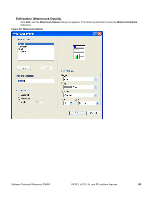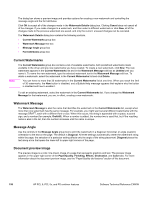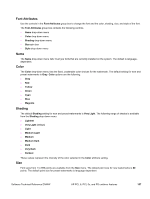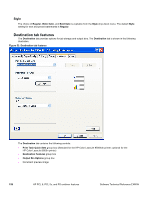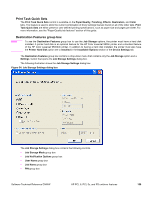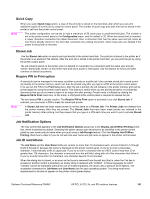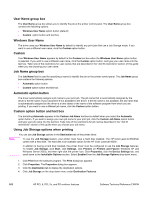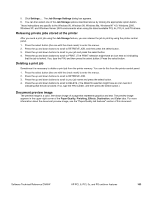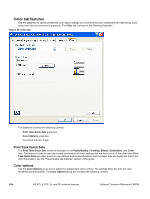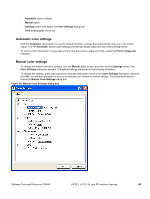HP 9500hdn HP Color LaserJet 9500n and 9500hdn - Software Technical Reference - Page 162
Job Storage Mode, Off, Proof and Hold, Private Job, Using a PIN for Private Job, Job Storage, Settings - color laserjet ram
 |
UPC - 808736429689
View all HP 9500hdn manuals
Add to My Manuals
Save this manual to your list of manuals |
Page 162 highlights
Job Storage Mode Using the Job Storage feature on your HP Color LaserJet 9500 printer, you can store documents at the printer, and then control their printing at the printer control panel. This feature is intended to provide greater flexibility, convenience, security, and cost savings. After the Job Storage feature has been enabled, you can use its features by clicking Settings on the Destination tab of the printer driver. The HP Color LaserJet 9500 printer offers the following Job Storage options: • Off • Proof and Hold • Private Job • Quick Copy • Stored Job Off The Off option turns the Job Storage feature off (disables the feature), which means the print job is not stored in the printer. Proof and Hold The Proof and Hold option stores the print job and prints only the first copy of the job, allowing you to check the first copy. If the document prints correctly, you can print the remaining copies of the print job by using the printer control panel. You can set the number of proof-and-hold print jobs that can be stored in the printer at the printer control panel. After the proof-and-hold print job is released for printing, it is immediately deleted from the printer. If more copies are needed, you must reprint the job from the software program. If you send a second proof-and-hold job to the printer with the same user name and job name as an existing proof-and-hold job (and you have not released the original job for printing), the job overwrites the existing job. Proof-and-hold jobs are deleted if you disconnect the power to the printer. Private Job Us the Private Job option to send a print job directly to the printer memory. Selecting the Private Job option activates the PIN field. The print job can be printed only after you type a PIN in the printer control panel. After the job is printed, the printer removes the job from the printer memory. This feature is useful when you are printing sensitive or confidential documents that you do not want to leave in an output bin after printing. Private Job stores the print job in the printer RAM memory. After the private job is released for printing, it is immediately deleted from the printer. If more copies are needed, you have to reprint the job from the software program. If you send a second private job to the printer with the same user name and job name as an existing private job (and you have not released the original job for printing), the job overwrites the existing job, regardless of the PIN. Private jobs are deleted if you disconnect the power to the printer. Using a PIN for Private Job You can secure the Private Job option by using a four-digit personal identification number (PIN). This number must be typed in the printer control panel before the printer prints the job. You can choose a predefined PIN, or you can also create a custom PIN. The box labeled PIN is usually inactive. Selecting Private Job along with Require PIN to Print activates the PIN to print: box. The Private Job/PIN coupling has a PIN restriction of four ASCII numeric characters (ASCII 0-30 through 039). If you enter non-numeric characters, they are removed immediately. If you enter more than four characters, the characters past the fourth are truncated. The field temporarily allows fewer than four digits in the string, but when the edit field loses focus, the zeroes pad the left end until there are exactly four digits. The default initialized value for the PIN is 0000 for Private Job with Require PIN to Print selected. 160 HP PCL 6, PCL 5c, and PS unidriver features Software Technical Reference ENWW