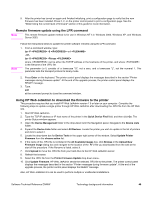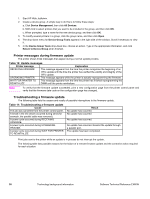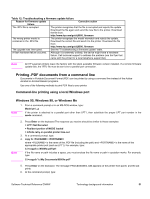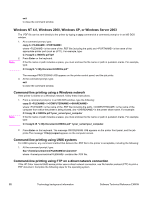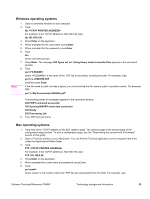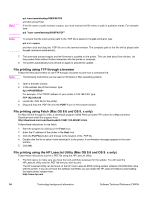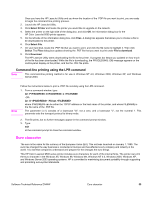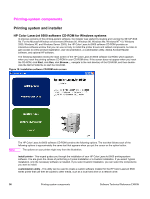HP 9500hdn HP Color LaserJet 9500n and 9500hdn - Software Technical Reference - Page 53
Printing .PDF documents from a command line, Command-line printing using a local Windows port
 |
UPC - 808736429689
View all HP 9500hdn manuals
Add to My Manuals
Save this manual to your list of manuals |
Page 53 highlights
Table 12: Troubleshooting a firmware update failure Reason for firmware update Corrective action failure The .RFU file is corrupted. The printer recognizes that the file is corrupted and rejects the update. Download the file again and send the new file to the printer. Download the file from: http://www.hp.com/go/clj9500_firmware The wrong printer model is The printer recognizes the model mismatch and rejects the update. contained in the .RFU file. Download the correct file and send it to the printer. Download the file from: http://www.hp.com/go/clj9500_firmware The upgrade was interrupted. See the "Troubleshooting a firmware update" table. A flash hardware failure occurred. Although it is extremely unlikely, the device might have a hardware failure. Call technical support to address the problem (see the flyer that came with the printer for a local telephone support list). Note All HP LaserJet printers leave the factory with the latest available firmware version installed. If a remote firmware update fails, the .RFU file must be sent over a parallel port connection. Printing .PDF documents from a command line Documents in Portable Document Format (PDF) can be printed by using a command line instead of the Adobe Acrobat or Acrobat Reader programs. Use one of the following methods to print PDF files to your printer. Command-line printing using a local Windows port Windows 95, Windows 98, or Windows Me Note 1. From a command prompt or in an MS-DOS window, type: Mode lpt1:,,p If the printer is attached to a parallel port other than LPT1, then substitute the proper LPT port number in the mode command. Note 2. Press Enter on the keyboard.The response you receive should be similar to these examples: > LPT1 Not Rerouted > Resident portion of MODE loaded > Infinite retry on parallel printer time-out 3. At a command prompt, type: 4. copy /b where is the name of the .PDF file (including the path) and is the name of the appropriate printer port (such as LPT1). For example, type: C:\>copy/b c:\9500fw.pdf lpt1 If the file name or path includes a space, you must enclose the file name or path in quotation marks. For example, type: C:\>copy/b "c:\My Documents\9500fw.pdf" 5. Press Enter on the keyboard. The message PROCESSSING JOB appears on the printer front panel, and the job prints. 6. At the command prompt, type: Software Technical Reference ENWW Technology background information 51