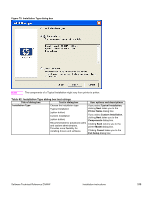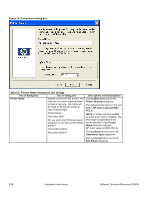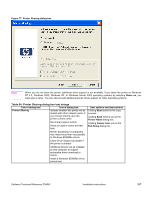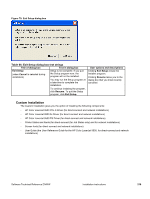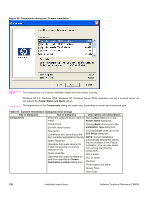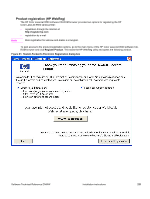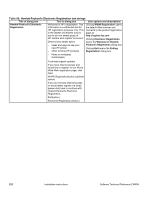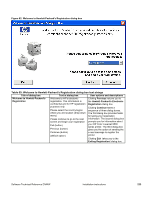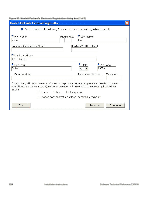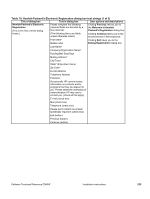HP 9500hdn HP Color LaserJet 9500n and 9500hdn - Software Technical Reference - Page 222
Table 67: Custom Installation dialog box text strings, Components dialog box
 |
UPC - 808736429689
View all HP 9500hdn manuals
Add to My Manuals
Save this manual to your list of manuals |
Page 222 highlights
Figure 80: Components dialog box, Custom Installation Note The components of a Custom Installation might vary from printer to printer. Windows NT 4.0, Windows 2000, Windows XP, Windows Server 2003 computers running a terminal server do not support the Printer Status and Alerts option. The appearance of the Components dialog box might vary, depending on printer and connection type. Table 67: Custom Installation dialog box text strings Title of dialog box Text in dialog box Components Select the components you want to install. User options and descriptions Clicking Next takes you to the Printer Name dialog box. Components: (list with check boxes) Clicking Back returns you to the Installation Type dialog box. Description (Conditional text, according to the item currently highlighted in the list) Space Required (Specifies disk space required to install components in currently selected in list) Space Available (Specifies disk space available on disk drive specified in Choose Destination Location dialog box) Clicking Cancel takes you to the Exit Setup dialog box. NOTE: Custom Installation automatically selects the options that are available in the Typical Installation. You can also select from among the following components: PCL 6 driver PCL 5c driver PS driver Printer Status and Alerts Screen Fonts User Guide 220 Installation instructions Software Technical Reference ENWW