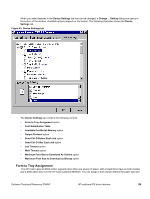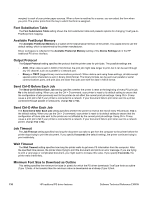HP 9500hdn HP Color LaserJet 9500n and 9500hdn - Software Technical Reference - Page 127
Job Storage Mode, Off, Proof and Hold, Private Job, Quick Copy, Job Storage, Settings, Destination
 |
UPC - 808736429689
View all HP 9500hdn manuals
Add to My Manuals
Save this manual to your list of manuals |
Page 127 highlights
Job Storage Mode Use the Job Storage feature on the HP Color LaserJet 9500 printer to store documents at the printer, and then control their printing at the printer control panel. This feature is intended to provide greater flexibility, convenience, security, and cost savings. After the Job Storage feature has been enabled, you can use its features by clicking Settings on the Destination tab of the printer driver. The HP Color LaserJet 9500 printer offers the following Job Storage options: • Off • Proof and Hold • Private Job • Quick Copy • Stored Job These features and the settings that control them are described below. Off When selected, the Off option turns the Job Storage feature off (it is disabled), which means that the print job is not stored in the printer. Proof and Hold When selected, the Proof and Hold option stores the print job and prints only the first copy of the job, allowing you to check the first copy. If the document prints correctly, you can print the remaining copies of the print job by using the printer control panel. You can set the number of proof-and-hold print jobs that can be stored in the printer at the printer control panel. After the proof-and-hold print job is released for printing, the print job is immediately deleted from the printer. If more copies are needed, you must reprint the job from the software program. If you send a second proof-and-hold job to the printer with the same user name and job name as an existing proof-and-hold job (and you have not released the original job for printing), the job overwrites the existing job. Proof-and-hold jobs are deleted if you disconnect the power to the printer. Private Job Use the Private Job option to send a print job directly to the printer memory. Selecting Private Job activates the PIN field. The print job can be printed only after you type a four-digit personal identification number (PIN) using the printer control panel. After the job is printed, the printer removes the job from the printer memory. This feature is useful when you are printing sensitive or confidential documents that you do not want to leave in an output bin after printing. After the private print job is released for printing, the print job is immediately deleted from the printer. If more copies are needed, you must reprint the job from the software program. If you send a second private job to the printer with the same user name and job name as an existing private job (and you have not released the original job for printing), the job overwrites the existing job, regardless of the PIN. Private jobs are deleted if you disconnect the power to the printer. Quick Copy The Quick Copy option stores a copy of a printed job on the printer hard disk, after which you can print additional copies of a print job by using the printer control panel. You can set the number of quick-copy print jobs that can be stored in the printer at the printer control panel. Software Technical Reference ENWW HP traditional PS driver features 125