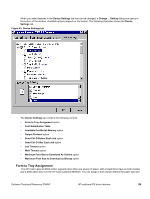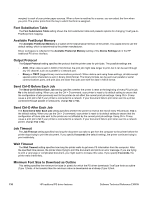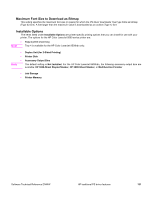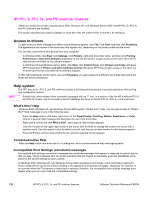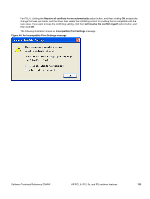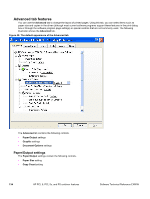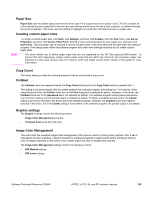HP 9500hdn HP Color LaserJet 9500n and 9500hdn - Software Technical Reference - Page 132
Font Substitution Table, Available PostScript Memory, Output Protocol, Send Ctrl-D Before Each Job
 |
UPC - 808736429689
View all HP 9500hdn manuals
Add to My Manuals
Save this manual to your list of manuals |
Page 132 highlights
margins) to each of your printer paper sources. When a form is matched to a source, you can select the form when you print. The printer prints from the tray to which that form is assigned. Font Substitution Table The Font Substitution Table setting shows the font substitution table and presents options for changing TrueType-toPostScript font mapping. Available PostScript Memory The Available PostScript Memory is a subset of the total physical memory of the printer. It is usually best to use the default setting, which is determined by the printer manufacturer. Driver workspace is reflected in the Available Postscript Memory setting of the Device Settings tab in the HP traditional PS driver interface. Output Protocol The Output Protocol setting specifies the protocol that the printer uses for print jobs. The possible settings are: • ASCI. When data is sent in ASCII (7-bit) format, the print job might take longer to print, but it can be sent through any I/O channel, such as a parallel or a network port. • Binary or TBCP (tagged binary communications protocol). When data is sent using these settings, all data except special control characters is sent in binary (8-bit) format. The binary formats can be sent over parallel or serial communications ports, and print jobs are faster than jobs sent with the data in ASCII format. Send Ctrl-D Before Each Job The Send Ctrl-D Before Each Job setting specifies whether the printer is reset at the beginning of every PS print job. No is the default setting. When you use the Ctrl + D command, your printer is reset to its default setting to ensure that the configuration of jobs previously sent to the printer do not affect the current print job settings. Using Ctrl + D may cause a print job to fail if your printer is connected to a network. If your document fails to print when sent to a printer connected through parallel or serial ports, change No to Yes. Send Ctrl-D After Each Job The Send Ctrl-D After Each Job setting specifies whether the printer is reset at the end of every PS print job. Yes is the default setting. When you use the Ctrl + D command, your printer is reset to its default setting to ensure that the configuration of future jobs sent to the printer are not affected by the current print job settings. Using Ctrl + D may cause a print job to fail if your printer is connected to a network. If your document fails to print when sent to a network printer, change Yes to No. Job Timeout The Job Timeout setting specifies how long the document can take to get from the computer to the printer before the printer stops trying to print the document. If you specify 0 seconds (the default setting), the printer continues trying to print indefinitely. Wait Timeout The Wait Timeout setting specifies how long the printer waits to get more PS information from the computer. After the specified time passes, the printer stops trying to print the document and prints an error message. If you are trying to print a very large or complicated document, you might want to increase this value. If you specify 0 seconds, the printer waits indefinitely. Minimum Font Size to Download as Outline This setting specifies the minimum font size (in pixels) for which the PS driver downloads TrueType fonts as outline (Type 1) fonts. A font smaller than the minimum value is downloaded as a bitmap (Type 3) font. 130 HP traditional PS driver features Software Technical Reference ENWW