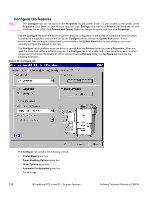HP 9500hdn HP Color LaserJet 9500n and 9500hdn - Software Technical Reference - Page 119
Con Font DIMMs dialog box, Font DIMM Files - printer cartridges
 |
UPC - 808736429689
View all HP 9500hdn manuals
Add to My Manuals
Save this manual to your list of manuals |
Page 119 highlights
Figure 38: Configure Font DIMMs dialog box Note Use the Configure Font DIMMs dialog box to perform the following tasks: • Add up to two font DIMMs by clicking the Add button. • Specify a unique font DIMM name. • Select specific font DIMM data files that contain lists of fonts on specified DIMMs. • Select one or more installed DIMMs in the Installed DIMMs list, and based on the selected DIMM(s). The list to the right (Fonts on DIMMs) shows all of the fonts available on the selected DIMM(s). • Enable or disable one or more of the selected font(s). Use the following procedure to configure a font DIMM. 1. Make sure that the font DIMM is correctly installed. 2. Click Add. The Add Font DIMM dialog box appears. 3. Click Browse. The Font DIMM Files dialog box appears. 4. Find and select the appropriate printer cartridge metrics (PCM) file that came with the font DIMM. 5. Click Open. 6. If you want to, specify a Font DIMM Name in the Add Font DIMM dialog box. 7. Click OK. The selected printer cartridge metrics (.PCM) file appears in the Installed DIMMs list. Select the .PCM file to see a list of available fonts in the Fonts on DIMM list. 8. Click OK to close the Add Font DIMM dialog box. The fonts on the DIMM should now be available on the system. When using font DIMMs with the PCL 6 and PCL 5c drivers: To install screen fonts that match the font DIMM, use the .HPB file specifically designed to work with that DIMM. If there are no screen fonts for the DIMM, use the . PCM file specifically designed to work with that DIMM. Software Technical Reference ENWW HP traditional PCL 6 and PCL 5c driver features 117