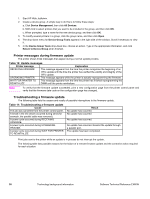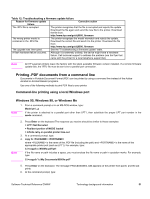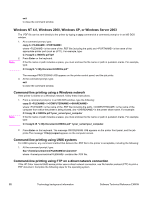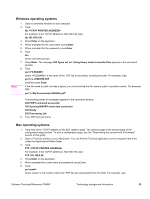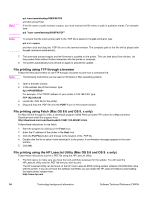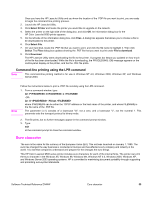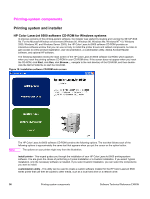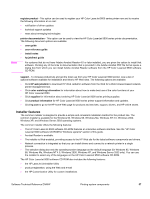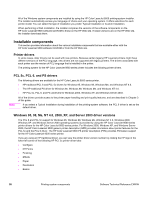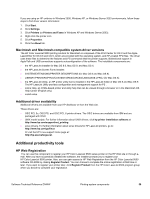HP 9500hdn HP Color LaserJet 9500n and 9500hdn - Software Technical Reference - Page 57
Command-line printing using the LPR command, Euro character
 |
UPC - 808736429689
View all HP 9500hdn manuals
Add to My Manuals
Save this manual to your list of manuals |
Page 57 highlights
Once you have the HP LaserJet Utility and you know the location of the .PDF file you want to print, you are ready to begin the command-line printing process. 2. Launch the HP LaserJet Utility. 3. Click Select Printer and locate the printer you would like to upgrade on the network. 4. Select the printer on the right side of the dialog box, and click OK. An information dialog box for the HP Color LaserJet 9500 printer appears. 5. On the left side of the information dialog box, click Files. A dialog box appears that allows you to choose a file to be downloaded to the printer. 6. Click Select File. 7. On your hard disk, locate the .PDF file that you want to print, and click the file name to highlight it. Then click Select. The Files dialog box updates showing the .PDF file that you want to print under File to download. 8. Click Download. The HP LaserJet Utility starts downloading the file to the printer. A progress bar keeps you updated on how much of the file has been downloaded. While the file is downloading, the PROCESSING JOB message appears on the control-panel display on the printer, and the the .PDF file prints. Command-line printing using the LPR command Note This command-line printing method is for use in Windows NT 4.0, Windows 2000, Windows XP, and Windows Server 2003. Note Follow the instructions below to print a .PDF file remotely using the LPR command. 1. From a command window, type: lpr -P IPADDRESS -S IPADDRESS -o l FILENAME -ORlpr -S -Pbinps where IPADDRESS can be either the TCP/IP address or the host name of the printer, and where FILENAME is the file name of the .PDF file. The parameter (-o l) consists of a lowercase "O", not a zero, and a lowercase "L", not the numeral 1. This parameter sets the transport protocol to binary mode. 2. The file prints, but no further messages appear in the command prompt window. 3. Type: exit at the command prompt to close the command window. Euro character The euro is the name for the currency of the European Union (EU). This unit was launched on January 1, 1999. The euro has changed the way business is conducted in Europe and has affected every company and industry in the world. It is vital that companies understand and prepare for the changes the euro brings. This HP Color LaserJet 9500 series printer includes euro characters for each of the internal fonts. The printer can print the euro character in the Windows 95, Windows 98, Windows Me, Windows NT 4.0, Windows 2000, Windows XP, and Windows Server 2003 operating systems. HP is committed to maximizing document portability through supporting and promoting euro-symbol standards. Software Technical Reference ENWW Euro character 55