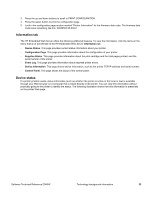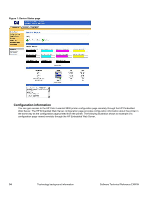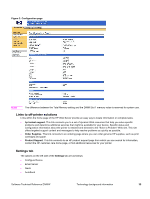HP 9500hdn HP Color LaserJet 9500n and 9500hdn - Software Technical Reference - Page 34
HP Embedded Web Server, Table 9: Drivers that support Enterprise AutoConfiguration - color laserjet 9500
 |
UPC - 808736429689
View all HP 9500hdn manuals
Add to My Manuals
Save this manual to your list of manuals |
Page 34 highlights
The following table lists the drivers that support EAC in Windows operating systems. Table 9: Drivers that support Enterprise AutoConfiguration Product Windows 95, 98, Me Windows NT 4.0 HP LaserJet 2300 Yes Yes HP Color LaserJet 2500 Yes Yes HP LaserJet 4100 and No Yes 4100mfp HP LaserJet 4200 and Yes Yes 4300 HP Color LaserJet 4550 No Yes HP Color LaserJet 4600 Yes Yes HP LaserJet 5100 No Yes HP Color LaserJet 5500 Yes Yes HP Color LaserJet 8150 No Yes HP LaserJet 9000mfp No Yes HP Color LaserJet 9500 Yes1 Yes Windows 2000, XP2 Yes Yes Yes Yes Yes Yes Yes Yes Yes Yes Yes 1- EAC is supported in the Windows 95 operating system only when both DCOM and the Microsoft Winsock2 patch are installed. For information about DCOM, go to: http://www.microsoft.com/com/tech.dcom.asp To download the Microsoft Winsock2 patch, go to: http://www.microsoft.com/windows95/downloads/contents/WUAdminTools/S_WUNetworkingTools/ W95Sockets2/Default.asp 2- This information also applies to Windows Server 2003. HP Embedded Web Server The HP Embedded Web Server (EWS) is a standard feature for the HP Color LaserJet 9500 printer. The HP Embedded Web Server provides a simple, easy-to-use solution for one-to-one printer management. In offices that have a limited number of printers, remote management of printing devices can be accomplished without installing any management software, such as HP Web JetAdmin. The only requirement is that the management console have a supported Web browser. In environments with a larger number of printers, where one-to-one management is impractical, the HP Embedded Web Server and HP Web JetAdmin work together to provide scalable remote printer management. Use HP Web JetAdmin for consolidated management tasks, when you want to perform operations on a selected set of printers instead of on individual printers. For such environments, HP provides hooks between the HP Embedded Web Server and HP Web JetAdmin so that you can configure HP Embedded Web Server features on multiple printers in one operation. For example, you can set the security password for the HP Embedded Web Server on a population of printers simultaneously. For additional information and a copy of the HP Embedded Web Server User Guide, go to: http://www.hp.com/support/clj9500 To view information about the printer by using the HP Embedded Web Server, open a supported Web browser and type in the printer transmission control protocol/internet protocol (TCP/IP) address or host name. To find the TCP/IP address, look for "IP Address" on the enhanced input/output (EIO) Jetdirect page, in the "TCP/IP" section under "Protocol Information". To find the host name of the printer, look for "Host Name" in the "TCP/IP" section. You also can view information about an installed HP Jetdirect print server by clicking the Networking tab in the HP Embedded Web Server window. To print a copy of the EIO Jetdirect page from the printer control panel display, follow these steps: 1. Press the select button (the one with the check mark) to open the menus. 2. Press the up and down buttons to scroll to INFORMATION, and then press the select button. 32 Technology background information Software Technical Reference ENWW