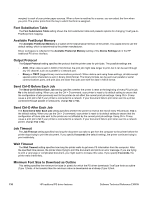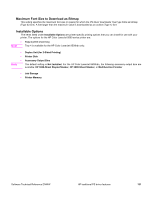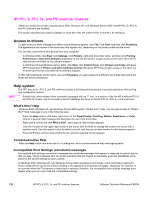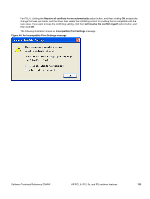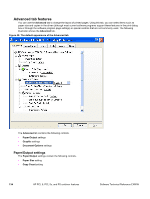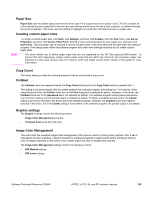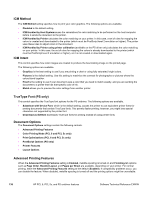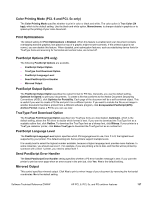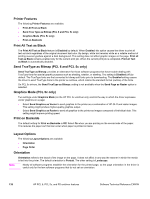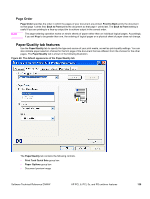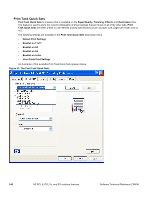HP 9500hdn HP Color LaserJet 9500n and 9500hdn - Software Technical Reference - Page 137
Paper Size, Creating custom paper sizes, Copy Count, Collated, Graphic settings
 |
UPC - 808736429689
View all HP 9500hdn manuals
Add to My Manuals
Save this manual to your list of manuals |
Page 137 highlights
Paper Size Paper Size sets the default paper size that the driver uses if the program does not specify a size. This list contains all of the standard printer-supported forms and any user-defined media sizes that the printer supports, as defined through the server properties. The driver uses this setting to highlight the constraints that features have on paper size. Creating custom paper sizes Note To create a custom paper size, click Start, click Settings, and then click Printers. Click the File menu, click Server Properties, and then click Create a New Form. Specify a name and dimensions for your paper size, and then click Save Form. This new paper size is included in any list of paper sizes in the driver tabs and the tabs within the software program. Print dialog boxes within the software program also often have settings that allow you to create custom paper sizes. The driver allows you to define paper sizes that are not supported by the HP Color LaserJet 9500 printer. To prevent this from happening, create custom paper sizes that are within the minimum and maximum paper size dimensions of the input devices. See the "Custom width and height control limits" section of this guide for more information. Copy Count This driver setting is useful for software programs that do not provide a copy count. Collated The Collated check box appears beside the Copy Count setting when the Copy Count setting is greater than 1. This setting is not synchronized with the collate setting in the software program print dialog box. For instance, when using Microsoft Word, the Collate check box in the Print dialog box is selected by default, whereas, in the driver, the Collated check box in the Advanced tab is not selected by default. The software program setting takes precedence over the driver setting, and the printed output is collated by default. To obtain uncollated printed output, the Collate setting must not be selected in the driver and in the software program. Similarly, the Collated check box might be selected in the driver, but if the Collate setting is not enabled in the software program, the printed output is uncollated. Graphic settings The Graphic settings contain the following options. • Image Color Management group box • TrueType Font group box (PS only) Image Color Management This option lists the available Image Color Management (ICM) options used for printing color graphics. ICM, a set of calculations for color matching, makes it possible for software programs to adjust colors before printing so that the color of images displayed on the screen more closely match the color of images when printed. The Image Color Management settings contain the following controls. • ICM Method settings • ICM Intent settings Software Technical Reference ENWW HP PCL 6, PCL 5c, and PS unidriver features 135