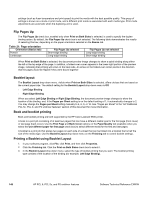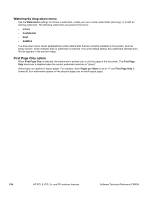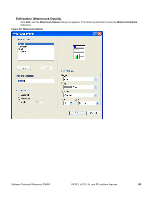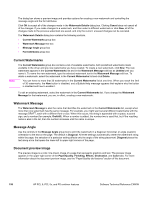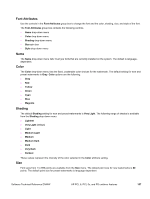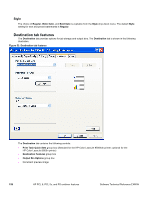HP 9500hdn HP Color LaserJet 9500n and 9500hdn - Software Technical Reference - Page 155
Scale to Fit option, % of Normal Size option, Watermarks
 |
UPC - 808736429689
View all HP 9500hdn manuals
Add to My Manuals
Save this manual to your list of manuals |
Page 155 highlights
Scale to Fit option The Scale to Fit option specifies whether each formatted document page image is scaled to fit the target paper size. By default, Scale to Fit is selected when Print Document On is selected. If the setting is turned off, then the document page images are not scaled, and are instead centered at full size on the target paper. If the document size is larger than the target paper size, then the document image is clipped. If the document size is smaller, then it is centered within the target paper. The following illustration shows preview images for a document formatted for Legal paper with the Print Document On option selected, and the target size specified as Letter. Figure 51: Preview images - Legal on Letter; Scale to Fit off (left) and on (right) When the size for which the document is formatted (that is, the logical size) differs from the target size, the preview image uses a dashed gray line to show the boundaries of the logical page in relation to the target page size. % of Normal Size option The % of Normal Size option provides a slider bar for scaling the percentage setting. The default setting in the entry box is 100 percent of the normal size. The normal size is defined as the paper size that is selected within the driver or what the driver receives from the software program (if the software program does not negotiate the paper size with the driver). The driver scales the page by the appropriate factor and sends it to the printer. The limits of the range are from 25 percent to 400 percent, and any values outside the range are adjusted to those limits as soon as the focus is removed from the control (that is, when the Tab key is pressed or another control is selected). Any change to the scale also changes the page preview, which increases or decreases from the upper-left corner of the preview. The slider bar controls the scale directly. The value in the edit box changes as the scroll bar indicator is dragged, and the preview image is updated to the new image scale. Each click on the scroll bar arrows increases or decreases the scale by one percent. Each click on the slider bar affects the scale by 10 percent. You cannot achieve an exact value by dragging the scroll bar indicator at the default Windows resolution; use the scroll bar indicator to approximate the desired value, and then use the scroll bar arrows to refine the value. The following settings disable % of Normal Size: • Print Document On is selected. • Pages per Sheet is not 1. Watermarks The Watermarks group box contains the following controls. • Watermarks drop-down menu • First Page Only check box • Edit button (Opens the Watermark Details dialog box) Software Technical Reference ENWW HP PCL 6, PCL 5c, and PS unidriver features 153