| Section |
Page |
| HP Color LaserJet 9500 Software Technical Reference |
3 |
| Front matter |
3 |
| Title page |
3 |
| Copyright, Trademark Credits |
4 |
| Contents |
5 |
| List of tables |
16 |
| List of figures |
19 |
| Purpose and scope |
23 |
| Introduction |
23 |
| HP LaserJet Color 9500 series printer models |
23 |
| Software description |
25 |
| Introduction |
25 |
| Supported operating systems |
25 |
| Additional operating environments |
25 |
| Technology background information |
26 |
| HP LaserJet printer drivers |
26 |
| HP LaserJet user documentation |
26 |
| Adobe(R) Acrobat Reader(R) |
26 |
| HP LaserJet guides |
27 |
| HP Color LaserJet 9500 printing-system install notes |
27 |
| HP Jetdirect Administrator's Guide |
27 |
| HP Color LaserJet 9500 printing-system release notes |
27 |
| Bidirectional communication |
27 |
| Driver Autoconfiguration |
31 |
| Windows 2000, Windows XP, and Windows Server 2003 |
31 |
| Windows 9.x, Windows Me, and Windows NT 4.0 |
32 |
| HP Embedded Web Server |
34 |
| Information tab |
35 |
| Device status |
35 |
| Configuration information |
36 |
| Links to off-printer solutions |
37 |
| Settings tab |
37 |
| Remote printer configuration |
38 |
| Networking tab |
39 |
| Configuration |
39 |
| Security |
39 |
| Diagnostics |
39 |
| Network settings |
40 |
| Configurable e-mail alerts |
40 |
| E-mail command and response |
40 |
| Printer Status and Alerts |
41 |
| Remote firmware update |
45 |
| Determining the current level of firmware |
45 |
| Downloading the new firmware from the HP Web site |
46 |
| Downloading the new firmware to the printer |
46 |
| Remote firmware update through a local Windows port |
46 |
| Windows 95, Windows 98, or Windows Me |
46 |
| Windows NT 4.0, Windows 2000, Windows XP, or Windows Server 2003 |
47 |
| Remote firmware update through a Windows network |
47 |
| Remote firmware update for UNIX systems |
48 |
| Remote firmware update using FTP on a direct network connection |
48 |
| Windows operating systems |
48 |
| Mac operating systems |
49 |
| Remote firmware update using FTP through a browser |
49 |
| Remote firmware update using Fetch (Mac OS 8.6 and OS 9. x only) |
50 |
| Remote firmware update using the HP LaserJet Utility (Mac OS 8.6 and OS 9. x only) |
50 |
| Remote firmware update using the LPR command |
51 |
| Using HP Web JetAdmin to download the firmware to the printer |
51 |
| Printer messages during firmware update |
52 |
| Troubleshooting a firmware update |
52 |
| Printing .PDF documents from a command line |
53 |
| Command-line printing using a local Windows port |
53 |
| Windows 95, Windows 98, or Windows Me |
53 |
| Windows NT 4.0, Windows 2000, Windows XP, or Windows Server 2003 |
54 |
| Command-line printing using a Windows network |
54 |
| Command-line printing using UNIX systems |
54 |
| Command-line printing using FTP on a direct network connection |
54 |
| Windows operating systems |
55 |
| Mac operating systems |
55 |
| File printing using FTP through a browser |
56 |
| File printing using Fetch (Mac OS 8.6 and OS 9. x only) |
56 |
| File printing using the HP LaserJet Utility (Mac OS 8.6 and OS 9. x only) |
56 |
| Command-line printing using the LPR command |
57 |
| Euro character |
57 |
| Printing-system components |
58 |
| Printing system and installer |
58 |
| HP Color LaserJet 9500 software CD-ROM for Windows systems |
58 |
| Installer features |
59 |
| Installable components |
60 |
| Printer drivers |
60 |
| PCL 5c, PCL 6, and PS drivers |
60 |
| Windows 95, 98, Me, NT 4.0, 2000, XP, and Server 2003 driver versions |
60 |
| Macintosh and Macintosh-compatible system-driver versions |
61 |
| Additional driver availability |
61 |
| Additional productivity tools |
61 |
| HP Web Registration |
61 |
| HP Web JetAdmin |
62 |
| Printer driver features |
65 |
| Introduction |
65 |
| HP traditional PCL 6 and PCL 5c driver features |
65 |
| Access to drivers |
65 |
| Help system |
66 |
| What's this? Help |
66 |
| Context-sensitive Help |
66 |
| Constraint messages |
66 |
| Bubble Help |
67 |
| Finishing tab features |
68 |
| Print Task Quick Sets |
68 |
| Default Print Settings |
70 |
| User Guide Print Settings |
71 |
| Type new Quick Set name here |
71 |
| Document Options |
72 |
| Print on Both Sides check box |
72 |
| Automatically printing on both sides |
72 |
| Flip Pages Up |
73 |
| Booklet printing |
73 |
| Book and booklet printing |
73 |
| Printing a Booklet |
73 |
| Printing a book |
74 |
| Staple check box |
75 |
| Stapling Options dialog box |
75 |
| Fold/Saddle Stitch option |
76 |
| Pages per Sheet |
76 |
| Print Page Borders |
76 |
| Page Order |
76 |
| Document preview image |
77 |
| Print Quality |
77 |
| Print Quality Details for the PCL 6 driver |
78 |
| Current Settings group box |
78 |
| Graphics Settings group box |
79 |
| Output Settings |
79 |
| Resolution |
79 |
| Scale Patterns (WYSIWYG) |
79 |
| Print all Text as Black |
79 |
| Font Settings group box |
79 |
| Print Quality Details for the PCL 5c driver |
80 |
| Current Settings group box |
80 |
| Graphics Settings group box |
80 |
| Output Settings |
81 |
| Resolution |
81 |
| Scale Patterns (WYSIWYG) |
81 |
| Print all Text as Black |
81 |
| Font Settings group box |
81 |
| Effects tab features |
82 |
| Print Task Quick Sets |
82 |
| Fit to Page group box |
83 |
| Print Document On setting |
83 |
| Scale to Fit option |
83 |
| % of Normal Size option |
83 |
| Document preview image |
84 |
| Watermarks |
84 |
| Current watermarks |
85 |
| Watermark message |
86 |
| Message angle |
86 |
| Font attributes |
86 |
| Name |
86 |
| Color |
86 |
| Shading |
86 |
| Size |
87 |
| Default settings |
87 |
| Paper tab features |
88 |
| Print Task Quick Sets |
89 |
| Document preview image |
89 |
| Printer image |
89 |
| All Pages minitab set |
90 |
| Using the First Page and Other Pages minitabs |
91 |
| First Page minitab |
92 |
| Use different paper for first page check box |
92 |
| Size is: drop-down menu |
92 |
| Custom button |
93 |
| Name drop-down menu |
93 |
| Dynamic command button |
94 |
| Width and height controls |
95 |
| Custom width and height control limits |
95 |
| Paper and envelope icons |
95 |
| Measurement Units button |
96 |
| Close button |
96 |
| Source is: drop-down menu |
96 |
| Type Is |
97 |
| Other Pages minitab |
98 |
| Source is: drop-down menu |
98 |
| Type is: drop-down menu |
98 |
| Back Cover minitab |
99 |
| No Back Cover option button |
99 |
| Use the first page source option button |
99 |
| Use an alternate source option button |
99 |
| Source is: drop-down menu |
100 |
| Type is: drop-down menu |
100 |
| Destination tab features |
100 |
| Print Task Quick Sets |
101 |
| Destination Features |
101 |
| Job Storage Settings dialog box |
101 |
| Job Storage mode |
102 |
| Off |
102 |
| Proof and Hold |
102 |
| Private Job |
102 |
| Using a PIN for Private Job |
102 |
| Quick Copy |
103 |
| Stored Job |
103 |
| Job notification options |
103 |
| User Name |
103 |
| Job Name |
104 |
| PIN |
104 |
| Using Job Storage options when printing |
104 |
| Releasing private jobs stored at the printer |
104 |
| Deleting a print job |
105 |
| Output bin options |
105 |
| Options |
105 |
| Document preview image |
105 |
| Printer image |
106 |
| Basics tab features |
107 |
| Print Task Quick Sets |
107 |
| Copies |
108 |
| Orientation |
108 |
| Document preview image |
108 |
| About button |
109 |
| Driver extensions |
109 |
| Color tab features |
110 |
| Print Task Quick Sets |
110 |
| Document preview image |
111 |
| Color options |
111 |
| Manual color settings |
112 |
| Configure tab features |
114 |
| Printer Model group box |
115 |
| Printer model defaults |
115 |
| HP Color LaserJet 9500n |
115 |
| On the Configure tab |
115 |
| On the More Configuration Options dialog box |
115 |
| HP Color LaserJet 9500hdn |
115 |
| On the Configure tab |
115 |
| On the More Configuration Options dialog box |
116 |
| Paper-handling options |
116 |
| Duplexing unit |
116 |
| Mopier enabled |
116 |
| Optional Paper Destinations |
117 |
| Optional Paper Sources |
117 |
| Other options |
117 |
| More configuration options |
117 |
| Storage |
118 |
| Fonts |
118 |
| Ignore Application Collation |
120 |
| Printer memory |
120 |
| Include types in application source list |
120 |
| Automatic configuration |
121 |
| Printer image |
121 |
| NT Forms tab features |
122 |
| Configuring the trays |
123 |
| HP traditional PS driver features |
123 |
| Adobe PostScript (R) 3 (TM) emulation support for the HP Color LaserJet 9500 series printer |
123 |
| What's this Help |
123 |
| Page Setup tab features |
124 |
| Advanced tab features |
125 |
| Job Storage tab features |
126 |
| Job Storage Mode |
127 |
| Off |
127 |
| Proof and Hold |
127 |
| Private Job |
127 |
| Quick Copy |
127 |
| Stored Job |
128 |
| Using a PIN for the Private Job option |
128 |
| Job Identification |
128 |
| User Name |
128 |
| Job Name |
129 |
| Using Job Storage options when printing |
129 |
| Releasing private jobs stored at the printer |
129 |
| Deleting a print job |
130 |
| Device Settings tab features |
130 |
| Form to Tray Assignment |
131 |
| Font Substitution Table |
132 |
| Available PostScript Memory |
132 |
| Output Protocol |
132 |
| Send Ctrl-D Before Each Job |
132 |
| Send Ctrl-D After Each Job |
132 |
| Job Timeout |
132 |
| Wait Timeout |
132 |
| Minimum Font Size to Download as Outline |
132 |
| Maximum Font Size to Download as Bitmap |
133 |
| Installable Options |
133 |
| HP PCL 6, PCL 5c, and PS unidriver features |
134 |
| Access to drivers |
134 |
| Help system |
134 |
| What's this? Help |
134 |
| Context-sensitive Help |
134 |
| Incompatible Print Settings (constraint) messages |
134 |
| Advanced tab features |
136 |
| Paper/Output settings |
136 |
| Paper Size |
137 |
| Creating custom paper sizes |
137 |
| Copy Count |
137 |
| Collated |
137 |
| Graphic settings |
137 |
| Image Color Management |
137 |
| ICM Method |
138 |
| ICM Intent |
138 |
| TrueType Font (PS only) |
138 |
| Document Options |
138 |
| Advanced Printing Features |
138 |
| Color Printing Mode (PCL 6 and PCL 5c only) |
139 |
| Print Optimizations |
139 |
| PostScript Options (PS only) |
139 |
| PostScript Output Option |
139 |
| TrueType Font Download Option |
139 |
| PostScript Language Level |
139 |
| Send PostScript Error Handler |
139 |
| Mirrored Output |
139 |
| Printer Features |
140 |
| Print All Text as Black |
140 |
| Send TrueType as Bitmap (PCL 6 and PCL 5c only) |
140 |
| Graphics Mode (PCL 5c only) |
140 |
| Print on Backside |
140 |
| Layout Options |
140 |
| Orientation |
140 |
| Page Order |
141 |
| Paper/Quality tab features |
141 |
| Print Task Quick Sets |
142 |
| Default Print Settings |
143 |
| User guide print settings |
144 |
| Type new Quick Set name here |
144 |
| Paper options |
145 |
| Use different paper |
145 |
| First Page and Other Pages |
145 |
| Back cover |
145 |
| Source is |
145 |
| Type is |
146 |
| Document preview image |
147 |
| Finishing tab features |
148 |
| Print Task Quick Sets |
148 |
| Document Options |
149 |
| Print on Both Sides option |
149 |
| Automatically printing on both sides |
149 |
| Flip Pages Up |
150 |
| Booklet layout |
150 |
| Book and booklet printing |
150 |
| Printing a Booklet using Booklet Layout |
150 |
| Printing a book using Booklet Layout |
151 |
| Pages per Sheet |
151 |
| Print Page Borders |
151 |
| Page Order |
151 |
| Document preview image |
152 |
| Stapling options |
152 |
| Rotate by 180 degrees |
152 |
| Effects tab features |
153 |
| Print Task Quick Sets |
154 |
| Resizing Options |
154 |
| Print Document On setting |
154 |
| Scale to Fit option |
155 |
| % of Normal Size option |
155 |
| Watermarks |
155 |
| Watermarks drop-down menu |
156 |
| First Page Only option |
156 |
| Edit button (Watermark Details) |
157 |
| Current Watermarks |
158 |
| Watermark Message |
158 |
| Message Angle |
158 |
| Document preview image |
158 |
| Font Attributes |
159 |
| Name |
159 |
| Color |
159 |
| Shading |
159 |
| Size |
159 |
| Style |
160 |
| Destination tab features |
160 |
| Print Task Quick Sets |
161 |
| Destination Features group box |
161 |
| Job Storage Mode |
162 |
| Off |
162 |
| Proof and Hold |
162 |
| Private Job |
162 |
| Using a PIN for Private Job |
162 |
| Quick Copy |
163 |
| Stored Job |
163 |
| Require PIN to Print option |
163 |
| Job Notification Options |
163 |
| Job ID restrictions |
163 |
| User Name group box |
164 |
| Windows User Name |
164 |
| Custom |
164 |
| Job Name group box |
164 |
| Automatic option button |
164 |
| Custom option button and text box |
164 |
| Using Job Storage options when printing |
164 |
| Releasing private jobs stored at the printer |
165 |
| Deleting a print job |
165 |
| Document preview image |
165 |
| Color tab features |
166 |
| Print Task Quick Sets |
166 |
| Color options |
166 |
| Automatic color settings |
167 |
| Manual color settings |
167 |
| Neutral Grays |
168 |
| Halftone |
168 |
| RGB Color |
168 |
| General color setting |
169 |
| Document preview image |
169 |
| Device Settings tab features |
169 |
| Form to Tray Assignment |
171 |
| External Fonts (PCL 6 and PCL 5c only) |
172 |
| Installing external fonts |
172 |
| Removing external fonts |
172 |
| Font Substitution Table (PS only) |
173 |
| PostScript Device Settings (PS only) |
173 |
| Available PostScript Memory |
173 |
| Output Protocol |
173 |
| Send Ctrl + D Before Each Job |
173 |
| Send Ctrl + D After Each Job |
173 |
| Convert Gray Text to PostScript Gray |
173 |
| Convert Gray Graphics to PostScript Gray |
174 |
| Add Euro Currency Symbol to PostScript Fonts |
174 |
| Job Timeout |
174 |
| Wait Timeout |
174 |
| Minimum Font Size to Download as Outline |
174 |
| Maximum Font Size to Download as Outline |
174 |
| Installable Options |
174 |
| Tray 4 |
175 |
| Duplex Unit (for 2-Sided Printing) |
175 |
| Accessory Output Bin |
175 |
| Printer Memory |
175 |
| Printer Hard Disk |
175 |
| Storage |
175 |
| Mopier Mode |
176 |
| Mopier mode and collation |
176 |
| About tab |
177 |
| Structure and availability of the software CD-ROM |
178 |
| In-box file layout |
178 |
| HP LaserJet software CD-ROM, Windows partition |
178 |
| HP LaserJet software CD-ROM, Macintosh partition |
178 |
| Availability and fulfillment |
178 |
| In-box CD-ROMs |
179 |
| Web ordering |
179 |
| Web deployment |
179 |
| Printing-system software |
180 |
| Standalone drivers |
180 |
| Point-and-print bundles |
180 |
| Other operating systems |
180 |
| Software component availability |
181 |
| Software component localization |
183 |
| Driver feature comparison in various operating systems |
187 |
| Job stream output |
187 |
| Stream output modes |
187 |
| Connectivity |
187 |
| Bidirectional communication |
188 |
| HP Driver Preconfiguration |
188 |
| UI features |
188 |
| Help features |
189 |
| Constraint support |
189 |
| Document layout |
189 |
| Job storage |
190 |
| Custom preference storage/recall |
190 |
| Print controls |
191 |
| Watermarks |
192 |
| Paper sizes |
192 |
| Paper types |
193 |
| Paper sources |
193 |
| Alternative source/paper type |
194 |
| Printing destination |
194 |
| Installable options |
194 |
| PS-specific features |
194 |
| Installing Windows printing system components |
197 |
| Introduction |
197 |
| Supported operating systems |
197 |
| System requirements |
197 |
| Font support |
198 |
| Basic fonts |
198 |
| Default fonts |
198 |
| Installation instructions |
202 |
| General installation for Windows 95, 98, Me, NT 4.0, 2000, XP, and 2003 |
202 |
| Installing from the printing-system CD-ROM |
202 |
| Installing from a network or from downloaded files |
202 |
| Detailed Windows installation |
202 |
| Typical Installation dialog box sequence |
202 |
| Custom Installation |
221 |
| Product registration (HP WebReg) |
223 |
| Customization Utility for Windows |
232 |
| Silent installer |
232 |
| Customized silent installer |
232 |
| HP preconfiguration |
232 |
| Command-line silent install |
232 |
| Method 1: Command line |
233 |
| Method 2: SETUP.LST |
233 |
| Driver-only installation |
233 |
| Point and Print installation for Windows 95, 98, Me, NT 4.0, 2000, XP, and 2003 |
234 |
| Setting a default printer |
235 |
| Windows 3.1x |
235 |
| Installation for Macintosh, IBM OS/2, and Linux operating systems |
237 |
| Introduction |
237 |
| System requirements |
237 |
| Macintosh |
237 |
| IBM OS/2 |
237 |
| Linux |
237 |
| Macintosh |
238 |
| Macintosh component descriptions |
238 |
| HP LaserJet PPDs |
238 |
| PDEs (Mac OS X only, 10.1 and later) |
238 |
| HP LaserJet Utility |
238 |
| Install notes |
238 |
| ColorSync profiles |
238 |
| Online help |
238 |
| Screen fonts (Mac OS classic) |
238 |
| Font support |
239 |
| Installing the Macintosh printing system |
242 |
| To install the HP LaserJet printer software for the Macintosh OS |
242 |
| To set up an AppleTalk networked printer with Mac OS 8.6 through 9.x |
242 |
| To set up a printer with Mac OS X |
243 |
| To set up an IP/LPR networked printer with Mac OS 8.6 through 9.x |
243 |
| To set up a USB direct printer connection with Mac OS 8.6 through 9.x |
243 |
| Uninstalling the Macintosh printing system |
243 |
| In-box disk layout |
243 |
| Folders and files added through installation of the HP Color LaserJet 9500 software (Mac OS) |
244 |
| Mac OS Classic installation |
245 |
| Main Install dialog box sequence |
245 |
| HP LaserJet Screen Fonts Installer dialog box sequence |
249 |
| Mac OS X installation |
251 |
| Main Install dialog box sequence |
251 |
| IBM OS/2 Warp 3.0 and later |
255 |
| OS/2 installation instructions |
255 |
| Installing a printer in OS/2 when the printer object is missing |
255 |
| Installing a printer in OS/2 with a pre-existing printer object on desktop |
255 |
| Font support |
256 |
| Changing a printer driver in the printer object |
257 |
| Changing the printer properties |
257 |
| Changing the job properties |
257 |
| Engineering Detail |
259 |
| Introduction |
259 |
| Media attributes |
259 |
| Paper sources and destinations |
259 |
| Paper-tray configurations |
260 |
| Paper-source commands |
260 |
| Media types and sizes |
260 |
| PCL 6 and PCL 5c custom paper sizes |
264 |
| Paper type commands |
265 |
| Print server operating system migration |
265 |
| Background information and terminology |
266 |
| Version 2 driver |
266 |
| Version 3 driver |
266 |
| Point and Print in a mixed operating system environment |
267 |
| Symptoms of driver incompatibility in a mixed OS environment |
268 |
| Migration strategies |
270 |
| Strategy 1: Use Windows NT 4.0 drivers to support all clients |
270 |
| Strategy 2: Use Windows NT 4.0 drivers to support all clients |
270 |
| Strategy 3: Use a mix of version‑2 and version‑3 drivers to support all clients |
270 |
| Frequently asked questions |
274 |
| Reference |
276 |

 1
1 2
2 3
3 4
4 5
5 6
6 7
7 8
8 9
9 10
10 11
11 12
12 13
13 14
14 15
15 16
16 17
17 18
18 19
19 20
20 21
21 22
22 23
23 24
24 25
25 26
26 27
27 28
28 29
29 30
30 31
31 32
32 33
33 34
34 35
35 36
36 37
37 38
38 39
39 40
40 41
41 42
42 43
43 44
44 45
45 46
46 47
47 48
48 49
49 50
50 51
51 52
52 53
53 54
54 55
55 56
56 57
57 58
58 59
59 60
60 61
61 62
62 63
63 64
64 65
65 66
66 67
67 68
68 69
69 70
70 71
71 72
72 73
73 74
74 75
75 76
76 77
77 78
78 79
79 80
80 81
81 82
82 83
83 84
84 85
85 86
86 87
87 88
88 89
89 90
90 91
91 92
92 93
93 94
94 95
95 96
96 97
97 98
98 99
99 100
100 101
101 102
102 103
103 104
104 105
105 106
106 107
107 108
108 109
109 110
110 111
111 112
112 113
113 114
114 115
115 116
116 117
117 118
118 119
119 120
120 121
121 122
122 123
123 124
124 125
125 126
126 127
127 128
128 129
129 130
130 131
131 132
132 133
133 134
134 135
135 136
136 137
137 138
138 139
139 140
140 141
141 142
142 143
143 144
144 145
145 146
146 147
147 148
148 149
149 150
150 151
151 152
152 153
153 154
154 155
155 156
156 157
157 158
158 159
159 160
160 161
161 162
162 163
163 164
164 165
165 166
166 167
167 168
168 169
169 170
170 171
171 172
172 173
173 174
174 175
175 176
176 177
177 178
178 179
179 180
180 181
181 182
182 183
183 184
184 185
185 186
186 187
187 188
188 189
189 190
190 191
191 192
192 193
193 194
194 195
195 196
196 197
197 198
198 199
199 200
200 201
201 202
202 203
203 204
204 205
205 206
206 207
207 208
208 209
209 210
210 211
211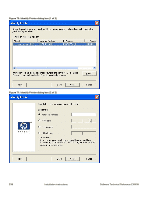 212
212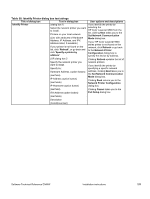 213
213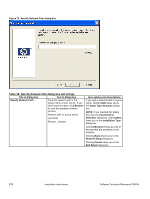 214
214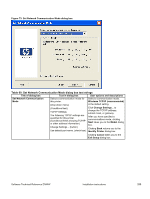 215
215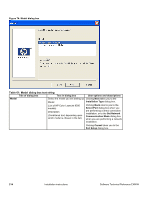 216
216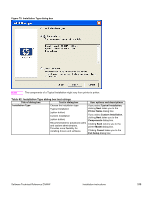 217
217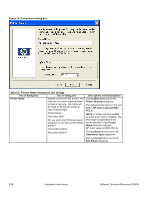 218
218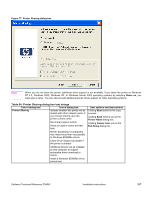 219
219 220
220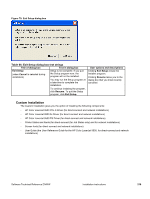 221
221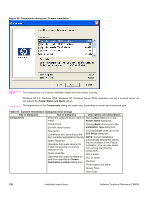 222
222 223
223 224
224 225
225 226
226 227
227 228
228 229
229 230
230 231
231 232
232 233
233 234
234 235
235 236
236 237
237 238
238 239
239 240
240 241
241 242
242 243
243 244
244 245
245 246
246 247
247 248
248 249
249 250
250 251
251 252
252 253
253 254
254 255
255 256
256 257
257 258
258 259
259 260
260 261
261 262
262 263
263 264
264 265
265 266
266 267
267 268
268 269
269 270
270 271
271 272
272 273
273 274
274 275
275 276
276 277
277 278
278 279
279 280
280 281
281 282
282 283
283 284
284 285
285 286
286


