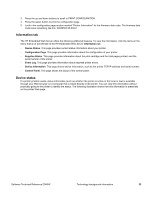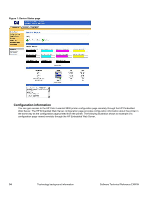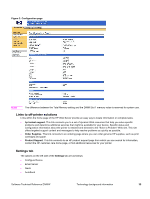HP 9500hdn HP Color LaserJet 9500n and 9500hdn - Software Technical Reference - Page 33
Table 8: Driver Autoconfiguration defaults in Windows operating systems, Technically - memory
 |
UPC - 808736429689
View all HP 9500hdn manuals
Add to My Manuals
Save this manual to your list of manuals |
Page 33 highlights
Table 8: Driver Autoconfiguration defaults in Windows operating systems Operating System Configuration Method Installation method Add Printer Wizard I n s t a l l e r Parallel USB Network Network Windows 95 Model configuration N N Y HP Preconfiguration Y1 Y1 Y1 EAC N Y2 Y Windows 98 Model configuration N N Y HP Preconfiguration Y1 Y1 Y1 EAC N Y Y Windows me Model configuration N N Y HP Preconfiguration Y1 Y1 Y1 EAC N Y Y Windows NT 4.0 Model configuration N N Y HP Preconfiguration Y1 Y1 Y1 EAC N Y Y Windows 2000 Model configuration N N N unidriver HP Preconfiguration Y1 Y1 Y1 EAC N Y Y Windows 2000 Model configuration N N Y traditional HP Preconfiguration Y1 Y1 Y1 EAC N Y Y Windows XP unidriver Model configuration N N N 5 HP Preconfiguration Y1 Y1 Y1 EAC N Y Y Windows XP Model configuration N N Y traditional 4 HP Preconfiguration Y1 Y1 Y1 EAC N Y Y 1- HP Preconfiguration should always work. HP Preconfiguration configures the driver to match the printer the user is installing to if the printer matches the current HP Preconfiguration file (for example, duplexer on, no trays, manual duplex on, memory 48 MB, job storage off, mopy off) or if the administrator has modified the configuration file and the configuration file matches the printer being installed to. 2- Supported only if the Windows 95 system has both Microsoft Distributed Component Object Model (DCOM) and the Winsock2 patch installed. 3- Technically, Windows 95 supports USB. However, the HP Color LaserJet 9500 does not support USB on Windows 95. 4- This information also applies to Windows Server 2003. Software Technical Reference ENWW Technology background information 31