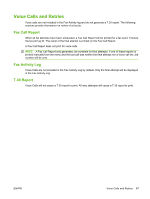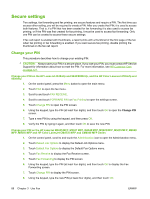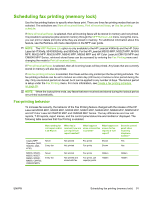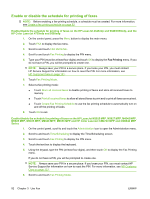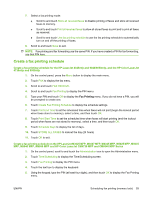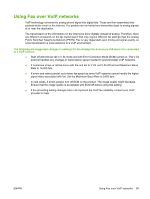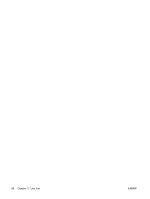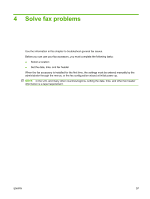HP Color LaserJet 4730 HP LaserJet MFP - Analog Fax Accessory Guide - Page 100
Enable or disable the schedule for printing of faxes, M5025 MFP, M9040 MFP
 |
View all HP Color LaserJet 4730 manuals
Add to My Manuals
Save this manual to your list of manuals |
Page 100 highlights
Enable or disable the schedule for printing of faxes NOTE: Before enabling a fax-printing schedule, a schedule must be created. For more information, see Create a fax printing schedule on page 93. Enable/disable the schedule for printing of faxes on the HP LaserJet 4345mfp and 9040/9050mfp, and the HP Color LaserJet 4730mfp and 9500mfp 1. On the control panel, press the Menu button to display the main menu. 2. Touch FAX to display the fax menu. 3. Scroll to and touch FAX RECEIVE. 4. Scroll to and touch Fax Printing to display the PIN menu. 5. Type your PIN (must be at least four digits) and touch OK to display the Fax Printing menu. If you do not have a PIN, you will be prompted to create one. NOTE: Always save your PIN in a secure place. If you loose your PIN, you must contact HP Service Support for information on how to reset the PIN. For more information, see HP Customer Care on page 121. 6. Touch Fax Printing Mode. 7. Select a fax printing mode: ● Touch Store all received faxes to disable printing of faxes and store all received faxes to memory. ● Touch Print all received faxes to allow all stored faxes to print and to print all faxes as received. ● Touch Create Fax Printing Schedule to use the fax printing schedule to automatically turn on and off the printing of faxes. 8. Touch OK to exit. Enable/disable the schedule for printing of faxes on the HP LaserJet M3025 MFP, M3027 MFP, M4345 MFP, M5025 MFP, M5035 MFP, M9040 MFP, M9050 MFP and HP Color LaserJet CM4730 MFP and CM6040 MFP Series 1. On the control panel, scroll to and touch the Administration icon to open the Administration menu. 2. Scroll to and touch Time/Scheduling to display the Time/Scheduling screen. 3. Scroll to and touch Fax Printing to display the PIN menu. 4. Touch the text box to display the keyboard. 5. Using the keypad, type the PIN (at least four digits), and then touch OK to display the Fax Printing menu. If you do not have a PIN, you will be prompted to create one. NOTE: Always save your PIN in a secure place. If you loose your PIN, you must contact HP Service Support for information on how to reset the PIN. For more information, see HP Customer Care on page 121. 6. Scroll to and touch Fax Printing Mode. 92 Chapter 3 Use Fax ENWW