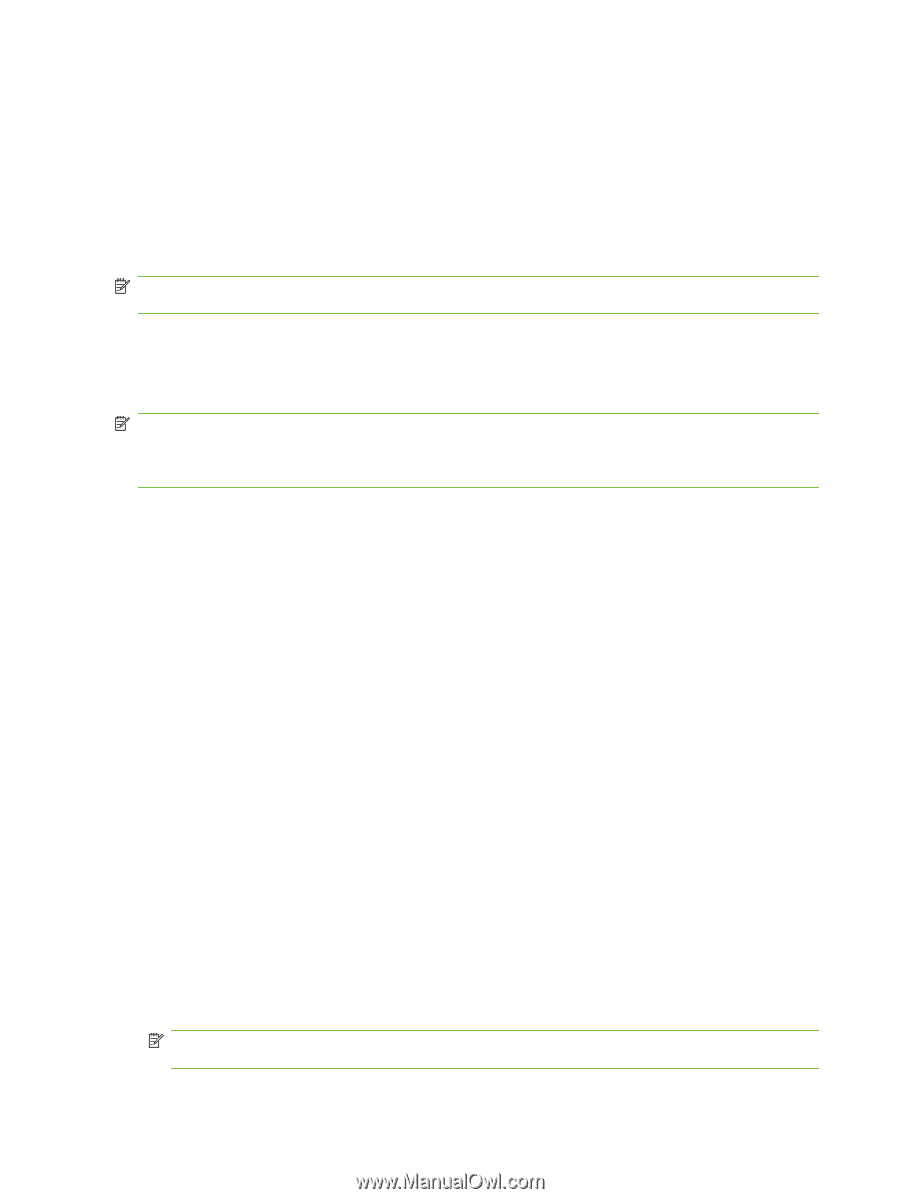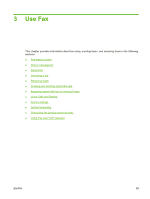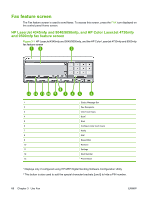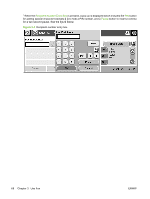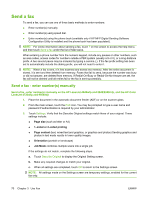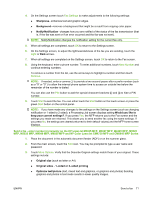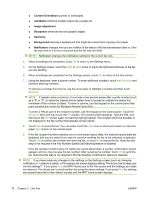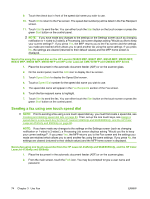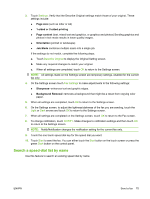HP Color LaserJet 4730 HP LaserJet MFP - Analog Fax Accessory Guide - Page 78
Send a fax, Send a fax - enter number(s) manually - color laserjet 4730mfp password
 |
View all HP Color LaserJet 4730 manuals
Add to My Manuals
Save this manual to your list of manuals |
Page 78 highlights
Send a fax To send a fax, you can use one of three basic methods to enter numbers: ● Enter number(s) manually. ● Enter number(s) using speed dial. ● Enter number(s) using the phone book (available only if HP MFP Digital Sending Software Configuration Utility is installed and the phone book has been populated). NOTE: For online information about sending a fax, touch ? on the screen to access the help menu, and then touch Send a fax under the list of help topics. When entering a phone number from the numeric keypad, include any pauses or other numbers, such as area codes, access codes for numbers outside a PBX system (usually a 9 or 0), or a long-distance prefix. A two second pause may be included by typing a comma (,). If the fax prefix setting has been set to automatically include the dialing prefix, you will not need to enter it. NOTE: When a fax is sent, it is first scanned and stored into memory. After the entire document is stored, it is sent and then deleted from memory. Faxes that fail to send, because the number was busy or did not answer, are deleted from memory. If Redial-On-Busy or Redial-On-No-Answer are set, the fax will not be deleted until all retries fail or the fax is sent successfully. Send a fax - enter number(s) manually Send a fax - enter number(s) manually on the HP LaserJet 4345mfp and 9040/9050mfp, and the HP Color LaserJet 4730mfp and 9500mfp 1. Place the document in the automatic document feeder (ADF) or on the scanner glass. 2. From the main screen, touch the FAX icon. You may be prompted to type a user name and password if authentication is required by your administrator. 3. Touch Settings. Verify that the Describe Original settings match those of your original. These settings include: ● Page size (such as letter or A4) ● 1-sided or 2-sided printing ● Page content (text, mixed text and graphics, or graphics and photos) Sending graphics and photos in text mode results in lower quality images. ● Orientation (portrait or landscape) ● Job Mode combines multiple scans into a single job. If the settings do not match, complete the following steps. a. Touch Describe Original to display the Original Setting screen. b. Make any required changes to match your original. c. When all settings are completed, touch OK to return to the Settings screen. NOTE: All settings made on the Settings screen are temporary settings, enabled for the current fax only. 70 Chapter 3 Use Fax ENWW