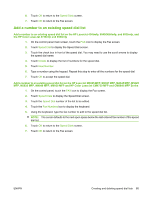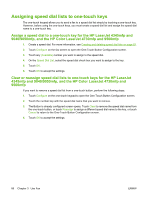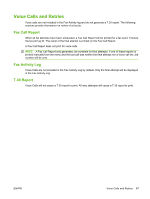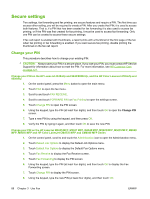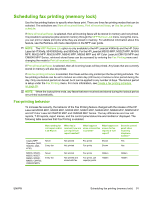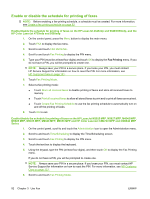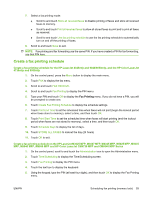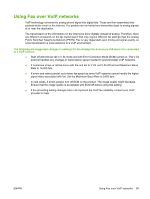HP Color LaserJet 4730 HP LaserJet MFP - Analog Fax Accessory Guide - Page 98
Set fax forwarding, Set fax forwarding on the HP LaserJet M3025 MFP, M3027 MFP, M4345 MFP
 |
View all HP Color LaserJet 4730 manuals
Add to My Manuals
Save this manual to your list of manuals |
Page 98 highlights
Set fax forwarding Use the forward fax setting to forward all received faxes to another fax number. When forward fax is enabled, the receiving MFP prints the fax (if fax printing is disabled, the fax prints when the printing is enabled), and also forwards the fax to the fax forward number. NOTE: If the fax fails to forward to another phone number, the device will not attempt to forward the fax again. All faxes are forwarded in fine or standard resolution. Set fax forwarding from the HP LaserJet 4345mfp and 9040/9050mfp, and the HP Color LaserJet 4730mfp and 9500mfp 1. On the control panel, press the Menu button to open the main menu. 2. Touch FAX to open the fax menu. 3. Scroll to and touch FAX RECEIVE. 4. Scroll to and touch FORWARD FAX to open the PIN screen. 5. Using the keypad, type your PIN (must be at least four digits) and touch OK. If you have an existing PIN, the Forward to Number screen opens. If a PIN has not been created, you are prompted to verify the new PIN by typing it again, and then press OK. NOTE: Always save your PIN in a secure place. If you lose your PIN, you must contact HP Service Support for information about how to reset the PIN. For more information, see HP Customer Care on page 121. 6. Touch Fax Forwarding to open the FAX FORWARDING settings screen. 7. Touch Forward to Number to make the keypad available. 8. Type the fax forward phone number, and then touch OK to enable fax forwarding. Set fax forwarding on the HP LaserJet M3025 MFP, M3027 MFP, M4345 MFP, M5025 MFP, M5035 MFP, M9040 MFP, M9050 MFP and HP Color LaserJet CM4730 MFP and CM6040 MFP Series 1. On the control panel, scroll to and touch the Administration icon to open the Administration menu. 2. Touch Default Job Options to display the Default Job Options menu. 3. Touch Default Fax Options to display the Default Fax Options menu. 4. Touch Fax Receive to display the Fax Receive screen. 5. Touch Fax Forwarding to display the PIN screen. 6. Using the keypad, type the PIN (at least four digits), and then touch OK to display the Fax Forwarding screen. 7. Touch Fax Forwarding. 8. Touch Custom and touch save to display the Set Fax Forwarding screen. 9. Touch Forward to Number to display the Forward to Number screen. 10. Touch the text box to enter the fax forward phone number and touch OK. 90 Chapter 3 Use Fax ENWW