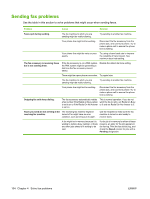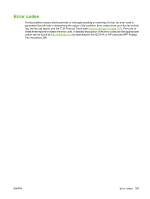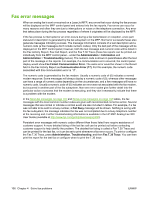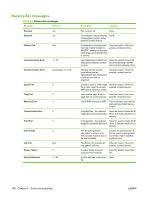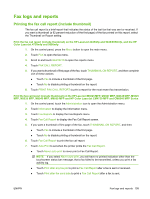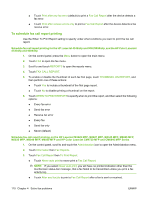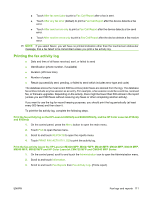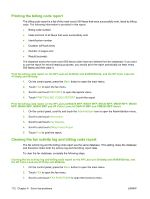HP Color LaserJet 4730 HP LaserJet MFP - Analog Fax Accessory Guide - Page 117
Fax logs and reports, Printing the fax call report (include thumbnail)
 |
View all HP Color LaserJet 4730 manuals
Add to My Manuals
Save this manual to your list of manuals |
Page 117 highlights
Fax logs and reports Printing the fax call report (include thumbnail) The fax call report is a brief report that indicates the status of the last fax that was sent or received. If you want a thumbnail (a 62 percent reduction of the first page) of the fax printed on this report, select the Thumbnail on Report setting. Print the fax call report (include thumbnail) on the HP LaserJet 4345mfp and 9040/9050mfp, and the HP Color LaserJet 4730mfp and 9500mfp 1. On the control panel, press the Menu button to open the main menu. 2. Touch FAX to open the fax menu. 3. Scroll to and touch REPORTS to open the reports menu. 4. Touch FAX CALL REPORT. 5. If you want a thumbnail of first page of the fax, touch THUMBNAIL ON REPORT, and then complete one of these actions: ● Touch Yes to include a thumbnail of the first page. ● Touch No to disable printing a thumbnail on the report. 6. Touch PRINT FAX CALL REPORT to print a report for the most recent fax transmission. Print the fax call report (include thumbnail) on the HP LaserJet M3025 MFP, M3027 MFP, M4345 MFP, M5025 MFP, M5035 MFP, M9040 MFP, M9050 MFP and HP Color LaserJet CM4730 MFP and CM6040 MFP Series 1. On the control panel, touch the Administration icon to open the Administration menu. 2. Touch Information to display the Information menu. 3. Touch Fax Reports to display the Fax Reports menu. 4. Touch Fax Call Report to display the Fax Call Report screen. 5. If you want a thumbnail of first page of the fax, touch THUMBNAIL ON REPORT, and then: ● Touch Yes to include a thumbnail of the first page. ● Touch No to disable printing a thumbnail on the report. 6. Touch Fax Call Report to print the fax call report. 7. Touch Auto Print to set when the printer prints the Fax Call Report. ● Touch Never auto print to never print a Fax Call Report. NOTE: If you select Never auto print, you will have no printed indication other than the touchscreen status bar message, that a fax failed to be transmitted, unless you print a fax activity log. ● Touch Print after any fax job to print a Fax Call Report after a fax is sent or received. ● Touch Print after fax send jobs to print a Fax Call Report after a fax is sent. ENWW Fax logs and reports 109