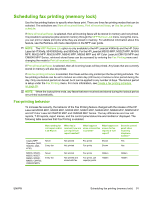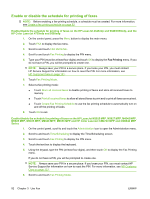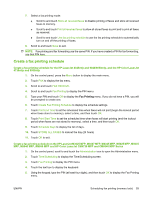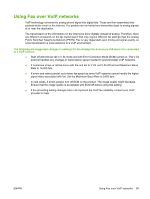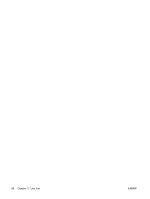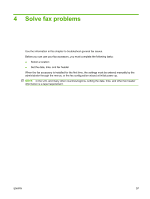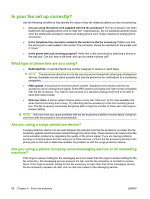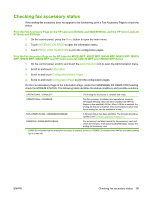HP Color LaserJet 4730 HP LaserJet MFP - Analog Fax Accessory Guide - Page 102
Fax Printing Mode, Use fax printing schedule, As Scheduled, Print Start Time, Print End Time
 |
View all HP Color LaserJet 4730 manuals
Add to My Manuals
Save this manual to your list of manuals |
Page 102 highlights
If you do not have a PIN, you will be prompted to create one. 6. Touch Fax Printing Mode, then touch Use fax printing schedule. 7. Touch Create Fax Printing Schedule to display the schedule settings. To edit the start/stop times, select a day, select As Scheduled, then touch Save. NOTE: The following menu allows you to edit the print start time or the print end time. To edit both, touch Back after editing one to return to the previous menu and then select the other. 8. Touch Print Start Time to set the scheduled time when faxes will start printing (end the lockout period when faxes are not stored to memory). a. Touch the text box to display the keyboard. b. Type a value for the hour, and then touch OK. c. Touch Save to save the hour setting. d. Touch the text box to display the keyboard. e. Type a value (1-59) for the minutes, and then touch OK. f. Touch Save to save the minutes setting. g. Touch AM or PM. h. A prompt appears asking to apply the changes to all scheduled days. Touch Yes, to apply the changes to all scheduled days, or touch No to apply the changes only to the currently selected scheduled date. i. Touch Save. 9. Touch Print End Time to set the scheduled time when faxes will not print (begin the lockout period when faxes store to memory). a. Touch the text box to display the keyboard. b. Type a value for the hour, and then touch OK. c. Touch Save to save the hour setting. d. Touch the text box to display the keyboard. e. Type a value (1-59) for the minutes, and then touch OK. f. Touch Save to save the minutes setting. g. Touch AM or PM. h. A prompt appears asking to apply the changes to all scheduled days. Touch Yes, to apply the changes to all scheduled days, or touch No to apply the changes only to the currently selected scheduled date. i. Touch Save. 94 Chapter 3 Use Fax ENWW