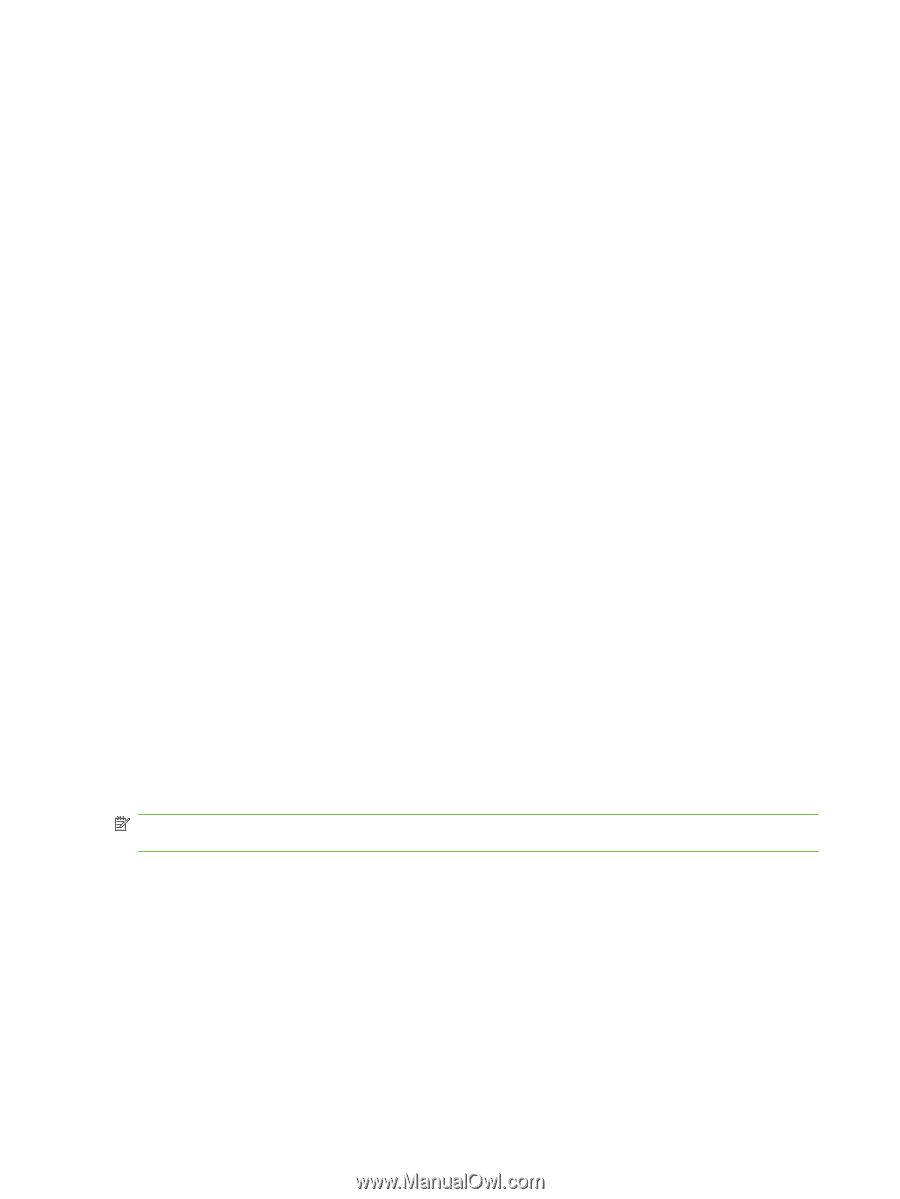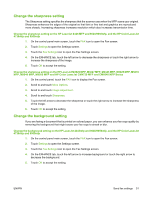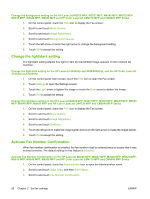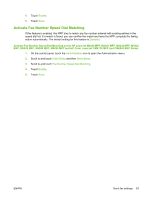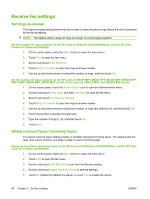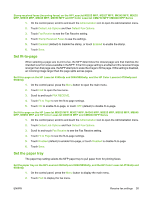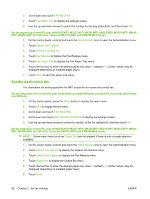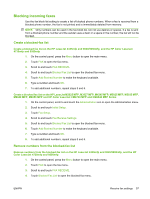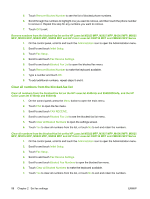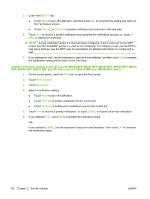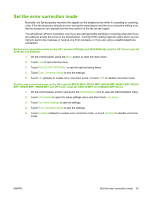HP Color LaserJet 4730 HP LaserJet MFP - Analog Fax Accessory Guide - Page 64
Set the destination bin, Set the output bin on the HP LaserJet M3025 MFP, M3027 MFP, M4345 MFP, M9040
 |
View all HP Color LaserJet 4730 manuals
Add to My Manuals
Save this manual to your list of manuals |
Page 64 highlights
3. Scroll down and touch FAX RECEIVE. 4. Touch Fax Paper Tray to display the settings screen. 5. Use the up and down arrows to select the number for the tray (default=0), and then touch OK. Set the paper tray on the HP LaserJet M3025 MFP, M3027 MFP, M4345 MFP, M5025 MFP, M5035 MFP, M9040 MFP, M9050 MFP and HP Color LaserJet CM4730 MFP and CM6040 MFP Series 1. On the control panel, scroll to and touch the Administration icon to open the Administration menu. 2. Touch Default Job Options. 3. Touch Default Fax Options. 4. Touch Fax Receive to display the Fax Receive menu. 5. Touch Fax Paper Tray to display the Fax Paper Tray menu. 6. Touch the text box to enter the desired paper tray value, 0 (default) - 2. (Other values may be displayed depending on installed paper trays) 7. Touch Save to save the paper tray value. Set the destination bin The destination bin setting specifies the MFP output bin to receive the printed fax. Set the destination bin on the HP LaserJet 4345mfp and 9040/9050mfp, and the HP Color LaserJet 4730mfp and 9500mfp 1. On the control panel, press the Menu button to display the main menu. 2. Touch FAX to display the fax menu. 3. Scroll down and touch FAX RECEIVE. 4. Scroll down and touch FAX DESTINATION BIN to display the settings screen. 5. Use the up and down arrows to select the number of the bin (default=0), and then touch OK. Set the output bin on the HP LaserJet M3025 MFP, M3027 MFP, M4345 MFP, M5025 MFP, M5035 MFP, M9040 MFP, M9050 MFP and HP Color LaserJet CM4730 MFP and CM6040 MFP Series NOTE: Some menu items (such as Output Bin) are not present if there is only a single selection available. 1. On the control panel, scroll to and touch the Administration icon to open the Administration menu. 2. Touch Default Job Options to display the Default Job Options menu. 3. Touch Default Fax Options to display the Fax Receive menu. 4. Touch Output Bin to display the Output Bin menu. 5. Touch the text box to enter the desired paper tray value, 0 (default) - 2. (Other values may be displayed depending on installed paper trays) 6. Touch Save. 56 Chapter 2 Set fax settings ENWW