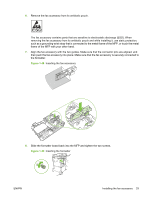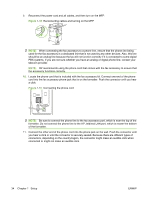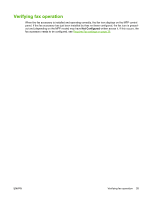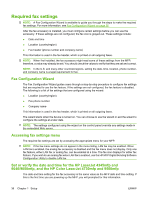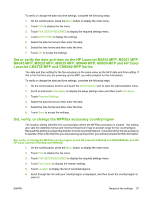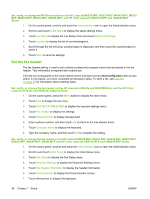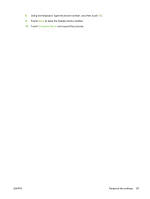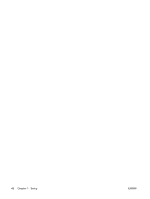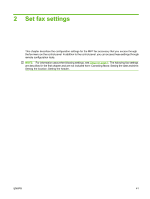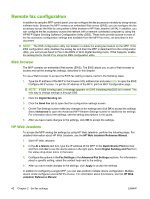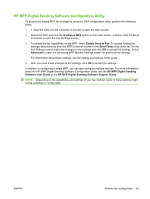HP Color LaserJet 4730 HP LaserJet MFP - Analog Fax Accessory Guide - Page 46
Set the fax header, Set, verify, or change the fax header on the HP LaserJet M3025 MFP, M3027 MFP
 |
View all HP Color LaserJet 4730 manuals
Add to My Manuals
Save this manual to your list of manuals |
Page 46 highlights
Set, verify, or change the MFP/fax location on the HP LaserJet M3025 MFP, M3027 MFP, M4345 MFP, M5025 MFP, M5035 MFP, M9040 MFP, M9050 MFP, and HP Color LaserJet CM4730 MFP and CM6040 MFP Series 1. On the control panel, scroll to and touch the Administration icon to open the Administration menu. 2. Scroll to and touch Initial Setup to display the setup settings menu. 3. Touch Fax Setup to display the Fax Setup menu and touch Required Settings. 4. Touch Location to display the list of countries/regions. 5. Scroll through the list until your country/region is displayed, and then touch the country/region to select it. 6. Touch Save to save the settings. Set the fax header The fax header setting is used to set a phone number and company name that are placed in the fax header. This information is required and must be set. If the fax icon is displayed on the control panel screen and does not have Not Configured written across and/or is not grayed, you have completed all necessary setup. To send a fax, see Use Fax on page 65 for information about sending faxes. Set, verify, or change the fax header on the HP LaserJet 4345mfp and 9040/9050mfp, and the HP Color LaserJet 4730mfp and 9500mfp outgoing faxes 1. On the control panel, press the Menu button to display the main menu. 2. Touch FAX to display the fax menu. 3. Touch FAX SETUP REQUIRED to display the required settings menu. 4. Touch Fax Header to display the settings. 5. Touch Phone Number to display the keyboard. 6. Enter a phone number, and then touch OK to return to the Fax Header menu. 7. Touch Company Name to display the keyboard. 8. Type the company name, and then touch OK to complete the setting. Set, verify, or change the fax header on the HP LaserJet M3025 MFP, M3027 MFP, M4345 MFP, M5025 MFP, M5035 MFP, M9040 MFP, M9050 MFP and HP Color LaserJet CM4730 MFP and CM6040 MFP Series 1. On the control panel, scroll to and touch the Administration icon to open the Administration menu. 2. Scroll to and touch Initial Setup to display the Initial Setup menu. 3. Touch Fax Setup to display the Fax Setup menu. 4. Touch Required Settings to display the Required Settings menu. 5. Touch Fax Header Information to display the header information. 6. Touch Phone Number to display the Phone Number screen. 7. Touch the text box to display the keyboard. 38 Chapter 1 Setup ENWW